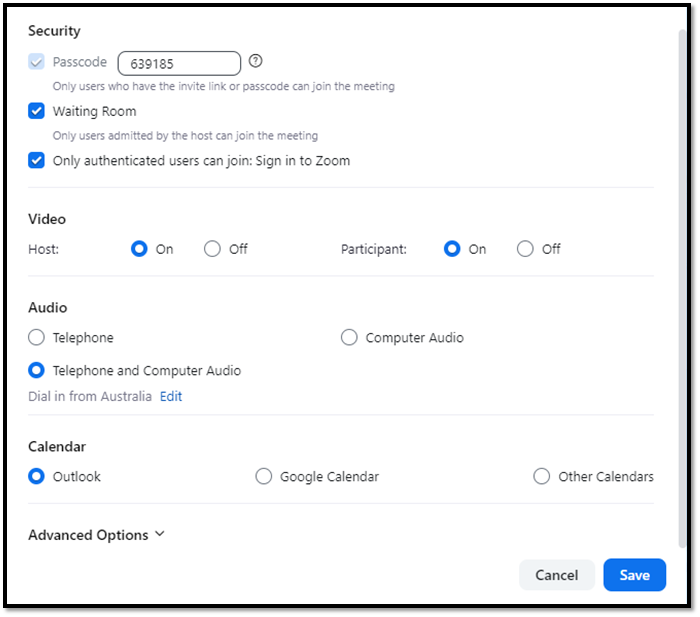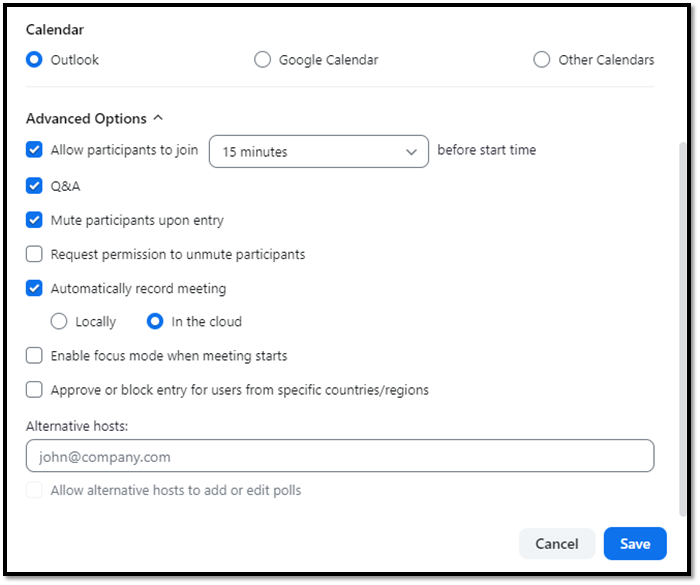Zoom Q&A Setup
This article discusses setting up the Zoom Q&A tool for use in an online class.
Turn on Q&A before the meeting
Before using Zoom Q&A it must be setup and enabled in the Zoom settings.
Ensure you have scheduled the Zoom workshops and tutorials in the Blackboard unit site before you begin. If you want to use the Q&A feature with a one-off Zoom meeting, you must schedule that meeting first.
Schedule online Zoom Classes
Please see the following article for guidance on Zoom online class Preparation, including scheduling online classes in Zoom.
- Open the Zoom application, and make sure you have signed in using your SCU (SSO) credentials.
- Go to the Meetings tab across the top, then find the Zoom meeting you wish to add Q&A from the list.
- In the meeting details, click Edit, then select Edit All Occurrences. This will ensure the Q&A tool will be turned on for all classes.
- Scroll to the bottom and open the “Advanced Options”.
- Under the Advanced options, enable Q&A by selecting the checkbox.
- Click Save to apply the changes.
The following video walks through this process in more detail.
Further Guidance
(Please note - it's better to refer to the Online version rather than export, as it's always up to date)