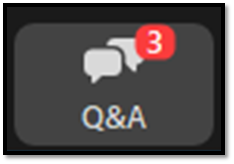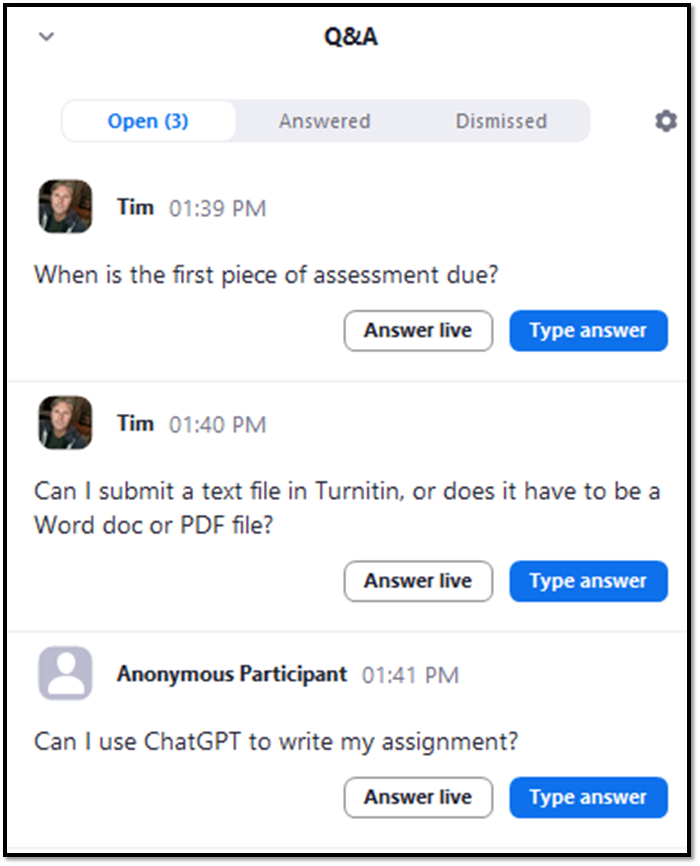Zoom Q&A tool
The following article discusses Zoom Q&A, which allows participants to ask questions and receive answers during a live online Zoom meeting.
How does Zoom Q&A work?
The Q&A panel is accessed by clicking the "Q&A" or "Questions" button on the Zoom meeting toolbar.
Students can add or upvote questions that are placed in a que. Meanwhile, hosts answer and dismiss questions or remove irrelevant or inappropriate questions.
The Q&A panel contains lists of Open, Answered and Dismissed questions.
A co-facilitator can be used with a large cohort of students to manage the questions. This enables upvoted questions to be answered by the host verbally to the entire group, and written responses to other questions provided and managed by a co-facilitator.
Example Q&A session
In an online workshop, the Zoom Q&A tool can be used to discuss assessment. Students could ask questions using the Q&A tool, and the host addresses these. During the meeting, Q&A can be turned on or off, so that students can only ask questions when appropriate, such as after the assessment information has been covered.
Students can also upvote key questions, and those questions not answered in the Zoom meeting are captured with the Zoom recording and can be addressed later.
Test out the Q&A ahead of time
The exact functionality and options available in Zoom Q&A vary depending on the version of Zoom and configured settings. It is a good idea to familiarise yourself with the Q&A feature and its capabilities before using it with students in a live online class.
Zoom Q&A process
- Host enables Q&A: The meeting host enables the Q&A tool within the Zoom settings (before meeting starts) or during the session itself (by turning on/off via the Security Shield settings).
- Participants submit questions: Participants submit questions using the Q&A interface.
- Review and moderation: The host or a designated moderator reviews and moderates the questions. This helps ensure that only appropriate questions are displayed to the audience.
- Question prioritisation: Questions can be prioritised or upvoted. This feature is particularly useful when there are many questions and limited time available.
- Displaying questions: Questions appear in a Q&A panel list. Questions can be set to be visible to all participants or only to the host and designated panellists/moderators.
- Answering questions: Hosts may address the questions verbally during the meeting or type out responses directly within the Q&A panel.
- Closing the Q&A: The host can close the Q&A tool when it's no longer needed. This prevents participants from submitting additional questions.
Further Guidance