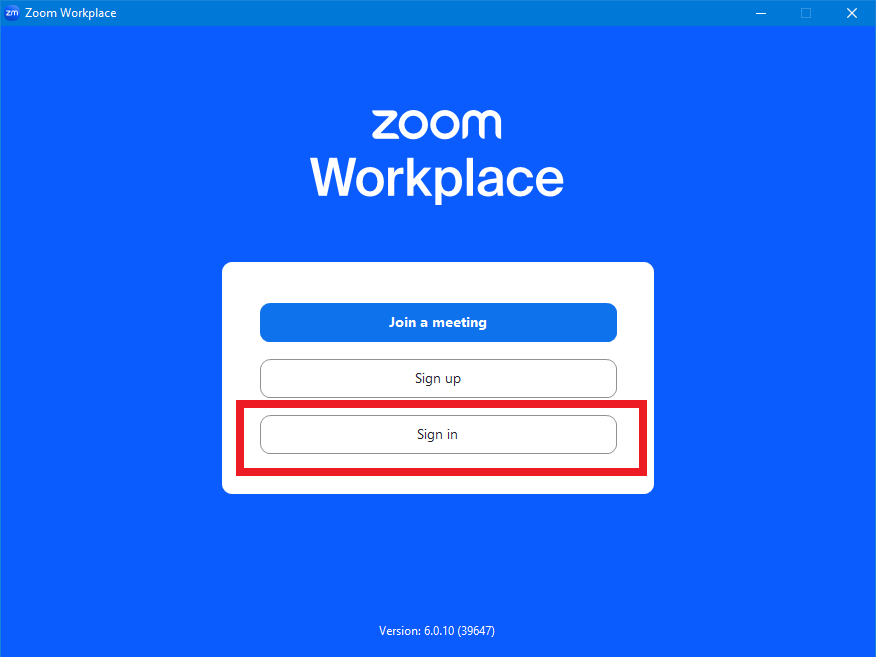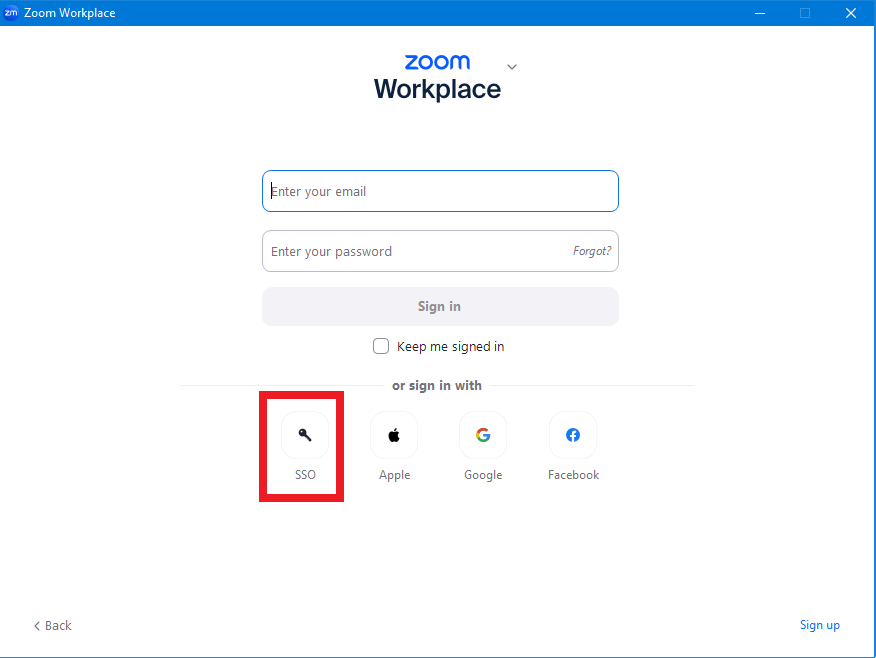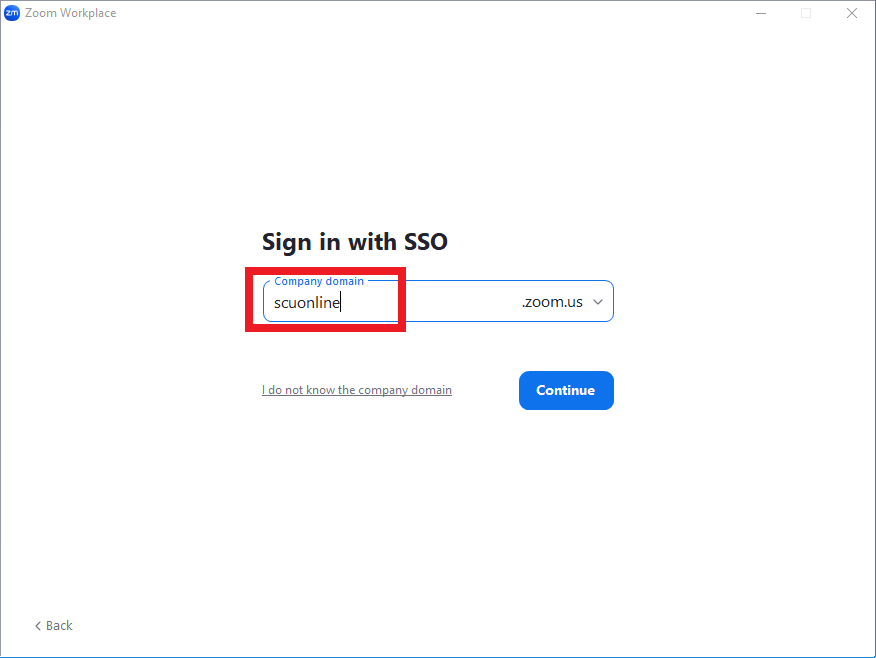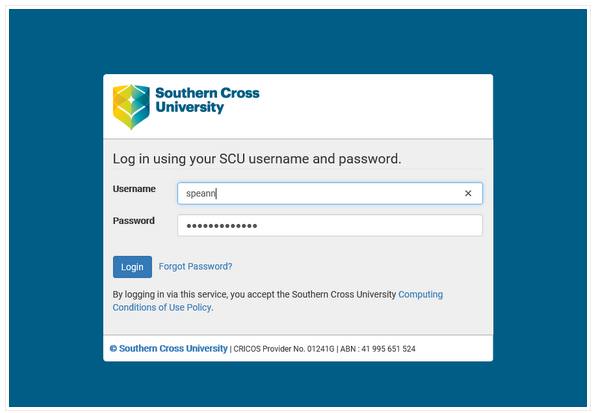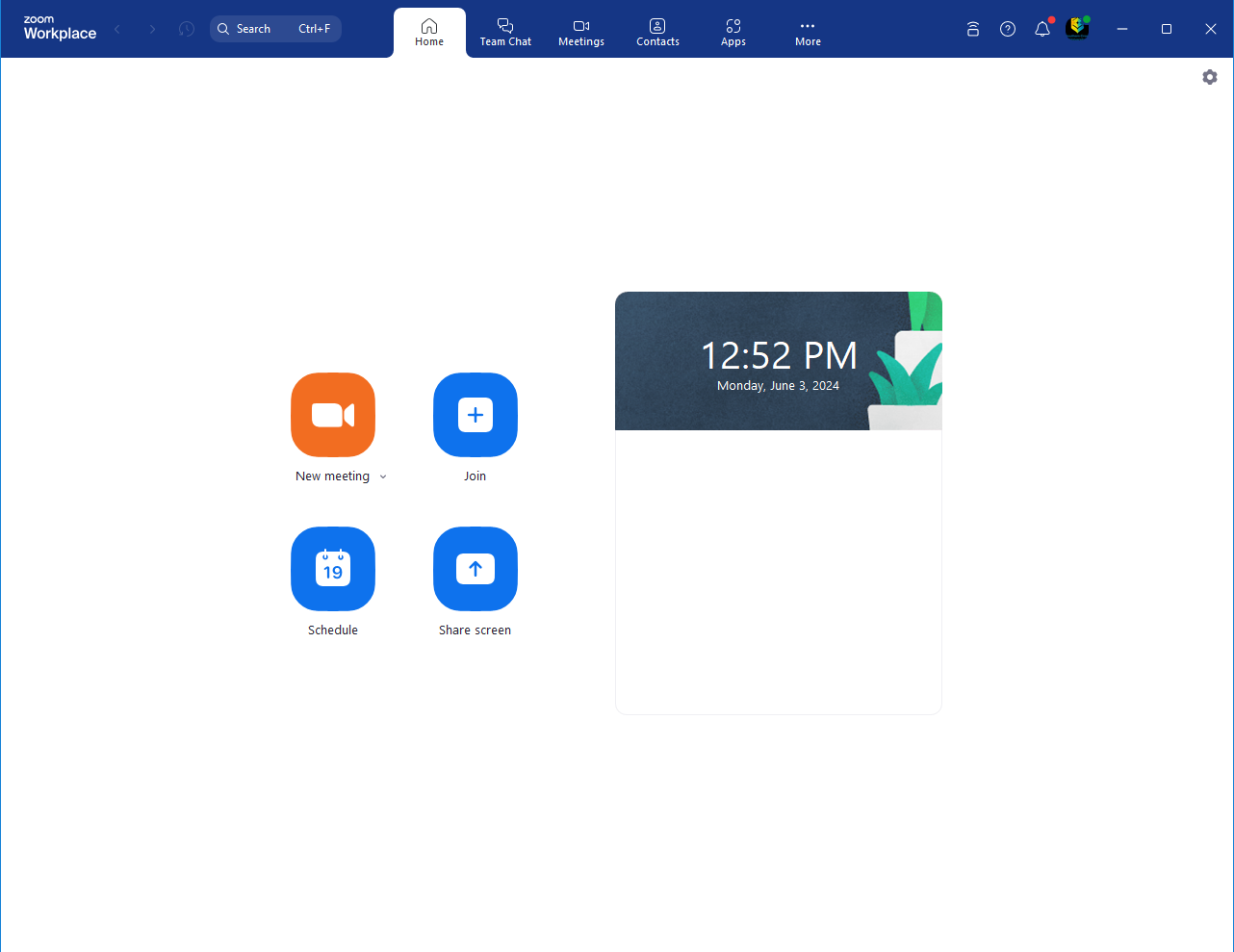Get started with Zoom
New to SCU
SCU Zoom Web Portal
To access the SCU Zoom, first enable your account with our online web portal.
Click on this link: https://scuonline.zoom.us/ and sign in with your Southern Cross University account user name and password.
This information provides instructions on how to download and install the latest Zoom client software on your computer
You can download the latest version of Zoom workspace here
Set-up process for both Windows and Mac:
Step 1: Once the installation procedure is completed, double-click the Zoom client to open it, then click on Sign In
Step 2: The following screen should then appear. Click on Sign In with SSO
NOTE
Do not sign in using the Email/Password option
Step 3: Type scuonline as the company domain then select Continue
Step 4: Now enter your SCU username and password. These should be the same as you use to access MySCU or the SCU Intranet and then click on the Login button
Step 5: Once logged into Zoom, your Zoom client window will look similar to this