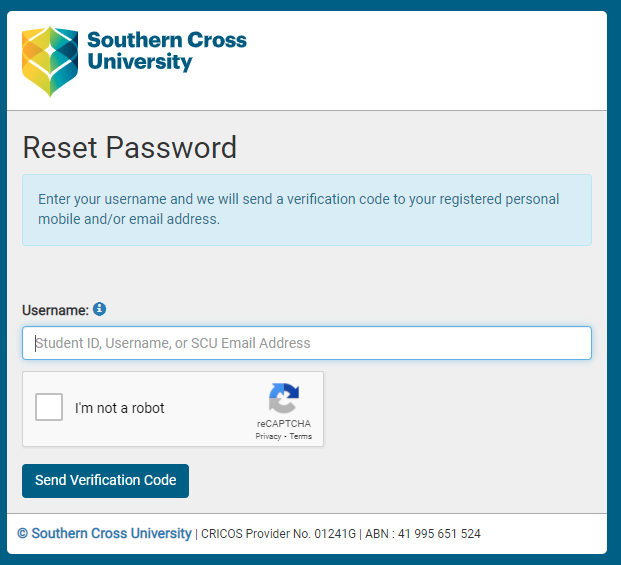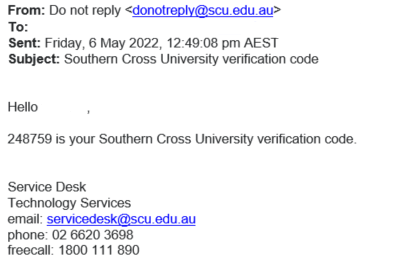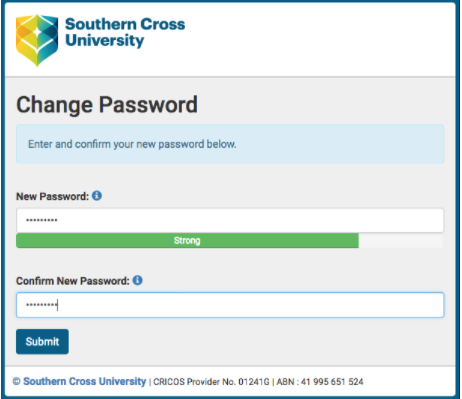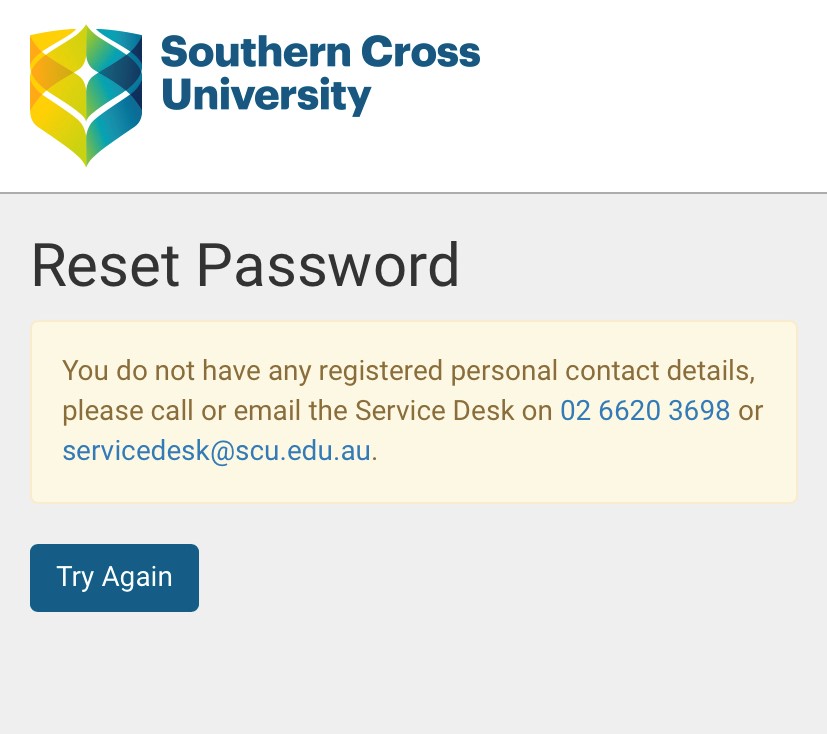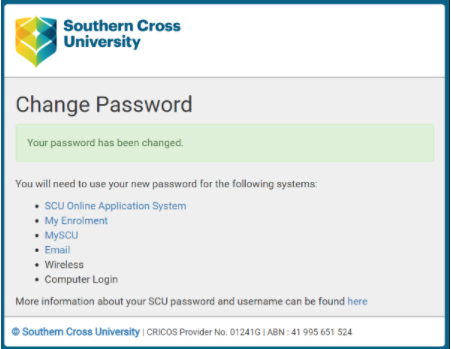How to reset your SCU password
If you have forgotten your SCU password, this information guide provide you with instructions on how to securely reset by following a few simple steps.
Before you reset your password
Please be aware that this will reset your password for most University systems.
Step 1: To reset your SCU password, click on this link: Self-Service Password Reset portal.
Step 2: On the password reset screen enter your Student ID number, SCU Username or SCU email address.
Step 3: For security purposes, you will need to confirm that you are not a robot by ticking the I'm not a robot tick box.
Step 4: Click Send Verification Code
Step 5: You will now be sent the verification code to your personal email account / and or mobile phone number that we have on record.
Once received, enter the verification code, along with your choice of new password, and once again confirming the new password. Be sure to pay attention to the password strength meter as you type your new password in order to ensure maximum security. When complete, click Submit.
The minimum password complexity requirements of at least 8 characters long, must contain at least one lowercase letter, one uppercase letter and one number.
You cannot use a previous password or use your name in your password at all.
If you receive an error message stating "You do not have any registered personal contacts details" as in the image below, make sure you are using your Student ID number if that is not the case go to Step 6 below
Step 6:
Step 6: Finalise the password reset by clicking on the 'Reset my password' button. You will receive a message confirming that the password has successfully been reset.
You will also receive an email to your personal email address (if you have registered one) notifying you that the password has been reset.