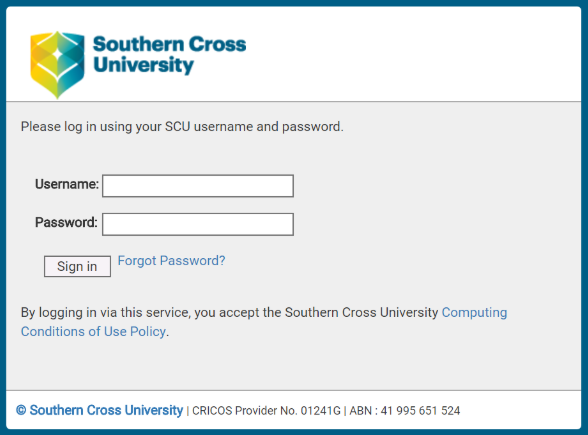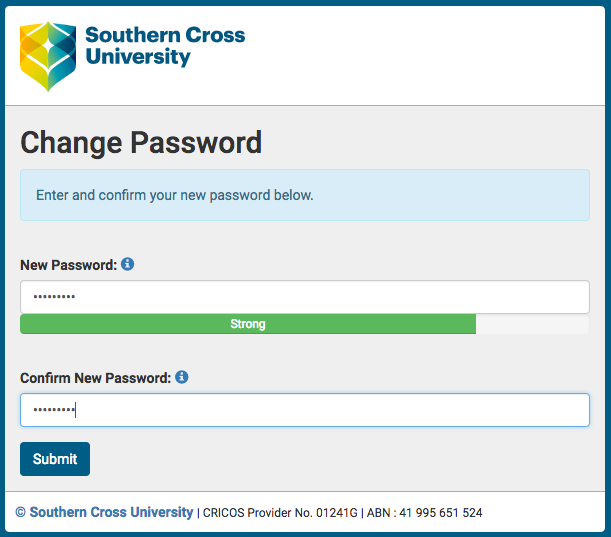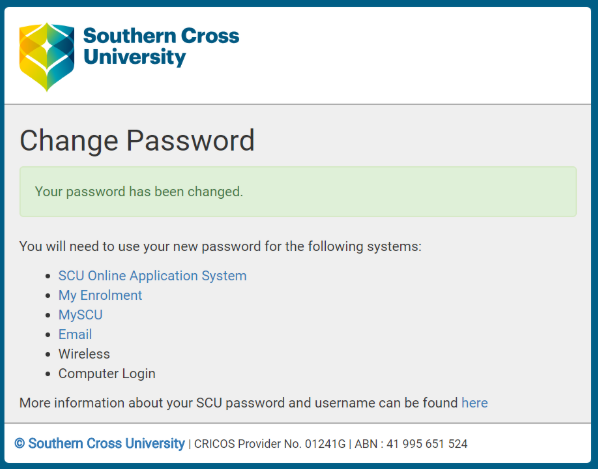How to change your SCU password
This article outlines the steps to changing your SCU Password. You'll need to know your current password, if you don't please see How to reset your SCU password
Before you change the password
Please be aware that this will reset your password for most University systems.
Step 1: To change your SCU password, use this Self-Service Password Change portal.
Step 2: If you are not already logged in, you will be presented with a login page. Login with your username and current password. Click Sign in to continue to the Change Password page.
Step 3: When presented with the Change Password page, enter your choice of new password.
Be sure to pay attention to the password strength meter as you type your new password in order to ensure maximum security. When complete, click Submit.
The minimum password complexity requirements of at least 8 characters long, must contain at least one lowercase letter, one uppercase letter and one number.
You cannot use a previous password or use your name in your password at all.
Step 4: Once you have typed a matching new password into the Confirm New Password field you will now see a message stating "Your password has been changed".