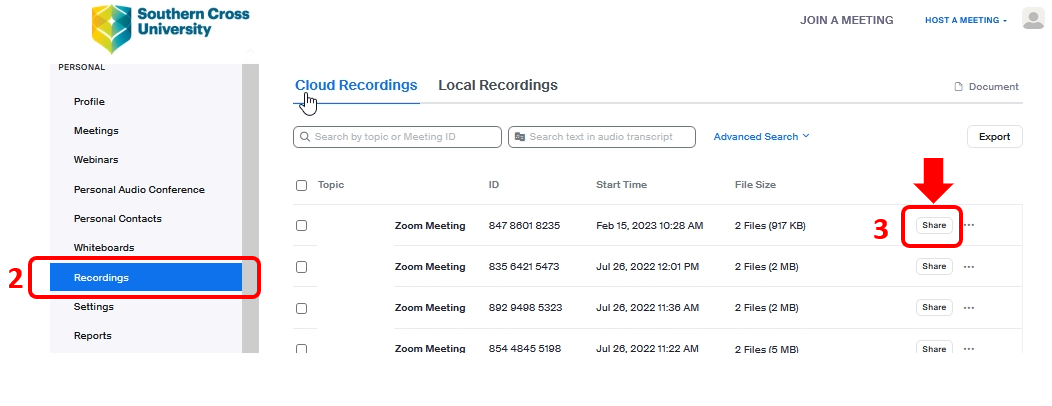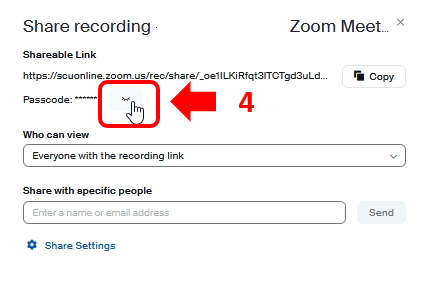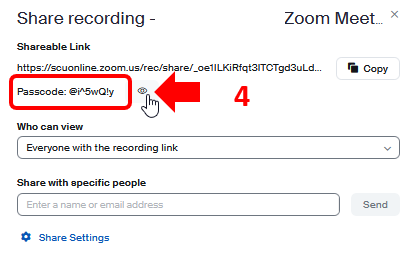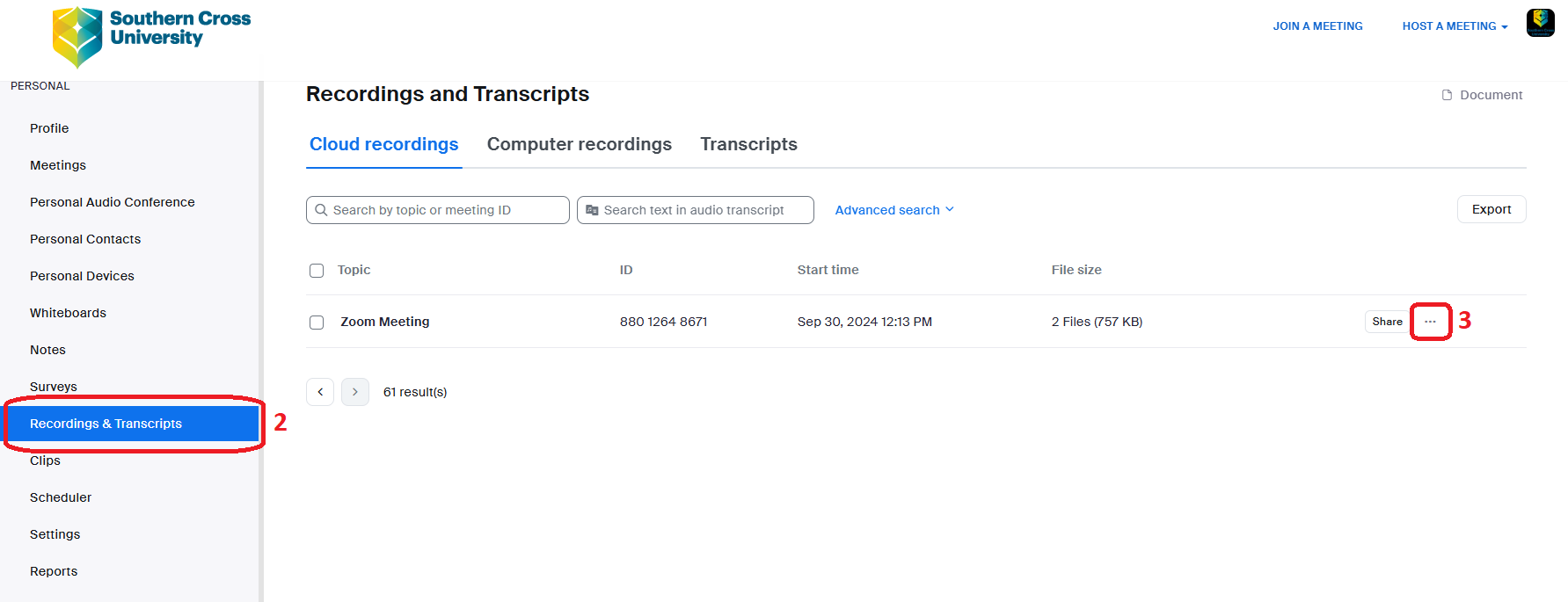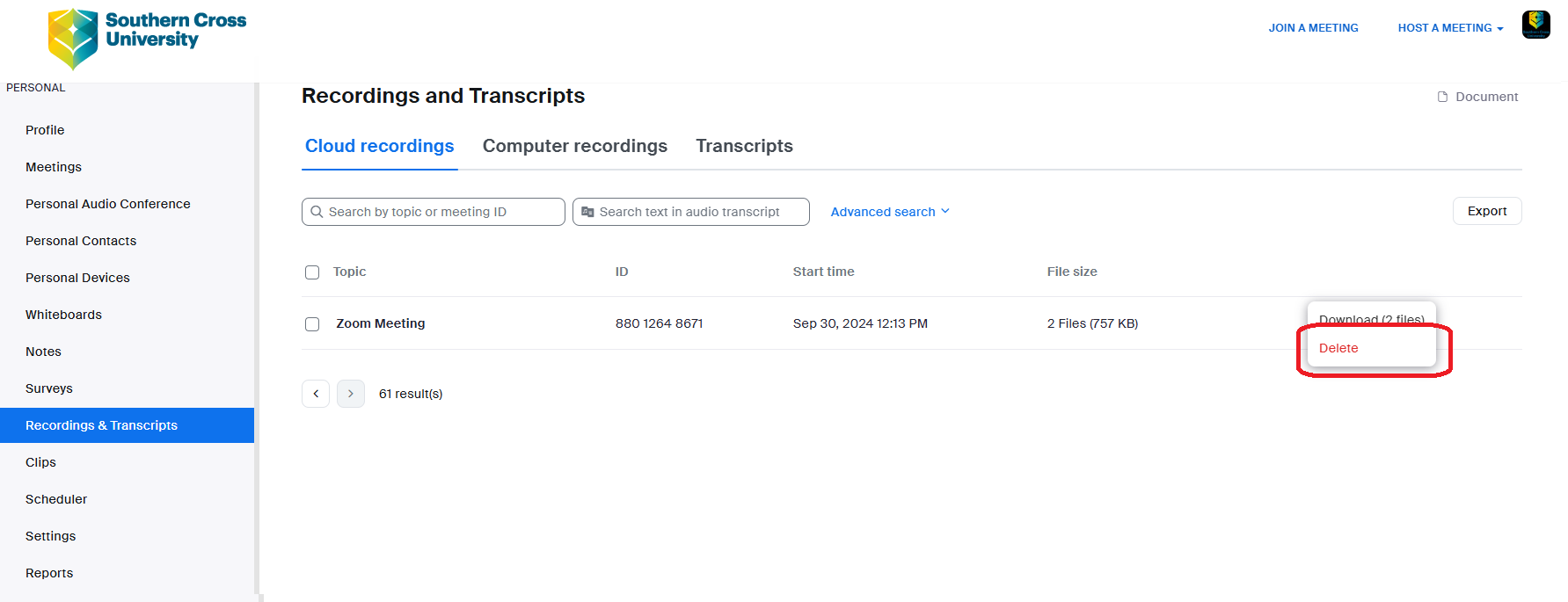Zoom Cloud Recordings - Password access & sharing options
How to locate Zoom Cloud recordings?
Zoom cloud recordings that you initiate or schedule from your SCU Zoom account can be managed in the Zoom web portal.
To view and manage cloud recordings:
1. Visit Southern Cross University - Zoom portal - Recordings and sign in with your Southern Cross University account user name and password:
Link to getting started with Zoom
2. On the Zoom portal, click the Recordings on the left panel and from the resulting list, click on the Cloud Recordings section:
3. Select the appropriate meeting from the list and click on the Share button towards the right-hand side of the page
4. A pop-up screen will appear displaying details of the recording - you can either click on the small eye icon to reveal the Passcode
5. Click the Copy button to add all of the meeting details to your clipboard and then paste these where needed.
6. Clicking on the Share Settings button, will reveal the Passcode and additional sharing options.
Deleting Zoom Recordings:
1.Login to SCU Zoom Web Portal and locate Recordings & Transcripts: https://scuonline.zoom.us/recording
2. On the Zoom portal, click the Recordings & Transcripts on the left panel and from the resulting list, click on the Cloud Recordings section:
3. Select the appropriate meeting from the list and click on the ••• button towards the right-hand side of the page
4. Select Delete, you will be given a notice that the recording will be moved to Trash and can be recovered for the next 30 days.
Zoom Recording Analytics:
Zoom provides recording analytics for files that were recorded to the cloud.
It should be possible to track views and downloads provided the recording's access permissions were set to require authentication for viewing.
To access analytics for Zoom recordings:
Visit Southern Cross University - Zoom portal - Recordings and sign in with your Southern Cross University account user name and password:
Link to getting started with Zoom
2. On the Zoom portal, click the Recordings on the left panel and from the resulting list, click on the Cloud Recordings section:
3. Select the appropriate meeting from the list and click on the Zoom Meeting itself
4. A pop-up screen will appear with details of the recording including Total Views and Downloads - you can click on the Recording Analytics link to display additional details