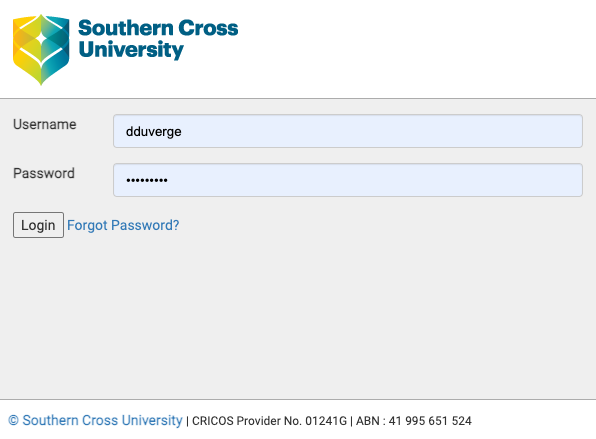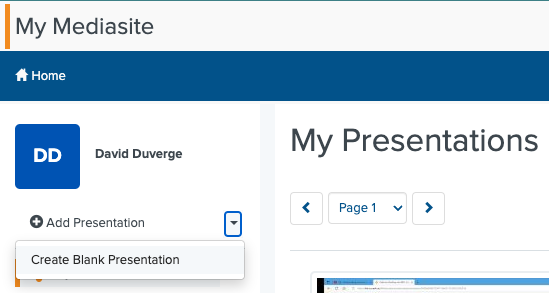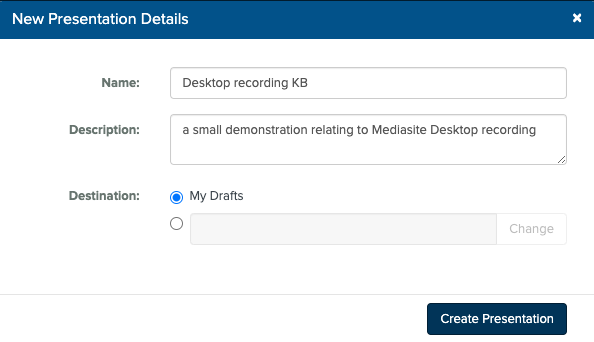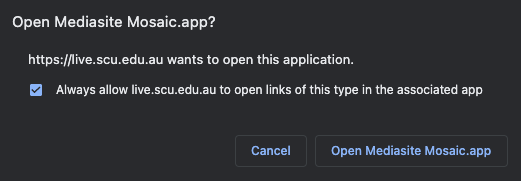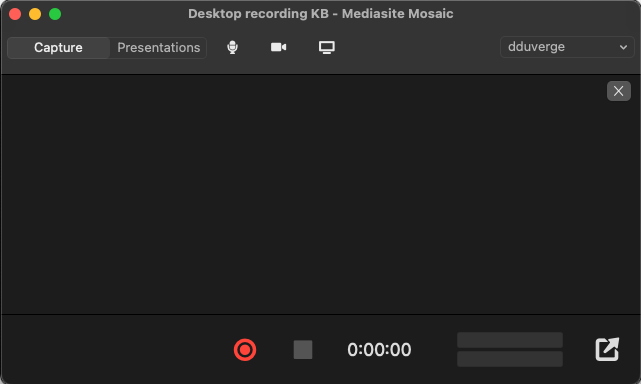Desktop Recording
Using your internet browser, login to your MyMediasite portal, sign in with your SCU credentials
Click on the drop down box adjacent to +Add Presentation and select Create Blank Presentation
Type in the details for the Name of your presentation, you can optionally type in a description as well
Leave the Destination set to My Drafts if you plan on editing your recording then click on the Create Presentation button, otherwise click on the radio button to Change the location of your recording e.g. to a shared folder
You now have the option to either Upload Video or Record New Video, click on Record New Video
If prompted tick the checkbox to Always allow live.scu.edu.au to open links of this type in the associated app, then click on the Open Mediasite Mosaic button
Mediasite Mosaic will open and you can now set up your microphone, camera and desktop/window for recording, instructions to perform this are found here