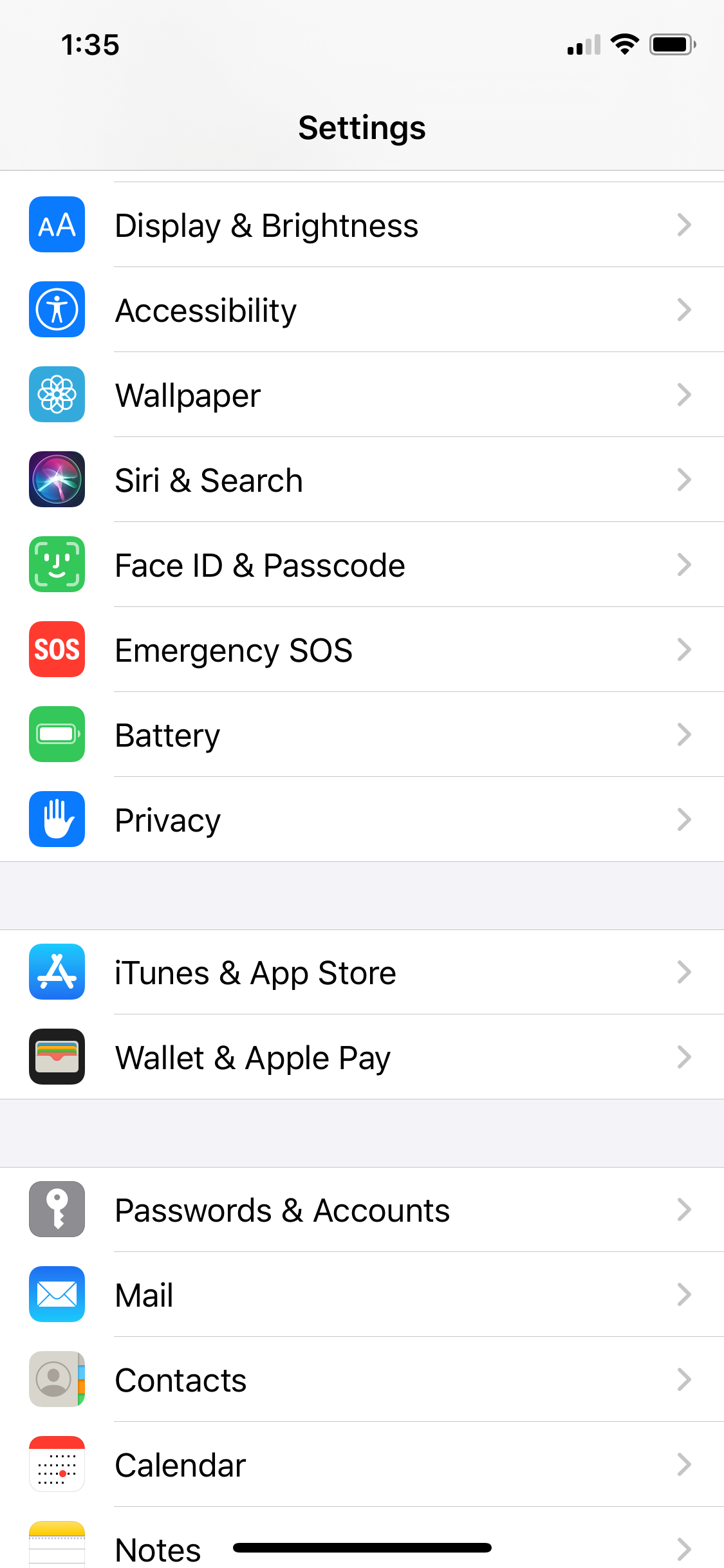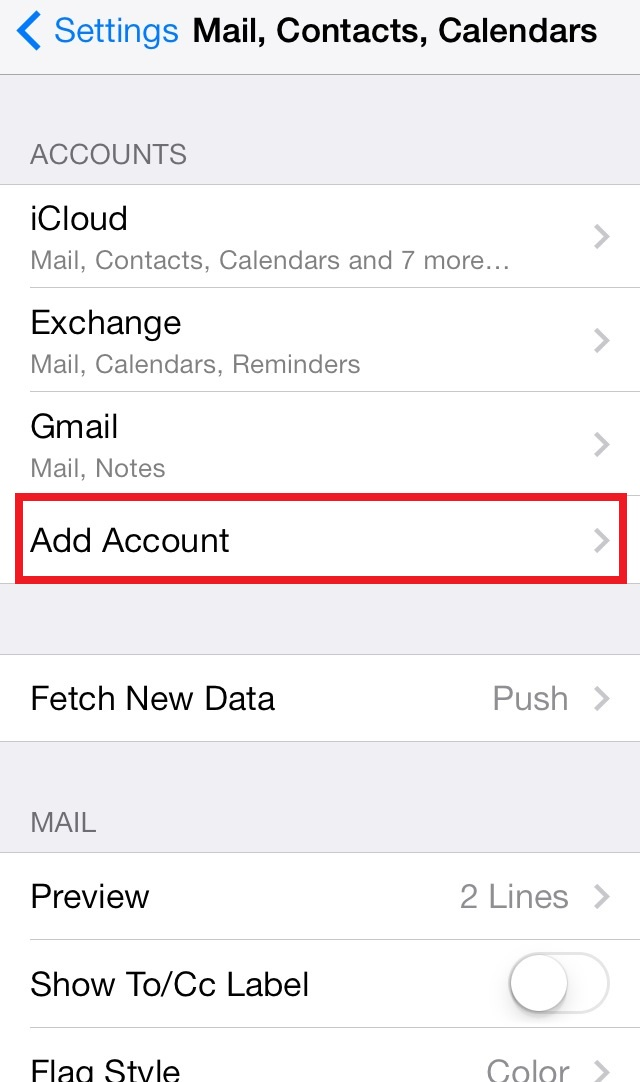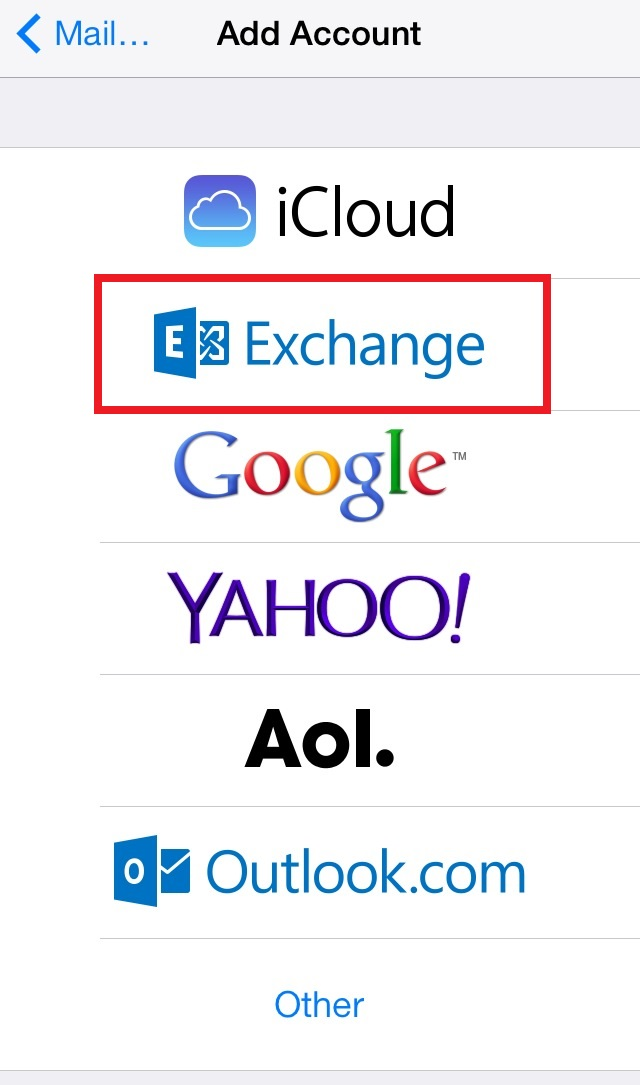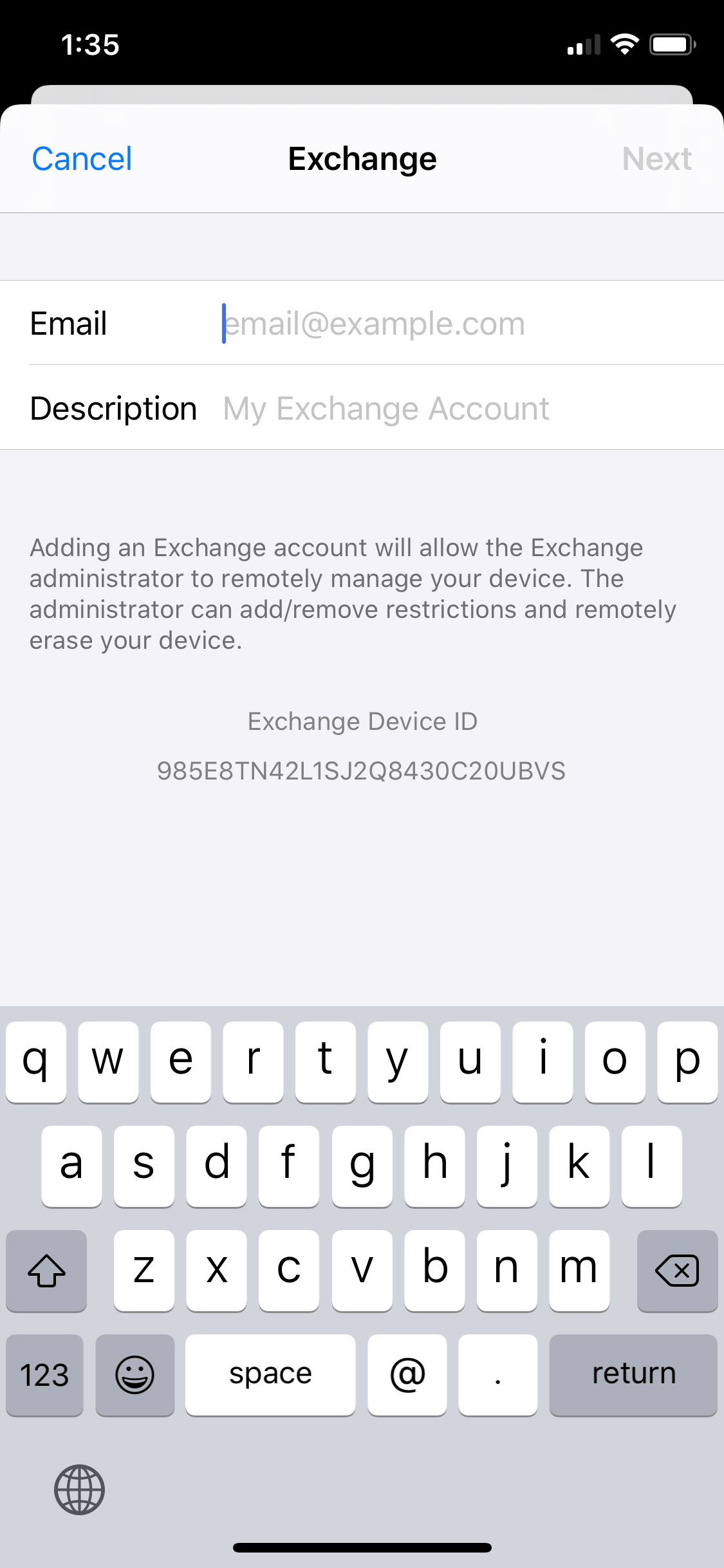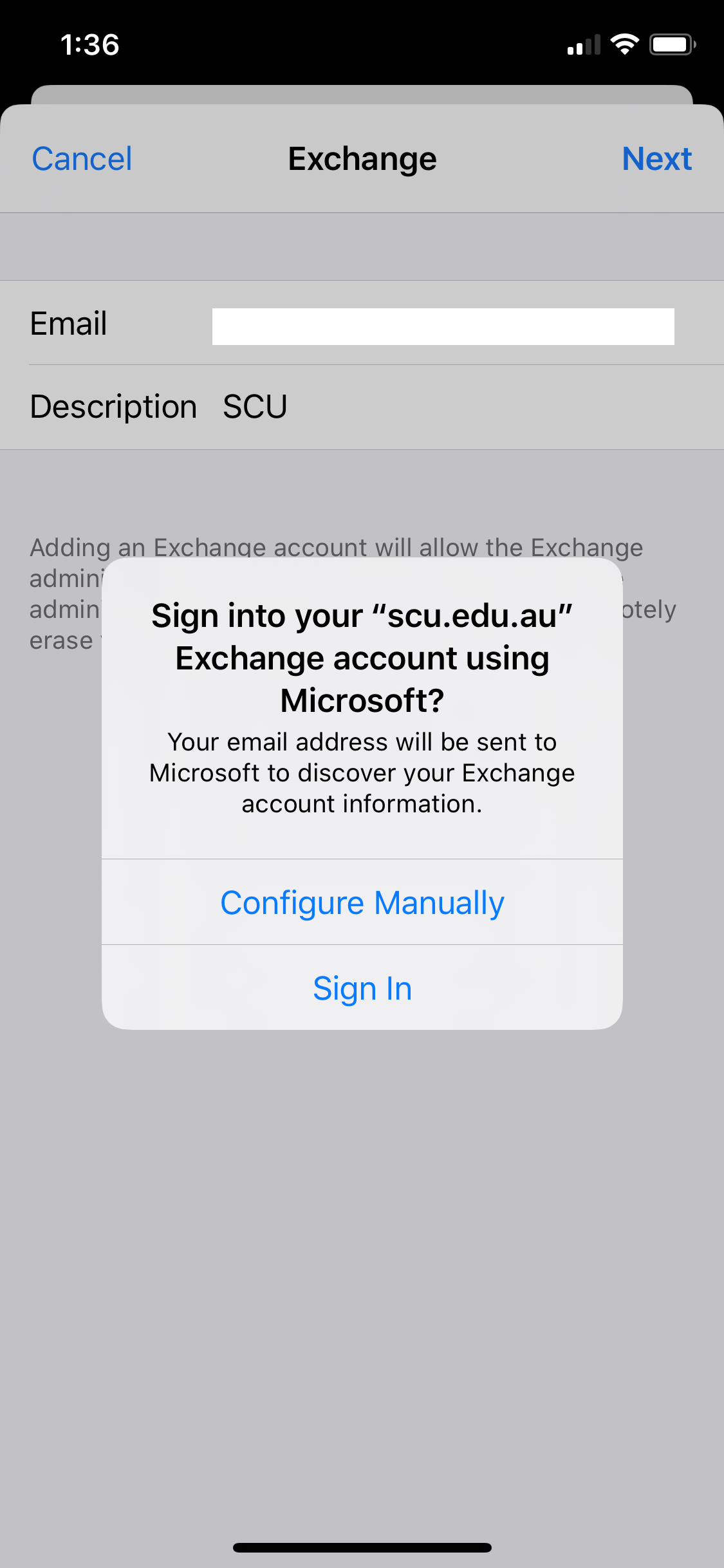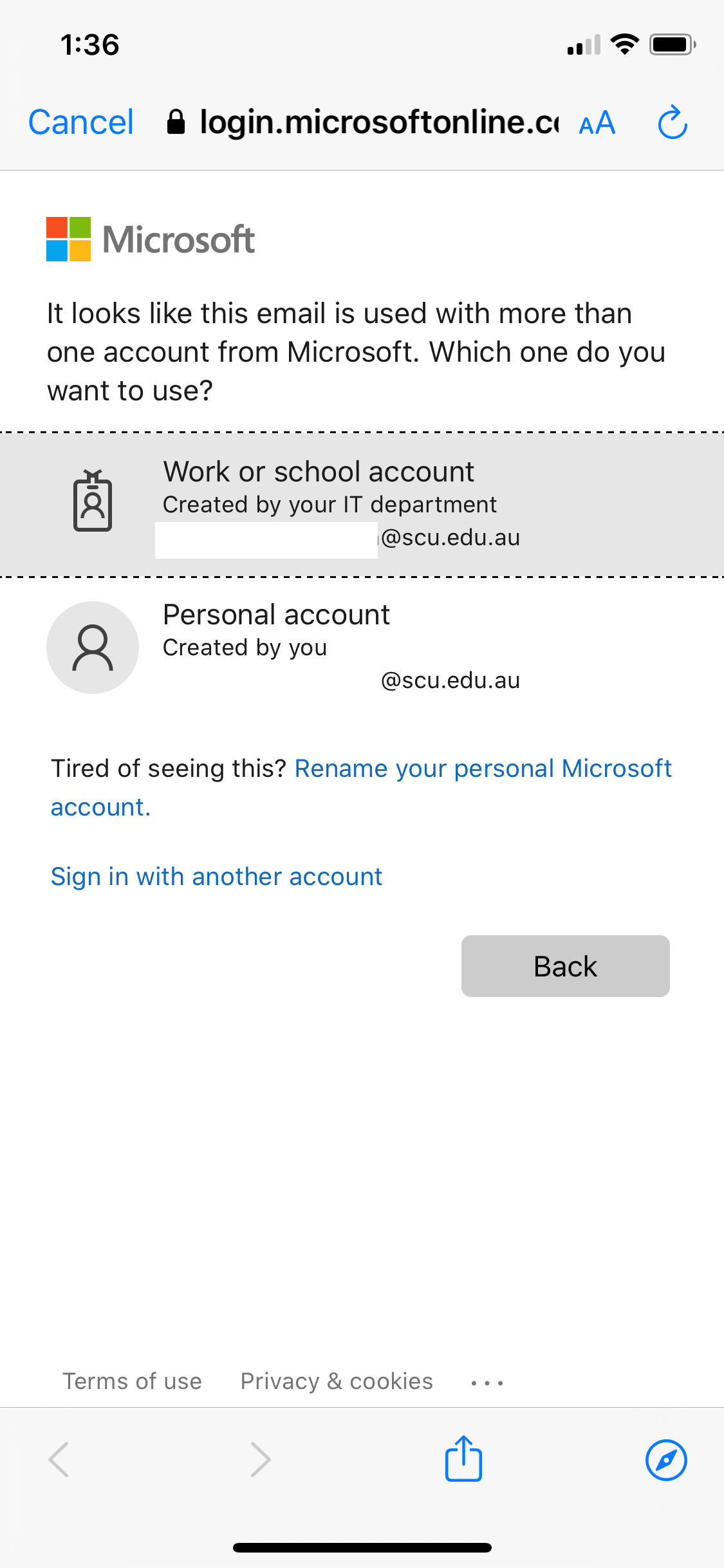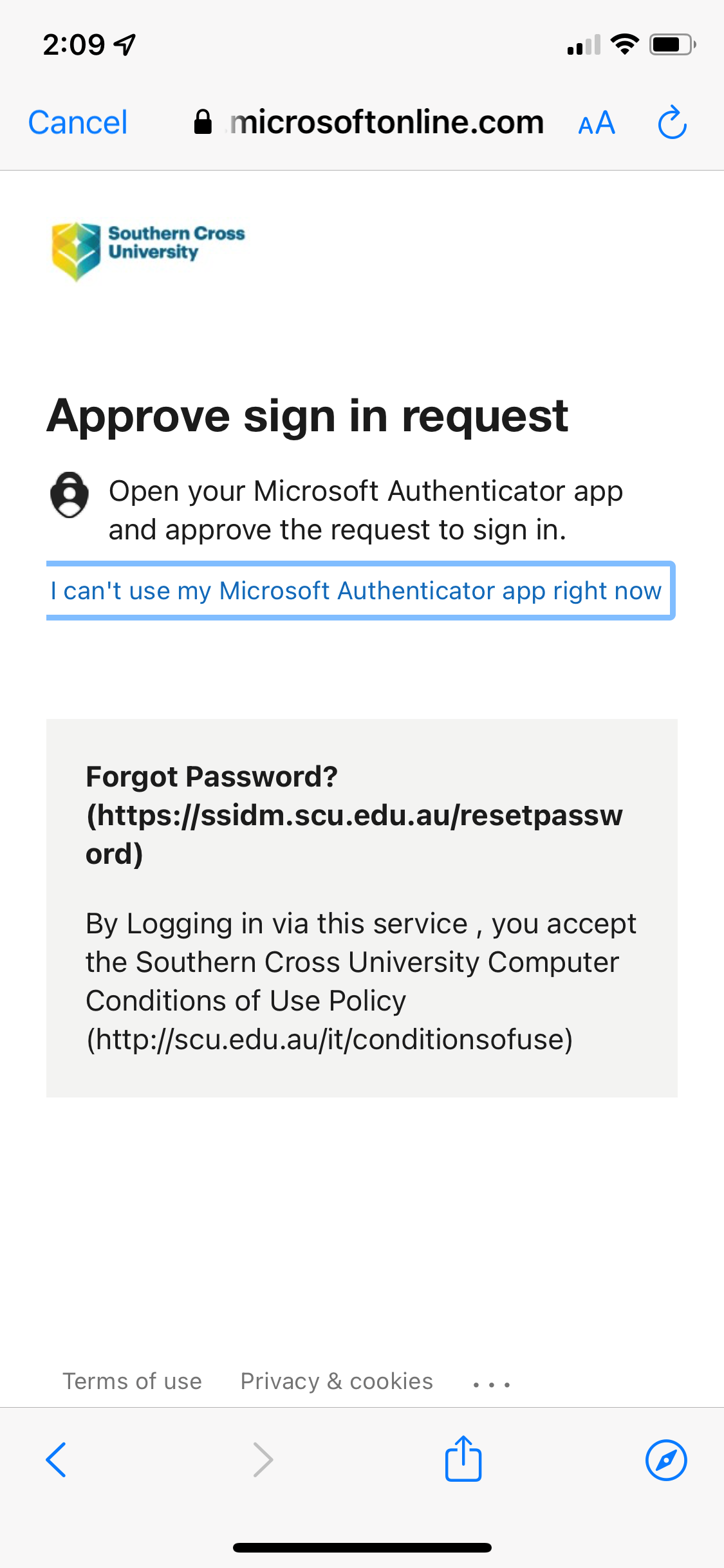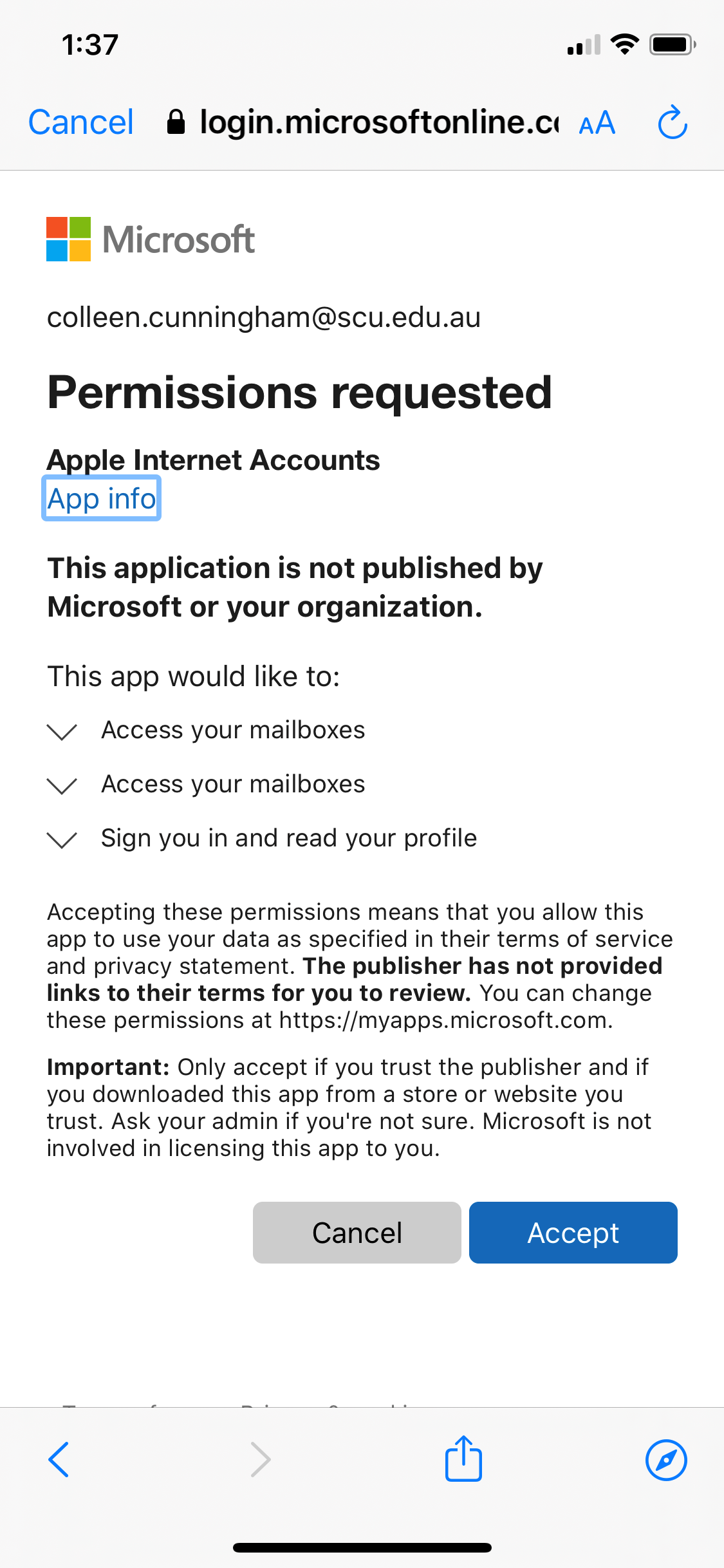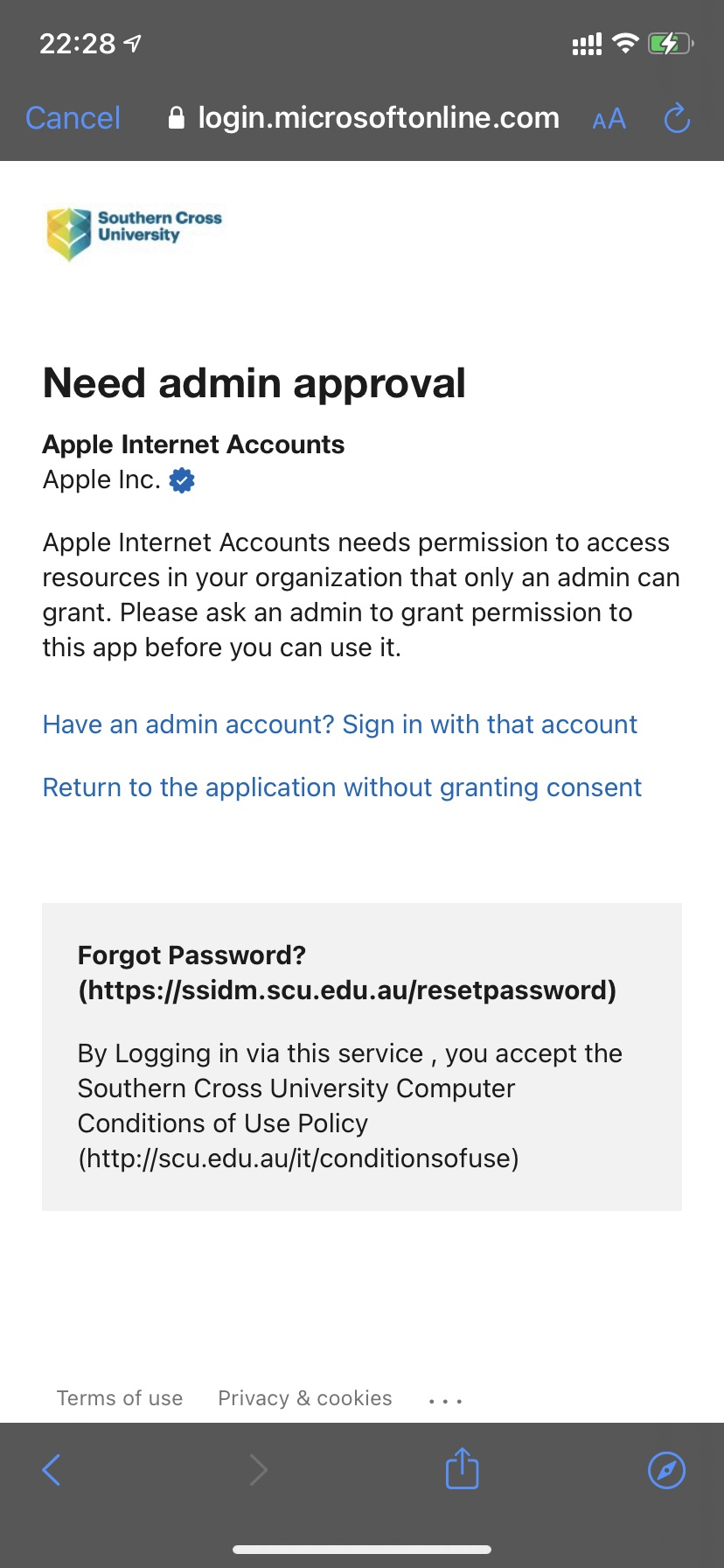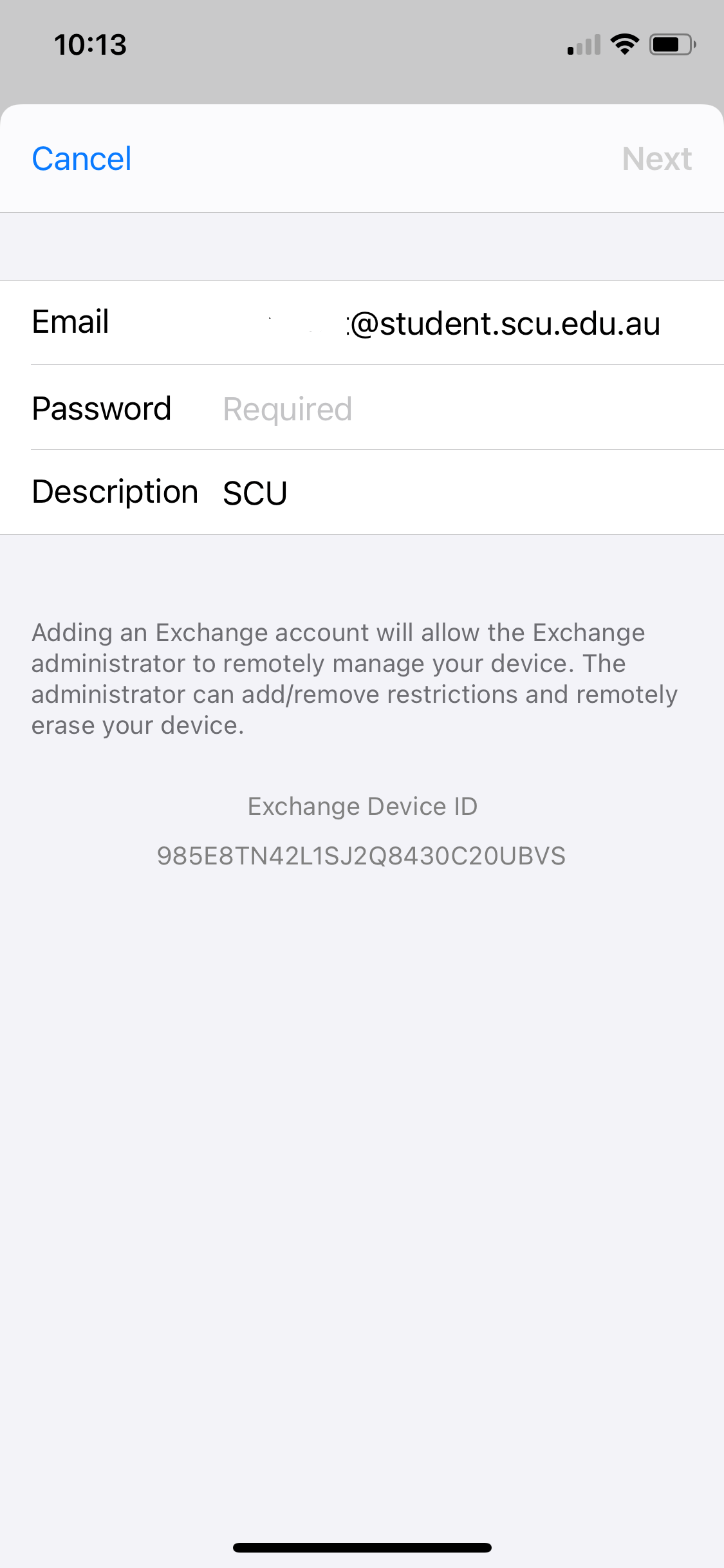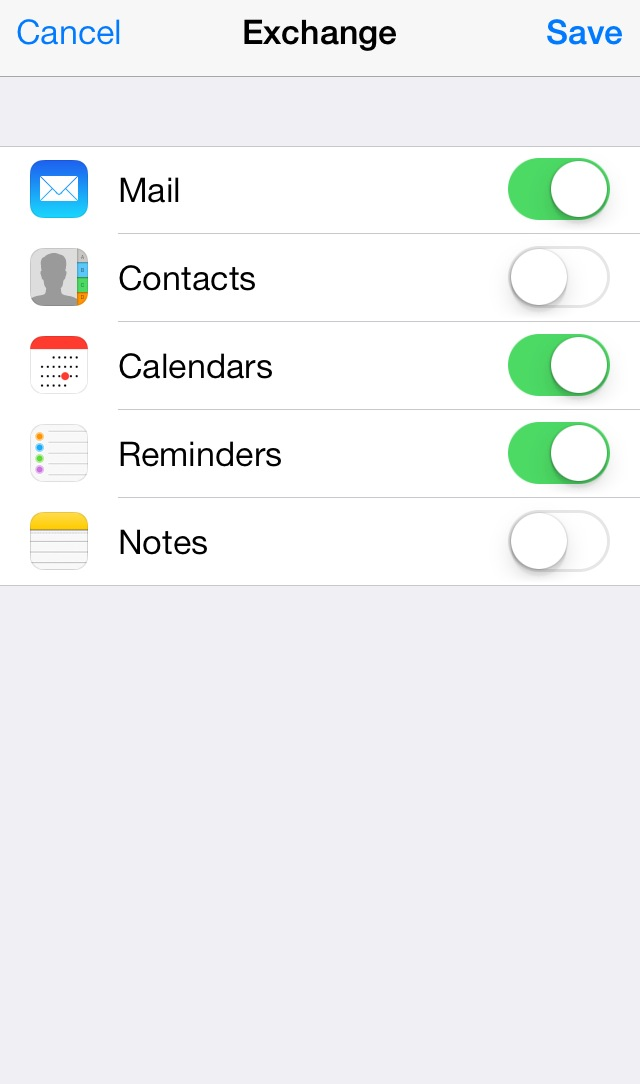How do I set up email on iOS (iPhone, iPad, iPod touch)?
There are two methods one via the built-in mail app on your device or Outlook app.
Email Address Formats
Staff = firstname.lastname@scu.edu.au e.g. john.smithville@scu.edu.au
Students = first initial for firstname + dot(.) + full surname + dot(.) + number@student.scu.edu.au e.g. j.smithville.10@student.scu.edu.au. How do I find my SCU username and SCU email address?
Outlook App (Recommended)
Step 1: Download Outlook for iOS from the iOS App Store and then open it
Step 2: If it's your first time using Outlook for iOS, enter your full email address, then tap Add Account
If not, open the Menu > tap Settings > Add Account >Add Email Account
Step 3: Enter your SCU email address e.g. f.smithville.10@student.scu.edu.au or fred.smithville@scu.edu.au
Step 4: Enter your SCU password and tap Sign In
Step 5: Accept any prompts for permission you may receive, including for approve your sign-in request; you will either do this via the authentication method you have previously configured e.g. Microsoft Authenticator App. If you haven't setup a second authentication method; it will take you through a wizard to configure see Multi-Factor Authentication - MFA @ SCU!
Step 6: Swipe through the features and you're now ready to use Outlook for iOS
Built-In Mail App
Step 1: To set up your emails on your iPhone, iPad, or iPod touch, go to Settings
Step 2: Scroll down and select Mail
Step 3: Select Accounts then Add Account
Step 4: Select Exchange as the type of account
Step 5: Enter your Email address and Description. The description will automatically default to your email address, however, you can change this to be more descriptive if you'd prefer. Then press Next.
Step 6: Select Sign In
Step 7: Select Work or school account
Step 8: Enter your SCU email address and password tap Sign In button
Step 9: It will ask you to approve your sign-in request; you will either do this via the authentication method you have previously configured e.g. Microsoft Authenticator App.
If you haven't setup a second authentication method; it will take you through a wizard to configure see Multi-Factor Authentication - MFA @ SCU!
Step 10: You maybe asked to Accept for Permissions requested
or
Step 11: Select if you wish to also sync Contacts, Calendars, Reminders, and Notes that are linked with your SCU email account, then press Save.
You should now be able to access your SCU emails from within the Mail application on your iOS device.
Troubleshooting
Try removing the account Built-In Mail App or Outlook App and starting again