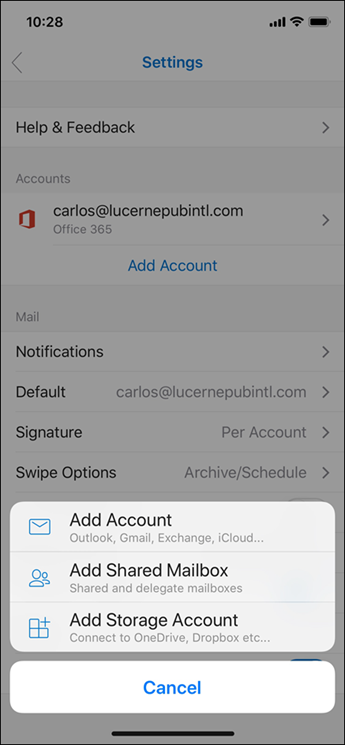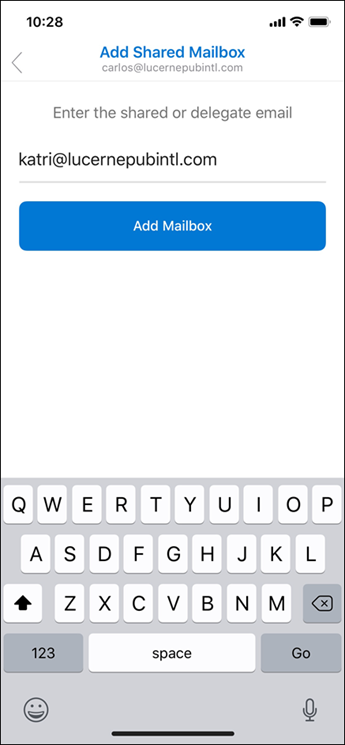How do I add a delegate email to Outlook mobile app
This guide will show how to add an email with delegated rights to the Outlook mobile app.
What is delegated rights?
Is when you have been given access to somebody else's mailbox or you have access to a shared mailbox.
Step 1: Request your access to that delegated email account, you need Full Access to be able to add it - You can contact Technology Services to check it for you.
Step 2: Start getting the Outlook mobile app on iPhone and iPad or Android
Step 3: Tap the Add Account button in the left navigation pane
Step 4: Tap Add Email Account and Sign in to your account using your SCU email (e.g. firstname.lastname@scu.edu.au) You may need to approve your access on your Multifactor Authenticator app
You need to add your SCU email account first before adding the delegated/shared mailbox account.
Step 5: Tap the Add Account button in the left navigation pane
Step 6: Tap Add a Shared Mailbox > Type the delegated email address > Add Mailbox
For further information, you can access the Microsoft Support page - Add a shared mailbox to Outlook mobile