Technology Information For CHSC Students @ CHEC

If you are a Coffs Harbour Senior College(CHSC) student studying at the Coffs Harbour Education Campus.
The Technology Service Desk provides support for various technologies and computer systems while also having a wide range of portable equipment available for loan, e.g. laptops, cameras, recorders and projectors at the Coffs Harbour Education Campus.
Service Desk Opening Hours & Contacts
Would you like to chat with us?
This box will appear at the bottom right-hand corner of the window
WebChat Hours: Monday to Friday (9am to 5pm)
Help us help you; please mention who you work/study for
There are two main computer accounts you require to be able to login (they have SEPARATE usernames/passwords):
- CHEC Lab Login Account (1st login for on-campus lab computers + print/copy/scan + DOE Internet To Edge Portal) e.g. jsmith700
- DOE Login Account (2nd login for Email/WiFi/Student Portal/Moodle & CHEC Labs) e.g. john.smithville1
Only your password is case sensitive
- If you previously attended a government school, this is the same
- If you attended a non-government school, you would need this to be reset by a staff member
If you have forgotten your username or password
- CHEC Lab Login Account - please contact the CHEC Service Desk, see Service Desk Opening Hours & Contacts
- DOE Login Account
- Go to https://student.det.nsw.edu.au, click on Forgot your password? and follow the prompts
- Please contact the CHEC Service Desk, see Service Desk Opening Hours & Contacts
- See Head Teacher - TAS
Accounts/Access is strictly only for study purposes + only while you are currently enrolled (your account access will/can be automatically removed without warning based on this)
To connect to campus-wide free WiFi; Connect to Staff & Student Wireless (DETNSW)
Sign In
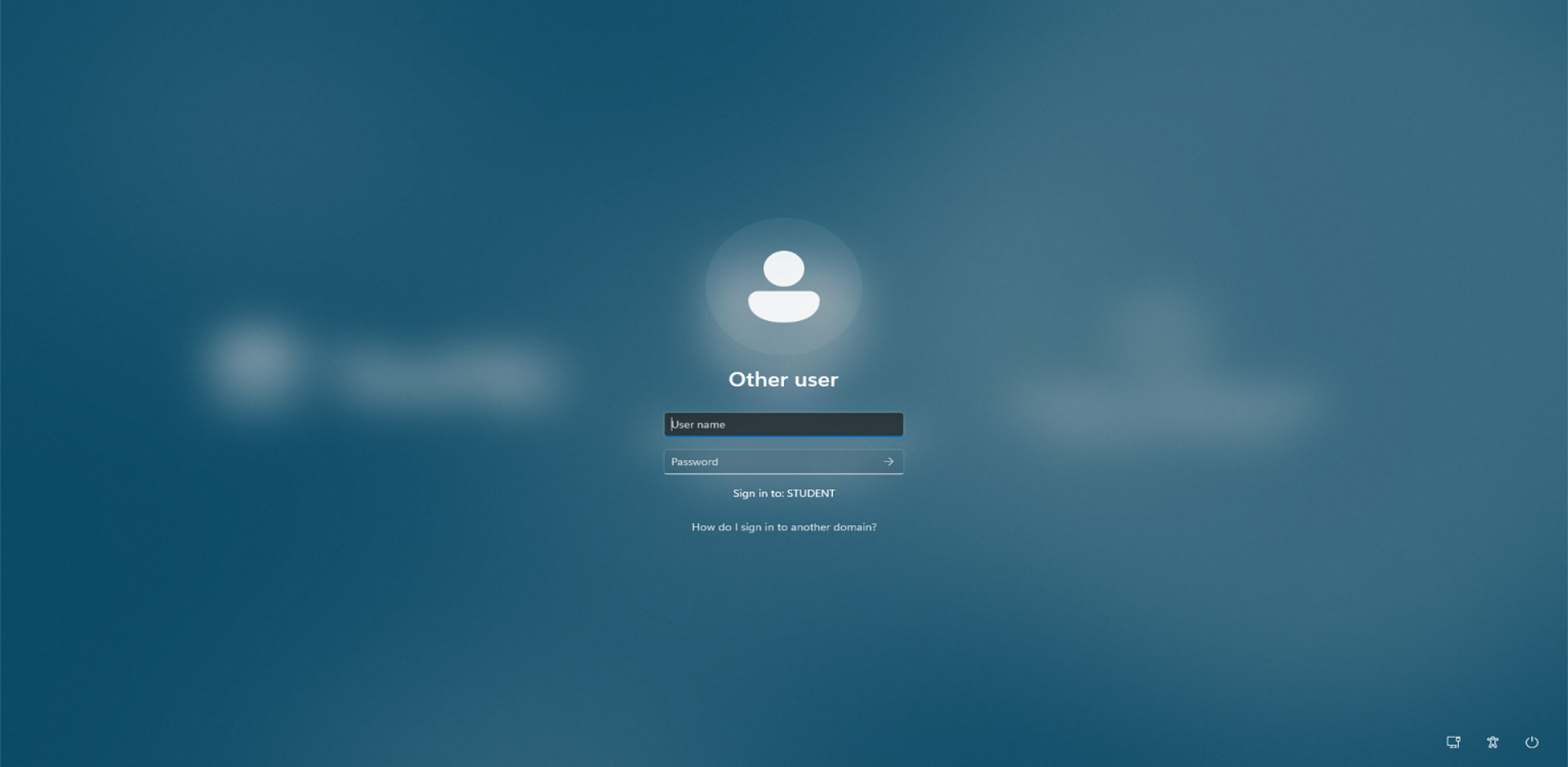
Step 1: Click anywhere on the screen
Step 2: Type in your CHEC Lab Login Account details e.g. xxxxx700
Step 3: Click on the arrow button
Step 4: Click on Search, type anything
Step 5: Login with firstnamelastname@detnsw for username & password (same as Stile, Student Portal, Email)
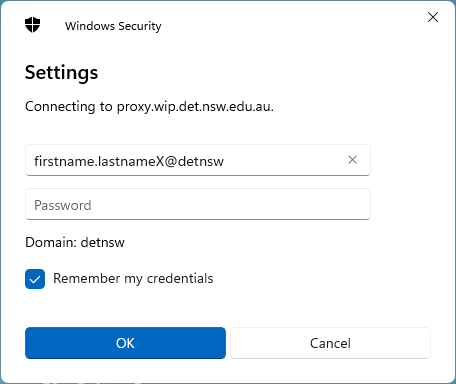
Troubleshooting
If you can't browse the internet or your desktop icons missing and no U drive then the saved credentials need to be removed. Follow these steps;
Click on the Start button type in Credential Manager
Click on Windows Credentials
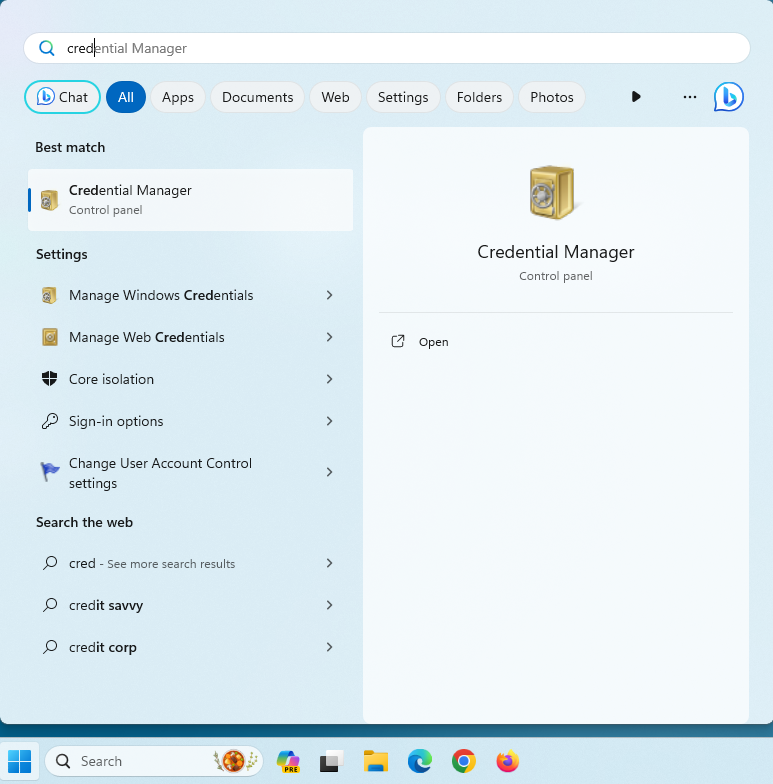
Select the item that says proxy.wip.det.nsw.edu.au
Click on Remove
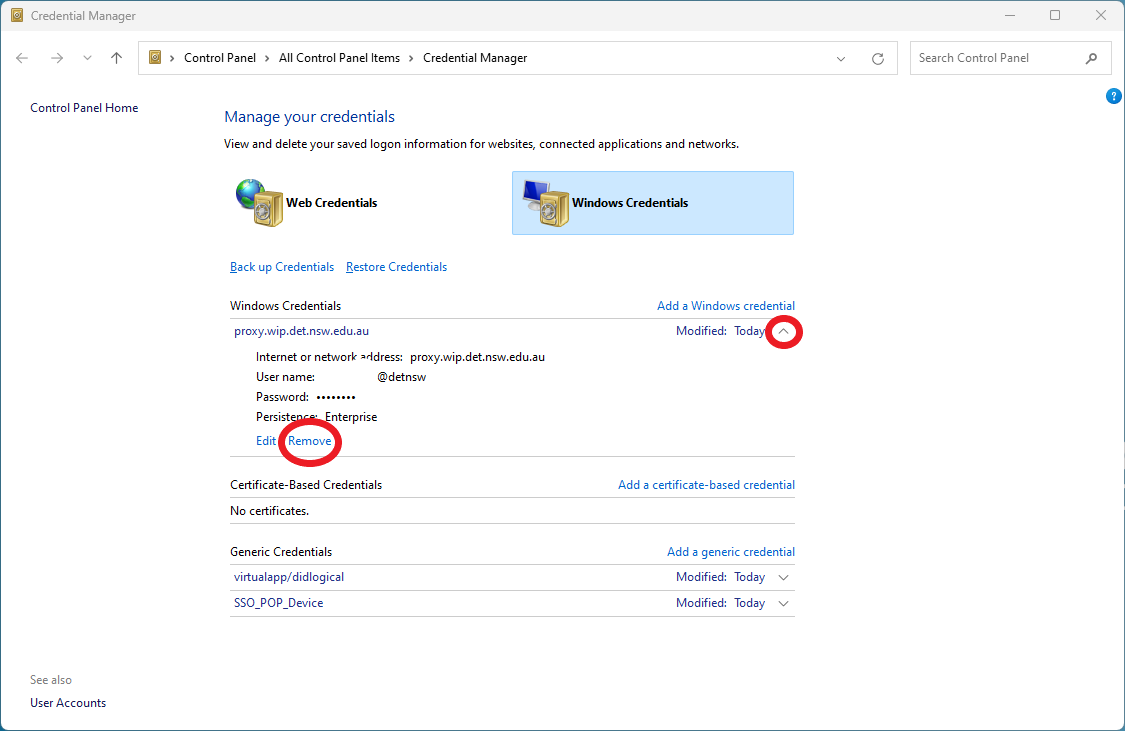
Click on Yes
Sign Out
Login and re-add the authenticate (see above)
Sign Out
Log-off ensures that it has logged off correctly and you can login to another computer
Make sure all programs/windows are closed
Hold CTRL + ALT + DELETE on the keyboard
Click on the Sign Out option
Wait until the screen appears with the date & time before leaving the computer
To find out where the computers are located, what hours they are available , plus how to print/copy/scan and software installed, please visit;
Student Portal
The Student Portal allows you to access your student email, eLearning resources and enrolment.
- http://student.det.nsw.edu.au
- Type your DOE Account details e.g. john.smithville1
- Click on the Log In button
- Click on Agree to the Terms of Use
From the Student Portal (http://student.det.nsw.edu.au), click on the Email link
What is my email address?
- It is your DOE Login Account username followed by @education.nsw.gov.au e.g. john.smithville1@education.nsw.gov.au
Stile
Access your online classroom and learning materials.
Sign in with Microsoft using your DOE email account, i.e. john.smithville1@education.nsw.gov.au
This will then take you back to the DOE portal to enter your DOE username and password.
Your teacher will provide extra class access codes.
CHSC Student Portal
If you go to https://portal.education.nsw.gov.au/ you can sign in to the College Student Portal using your DOE username and password.
From here, you will have access to your College timetable, daily notices and reports when published.
You have access to multiple places to store your files and this is a summary of where you should;
| What | Purpose | Accessible |
| Google Drive | Your files are stored in the Cloud. | Anywhere with an Internet connection |
| U Drive | This location is where you can save your files and login to any computer on-campus and see them, 1GB limit | CHEC Lab Computer |
REMINDER:
- It’s your responsibility to make regular backups of all your files
- USB and External Hard Drives are only to be used as a backup location (second copy) or a temporary transfer method
- Access & Accounts are strictly only for study purposes + only while you are currently enrolled (your account access will/can be automatically removed without warning based on this)
For advice about BYOD, please visit CHSC BYOD - Bring Your Own Device
Microsoft Office For Home (FREE)
Enrolled DOE students can access free Microsoft Office for personal/home use on their personal devices (up to 5 devices tablets & laptops).
- Sign in to OneDrive https://onedrive.live.com/about/en-us/signin/ using your DOE email address
- You will be taken through the verification process you will be asked to provide your DOE username and password
- Then you will be able to download & install the
Adobe Creative Cloud
There is some equipment on-campus you can borrow to assist with your studies. Where & what equipment can I borrow?
- Education NSW Key Links For Students: https://education.nsw.gov.au/teaching-and-learning/curriculum/learning-from-home/key-links-for-students
Printable Copy 2025 CHSC Student Orientation Guide v10.pdf