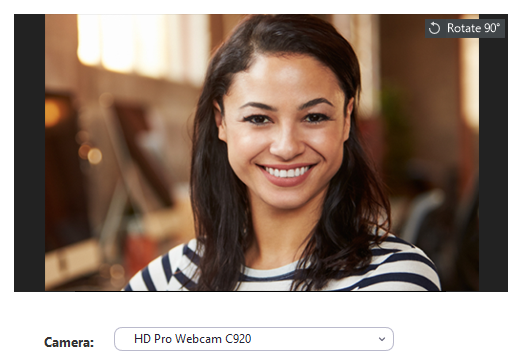Testing My Camera
Please make sure you are using the latest version of Zoom, for more information click here.
Windows / macOS users:
Test your video before a meeting
- Sign in to the Zoom desktop client.
- Click your profile picture, then click Settings .
- Click the Video tab .
You will see a preview video from the camera that is currently selected; you can choose a different camera if another one is available.
Test your video while in a meeting
- Start or join a meeting.
- Next to Start Video/Stop Video on the meeting controls, click the up arrow .
- Select Video Settings.
Zoom will display your camera's video and settings. - If you don't see your camera's video, under Camera, click the dropdown menu and select another camera.
You can rotate your camera if needed.