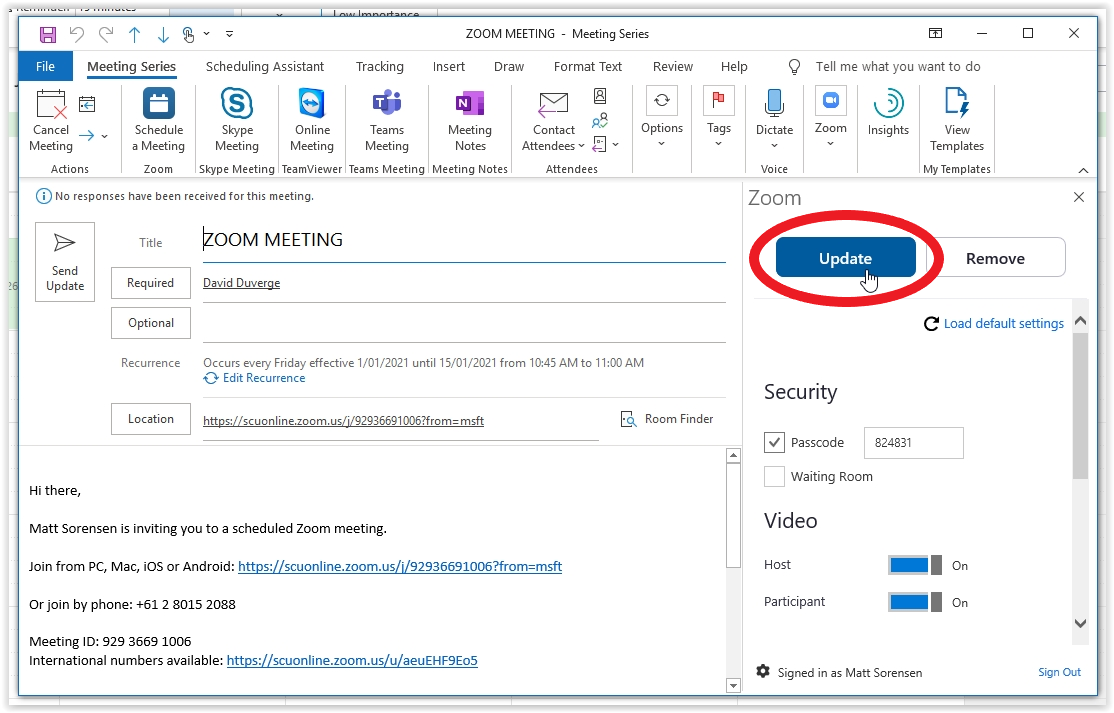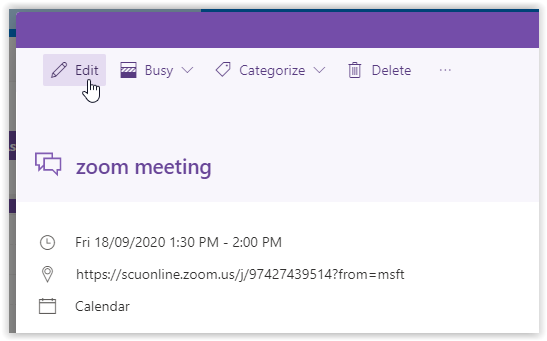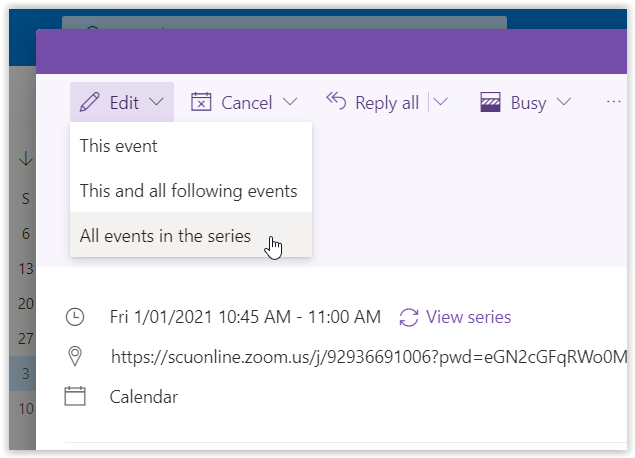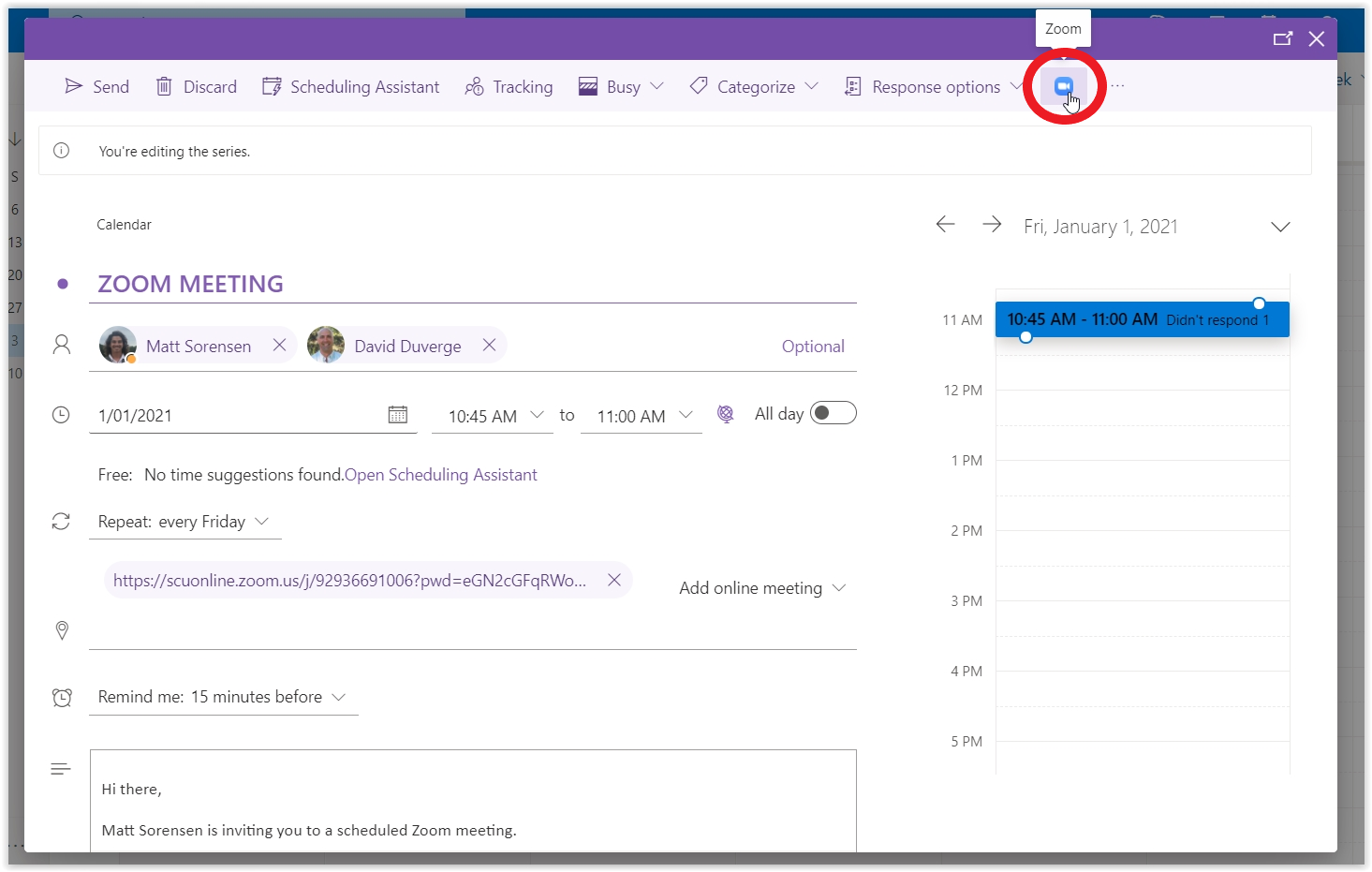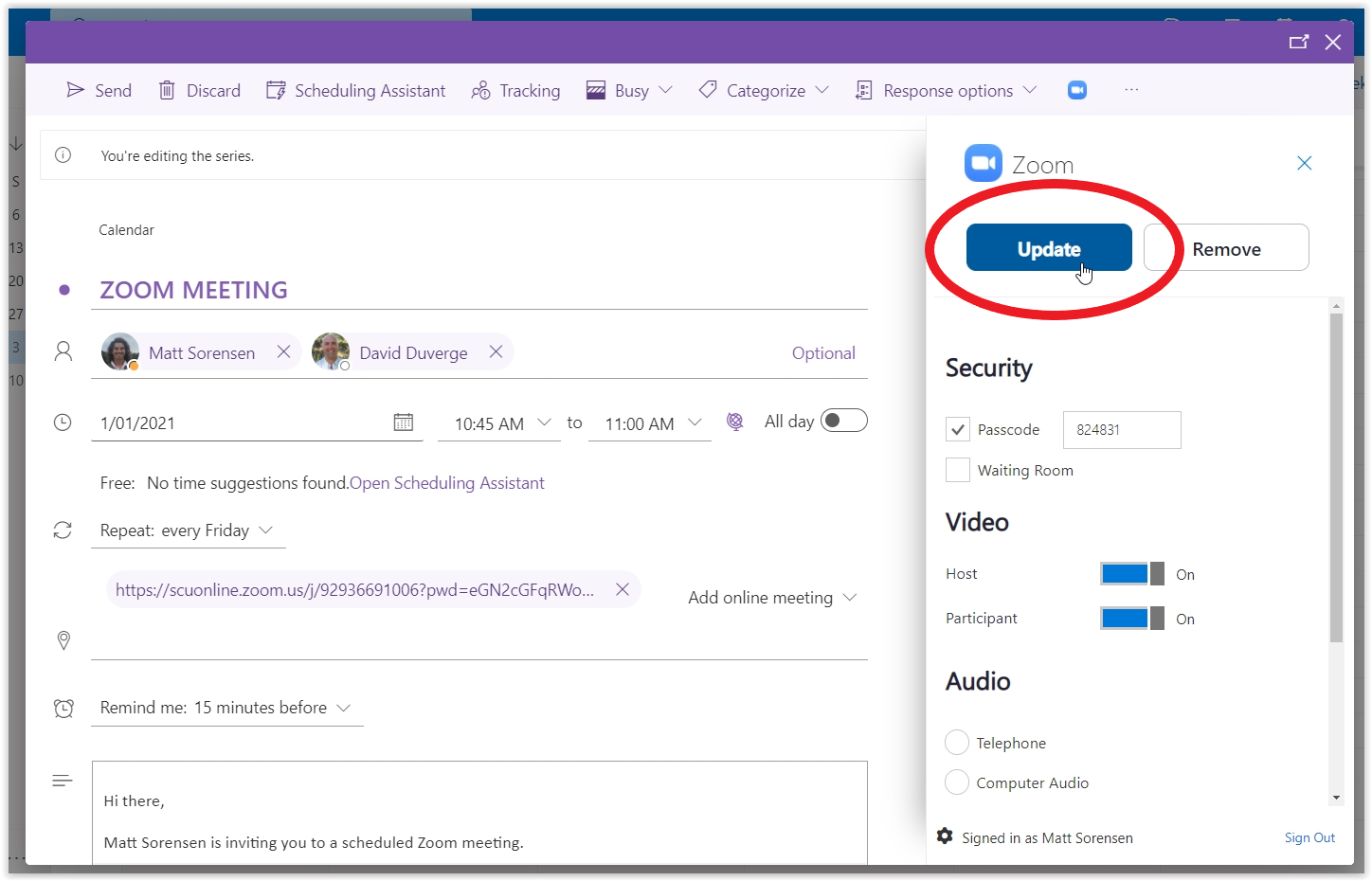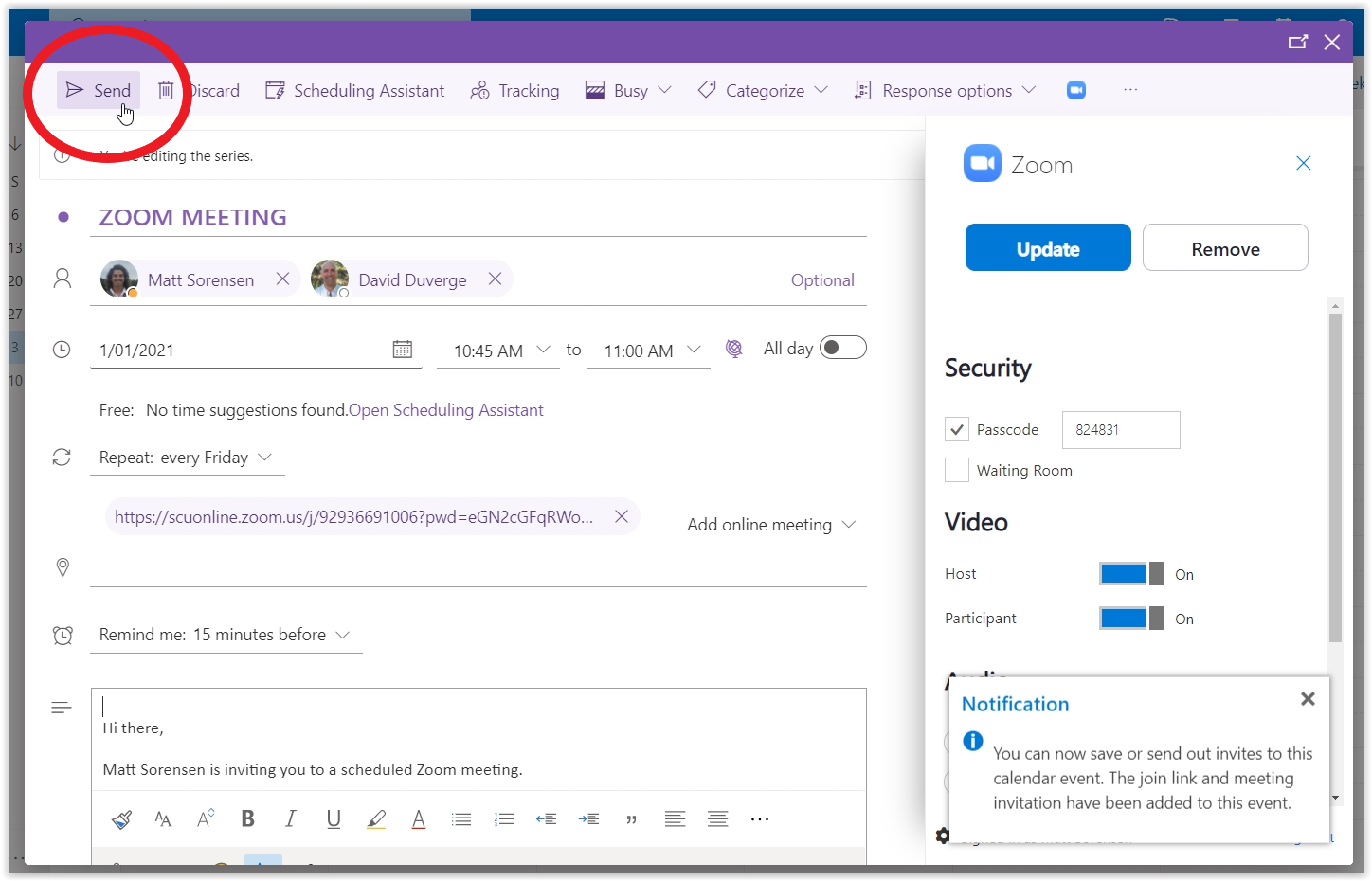Edit an existing Zoom meeting
Zoom for Outlook add-in
The Zoom for Outlook add-in is designed to manage scheduling within the Outlook web and desktop apps. The add-in allows you to easily add a new or edit an existing Zoom calendar event.
NB: If you don't already have the Zoom for Outlook add-in, click here for instructions or download here.
Step 1: Open your Outlook client
Step 2: Open the Outlook Calendar
Then locate and open the Zoom Meeting calendar booking you wish to edit
Step 3: Click the Zoom Add-in icon, then Settings
Step 4: Once you are done editing, click the Update button
Step 5: Now click the Send Update button
Your Zoom meeting and the Outlook calendar invite is now updated.
NB: Mac users are required to use the O365 web app as opposed to the Outlook client shown on this page.
Zoom Add-in for O365 web
If you don't already have the Zoom for O365 Add-in, click here for instructions
The Zoom for Outlook add-in is designed to manage scheduling within the Outlook web and desktop apps. The add-in allows you to easily add or edit a Zoom meeting for any new or existing calendar event.
Step 1: Log in with your SCU email and go to your calendar, click here
Step 2: Locate and open the Zoom Meeting calendar booking and select Edit
Step 3: For reoccurring meetings, you must ensure you select All events in the series, for a one-off scheduled meeting skip to step 4
Step 4: Click the Zoom Add-in Icon
Then click Settings
If the Zoom Add-in was not pinned i.e. there is no Zoom button present, click the ellipsis icon in the top left of the page, which will open a drop-down menu with the Zoom Add in, then click Settings
Step 5: Click the check box for Passcode
Step 6: Once edited, click the Update button
Step 7: Now click the Send button