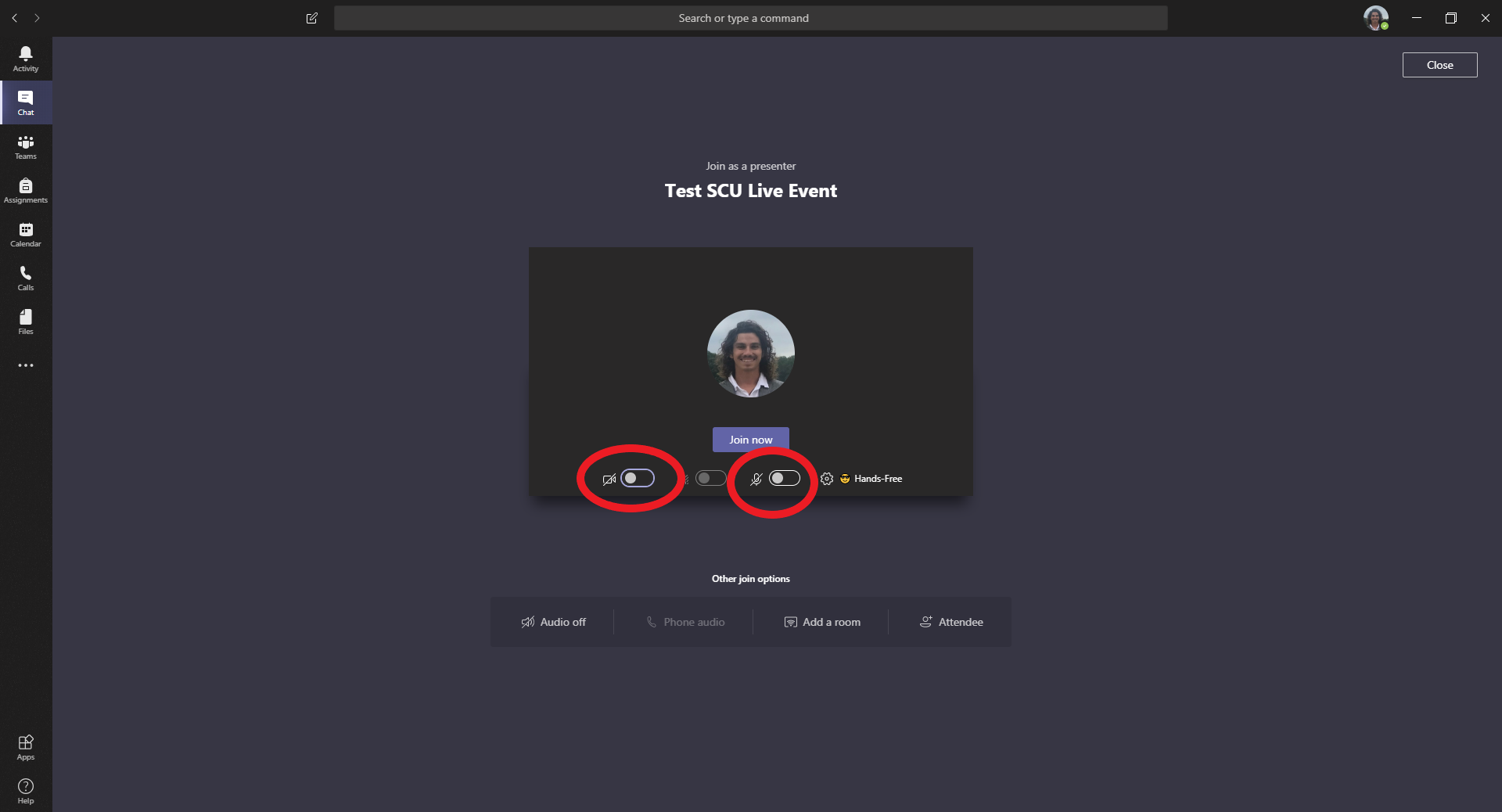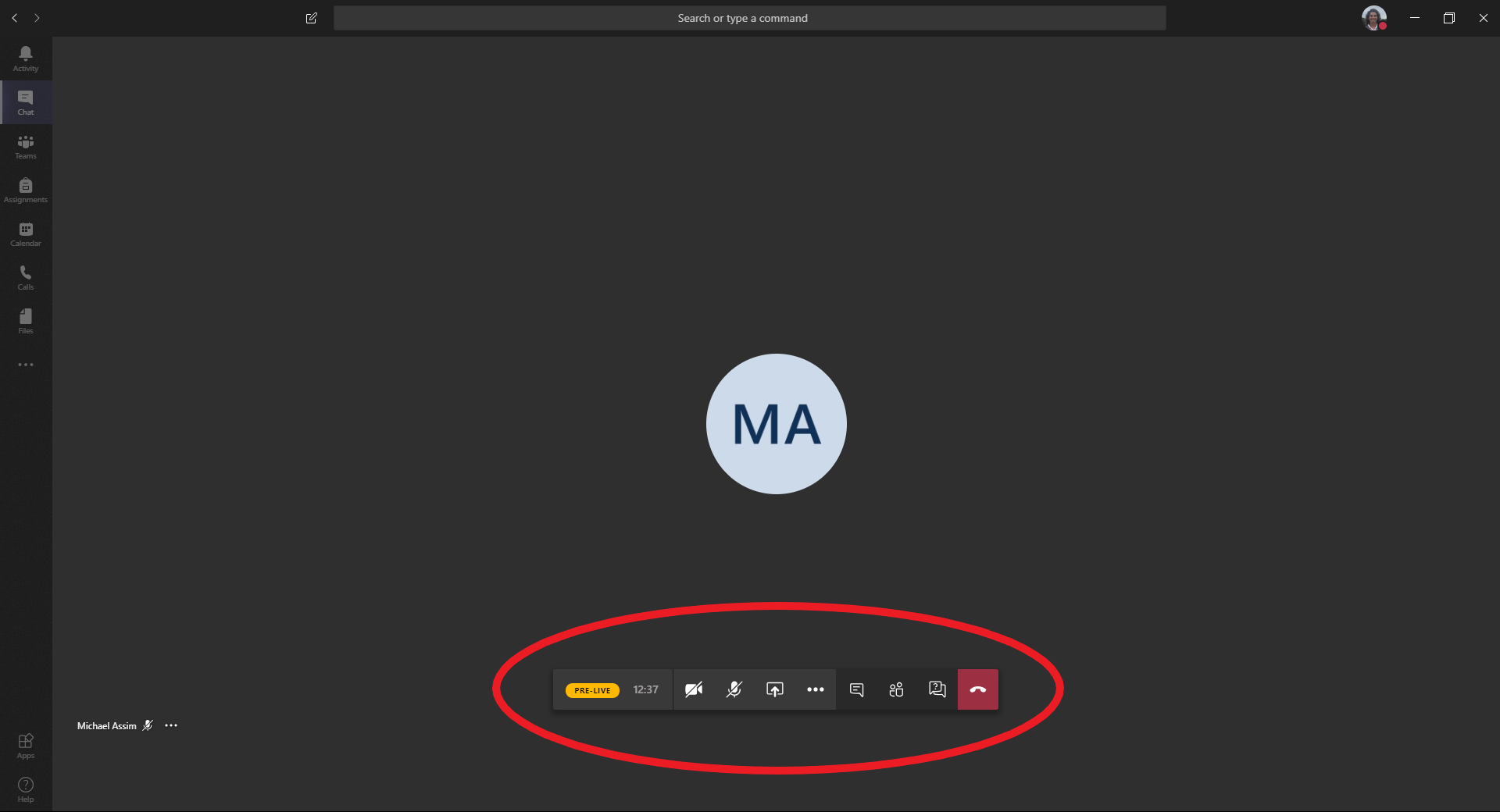Switching the Camera and Microphone On & Off as a Presenter in Teams
Important note
If you are in a Teams Live Event and wish to have your Camera and/or Microphone ON, you are the only person who can turn it on.
Although a producer can mute your camera &/or microphone, they but cannot unmute them.
Before joining the event
When you're about to join the event you can click on the icons circled red to turn the camera and microphone on or off
During the live event
There is a control panel which will allow you to turn the camera and microphone on or off
Camera On/Off
Simply click the camera icon to switch it on or off. When the icon has a strike through it means it's off
Microphone On/Off
Simply click the microphone icon to switch it on or off. When the icon has a strike through it means it's off