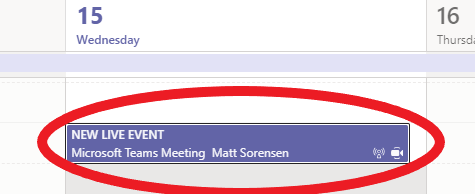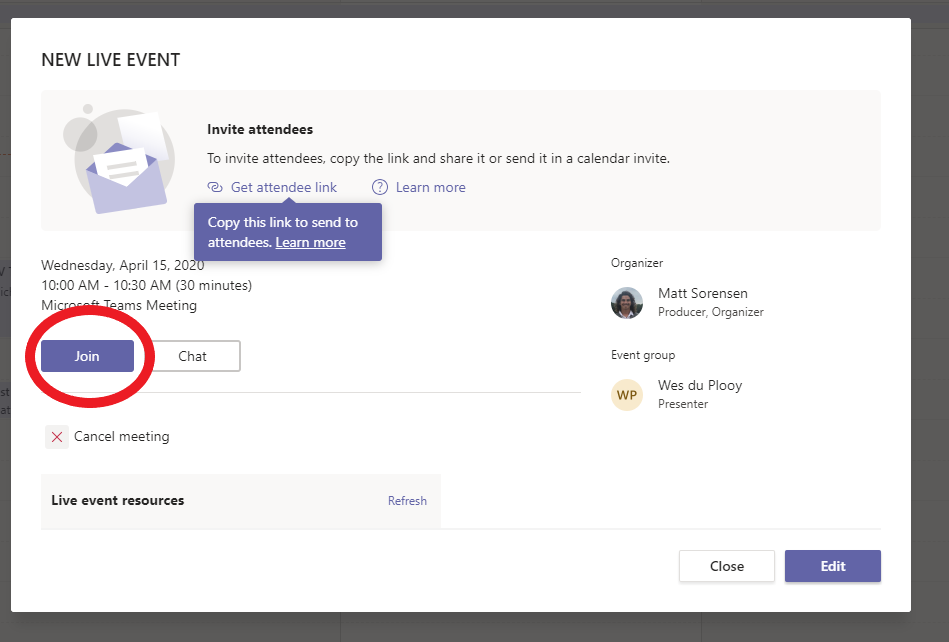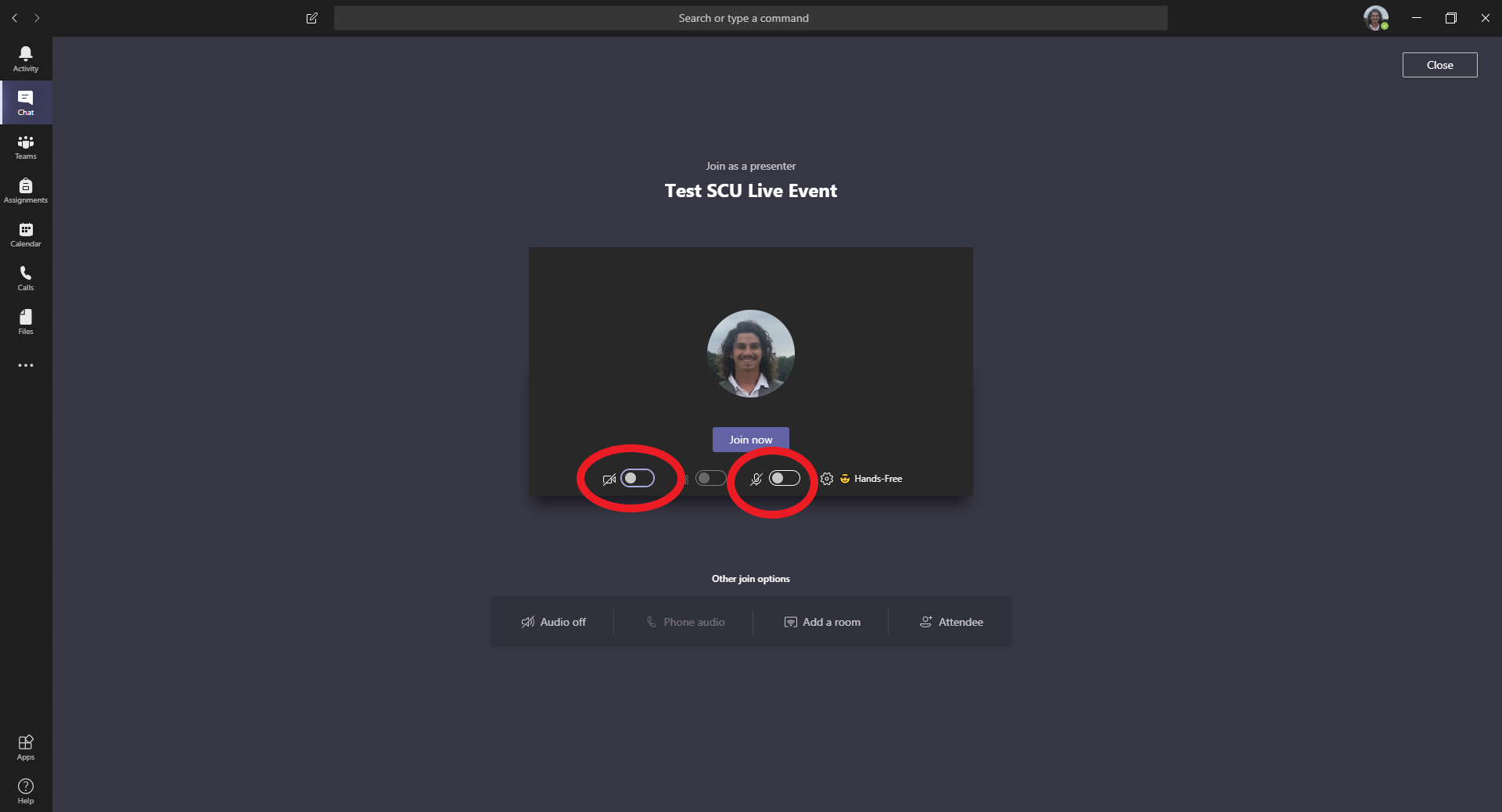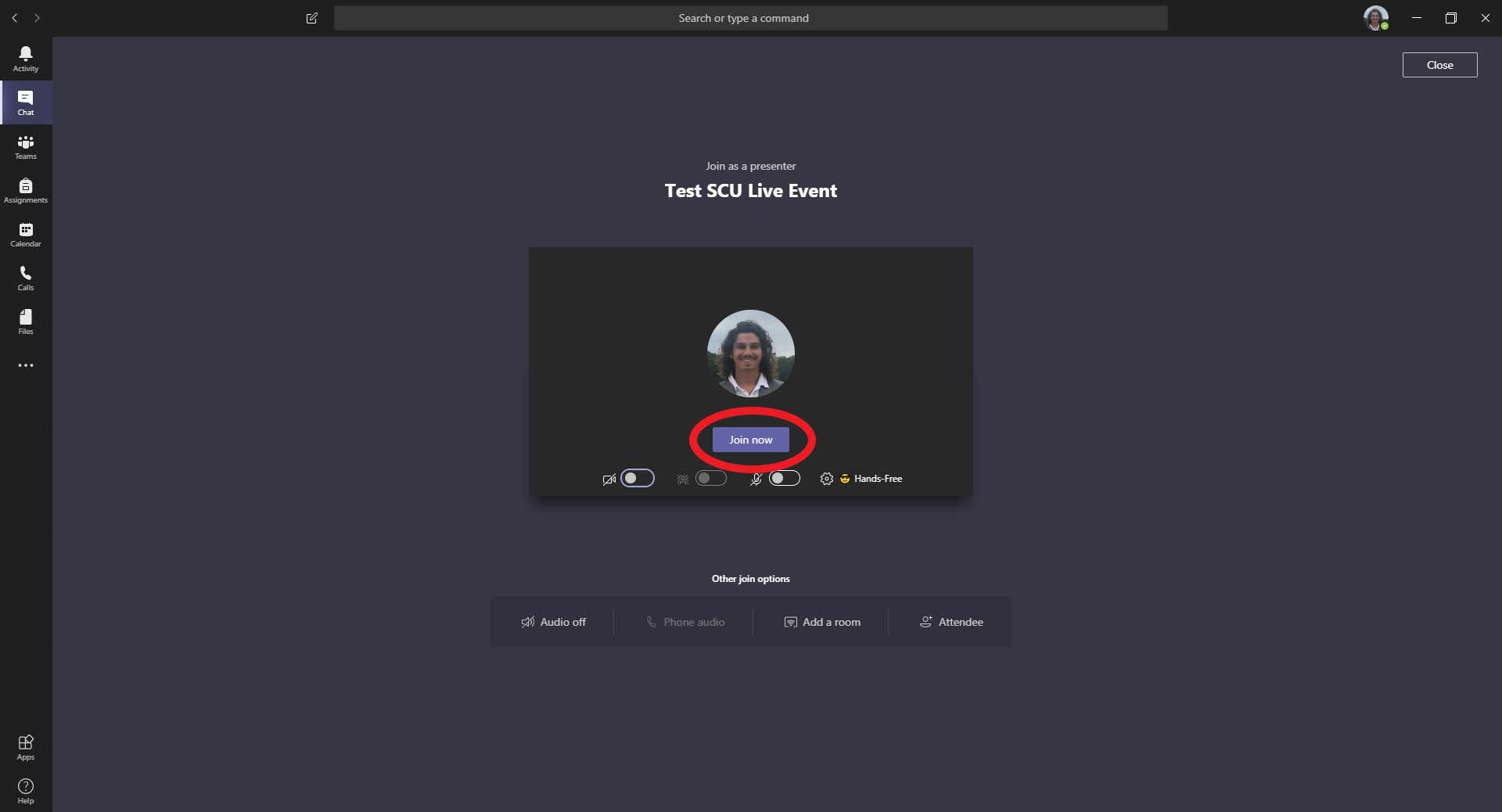Join as a Presenter in Microsoft Teams
Step 1
Open Microsoft Teams and select the Calendar option from the left-hand side menu
Step 2
Locate the live event in your calendar and double-click on it
Step 3
The live event information window will pop open, click on the Join button
Step 4
The Live event window will open, ensure you turn your Camera and Microphone off before joining
Once you are ready, click on the Join now button - this will take you into the live event
Important note
As a presenter you are the only person that can turn your microphone and camera On.
The producer can turn Off microphones and cameras but cannot turn them on.
Click this link to learn more about Switching the Camera and Microphone On & Off as a Presenter in Teams