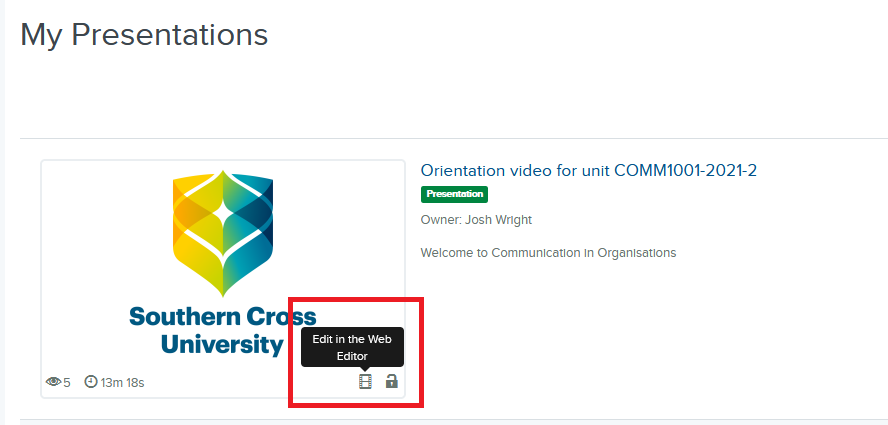Editing videos in MyMediasite
Step 1: Log into the MyMediasite portal
Step 2: Locate the video you wish to edit in "My Presentations" or by browsing the channels / shared folders.
Step 3: Click on the film icon of the video clip you wish to edit: "Edit in the Web Editor"
Step 3.1 (Alt): Alternatively, click the video you wish to edit - it will open in a new tab (Then Step 3.2) →
Step 3.2: Click on "Edit Video" in the right-hand column
Step 5: Once in the editor tab, make the edits within the timeline as required:
Step 6: Once the changes have been made, save the video by selecting one of the 3 options at the top left of the screen