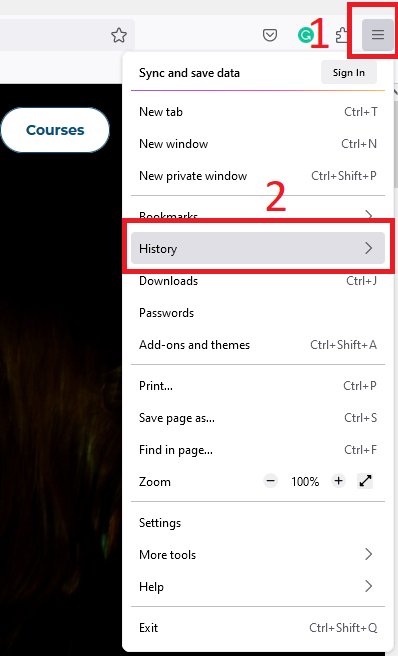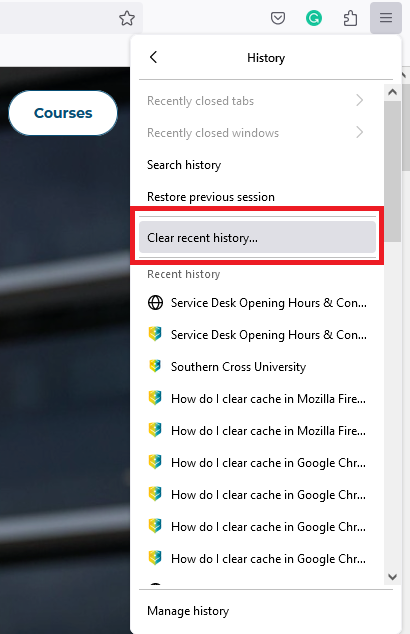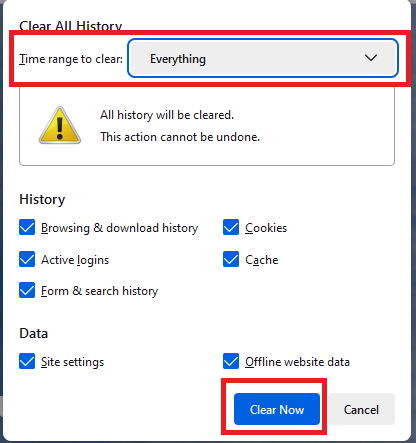How do I clear cache in Mozilla Firefox?
This article provides instructions on how to clear your browser cache in Mozilla Firefox
Step 1: On the top toolbar, click the menu button (three horizontal lines), then select History
Step 2: Click on Clear recent History
Step 3: Select the following settings
Time range to clear has to be set to Everything
- Time Range to Clear as "Everything"
- Cookies
- Cache
- Active Logins
- Then press Clear Now.
Step 4: Once complete, close Mozilla Firefox down for the effects to take place.
Step 5. Open Firefox, then try accessing the web page again.
If you are still experiencing a problem after clearing your browser cache, you may need to try an alternate browser, such as Google Chrome (www.google.com/chrome)