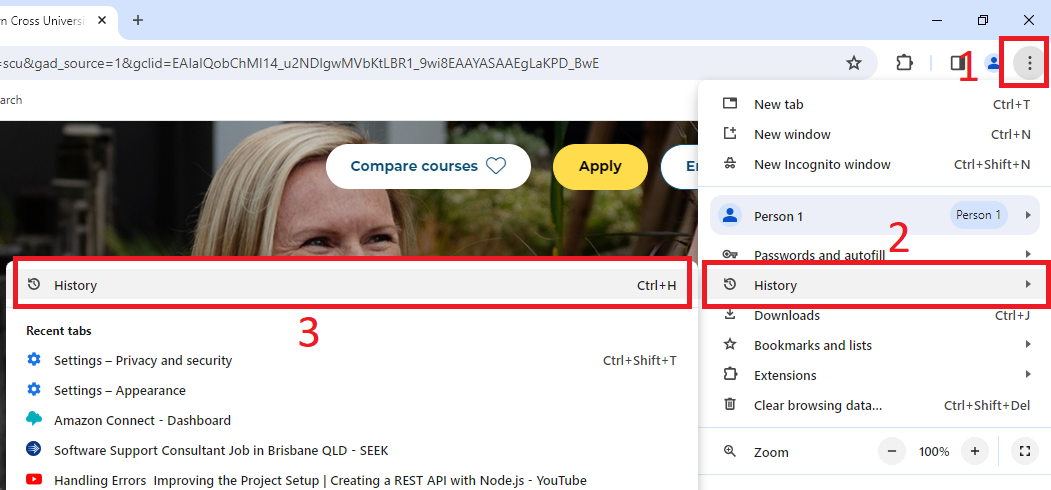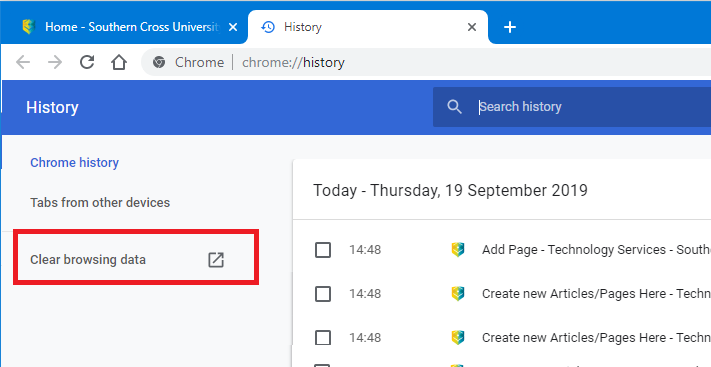How do I clear cache in Google Chrome?
How to clear your browser cache when using Google Chrome
Step 1:
Press Ctrl + H on your keyboard
or
1 - Click on Settings at the top right of the screen (an icon with 3 dots),
2 - Select History
3- Then select History from the extended box options.
Step 2: From the History page, select Clear Browsing Data
Step 3: Select the Basic tab at the top of the window, then change the following settings
Time range has to be set to All time
- Time Range: All time.
- Select Browsing History
- Select Cookies and other site data,
- Select Cached images and files
- Press Clear Browsing Data.
Step 4: If you have not done this before, you may see a spinning wheel.
Once the cache has been cleared, close down Google Chrome for the effects to take place.
Step 5: Open Chrome and try again to access the page.
If you are still experiencing a problem after clearing your browser cache, you may need to try an alternate browser, such as Microsoft Edge or Mozilla Firefox (www.mozilla.org).