Step 1: Right click on the desktop or wherever the shortcut is to me made. Click New > Shortcut
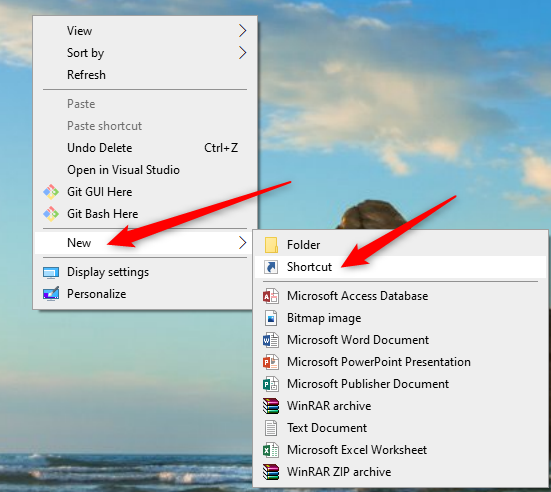
Step 2: Type in the default W drive location of \\staff.scu.ad\stwkgrpsindex\ and click Next button
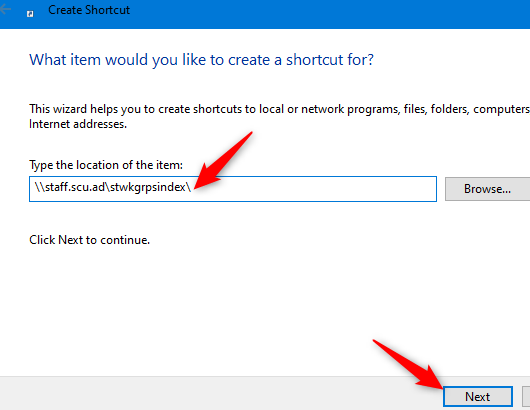
Optional Shortcut: If the department or another directory should be added as a shortcut this can be done by adding the department after the above default directory. This will create a shortcut that navigates to the folder path.
For example,
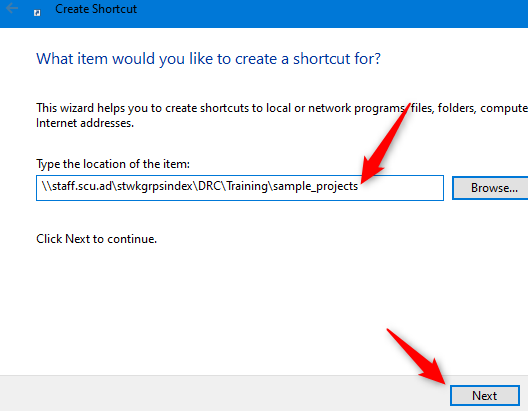
Step 3: Name the shortcut and click Finish button