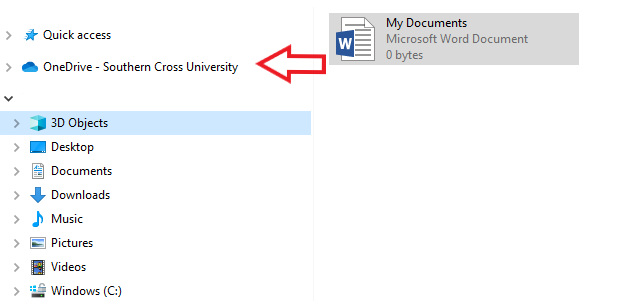OneDrive or W drive -Where should I store my files?
Moving Locally stored data to OneDrive
To enure all your work & study files and folders are securly backed up and recoverable, we highly recommended moving all your data currently being stored on your Desktop, (or in your local C:\ drive) including Documents, Downloads, Photos, Music, Videos, etc. into your OneDrive account. This can be done easily once you have the desktop application installed by copying or dragging your files and folders into the OneDrive directory.
Once you've moved any existing data from your local computer into OneDrive, we recommend saving all work files and folders directly to here from now on. This provides you with several benefits, including
- the ability to access files from anywhere - on, or off campus - by logging into the web app
- large data storage capacity
- as well as the fact that your data is always automatically backed up to the cloud.
We do not recommend using your account to store personal files, as this facility is provided by SCU for the express purpose of accessing, backing up, and protecting university related data (this policy also applies to local storage on SCU computers).
For any personal files you may need to access while on campus or when using staff machines, we advise using a USB hard drive.
Your personal OneDrive will be deleted in the event of your departure. Please ensure any organisational files are stored on W Drive.
During up new computers or re-imaging staff machines, our technicians take the utmost care to ensure data is not lost or damaged in the process. However, please ensure important corporate information is backed up or archived. The recommended option is MS OneDrive, however, corporate information stored on network drives, e.g. W Drive are equally resilient and is also an SCU supported storage solution with full data backup and recovery for the University's corporate information.
U drive data - Deprecated
As OneDrive can be accessed from any computer - both on, and off campus - and has a large storage capacity, SCU will no longer be relying on personal U drives for data storage on Windows10.
As suggested above with the local folders, please transfer any work data currently located in your U drive into your OneDrive account. Again, this can easily be done by copying or dragging the files and folders from the U drive into the OneDrive folder on the left-hand side, once the OneDrive application is installed.
Once staff are upgraded to Windows10 in the current migration, the U drive will no longer be accessible, therefore we highly encourage all staff to copy their data out before being upgraded for the smoothest possible transition.
W drive data (Staff only)
All information currently stored on the shared W drive will remain as it is, and should not be moved. No changes are being made to the process or structure of the W drive, and the data stored here will continue to be backed up by TS.
Also, please remember that your personal OneDrive will be deleted in the event of your departure. Please ensure any organisational files are stored on W Drive.