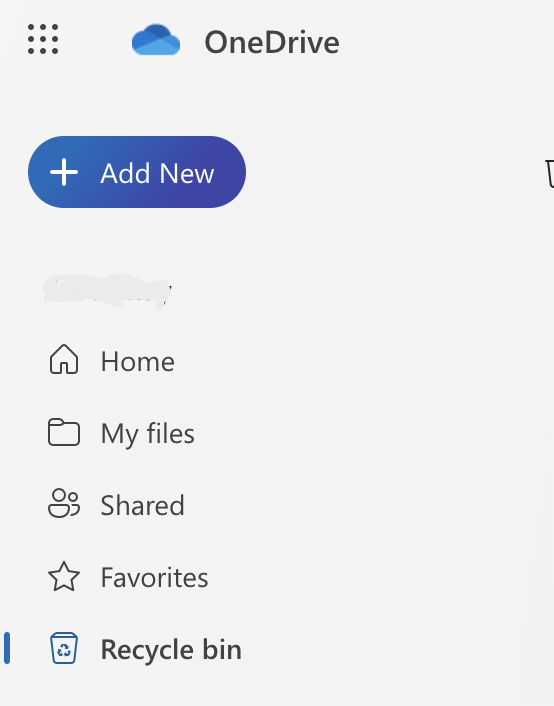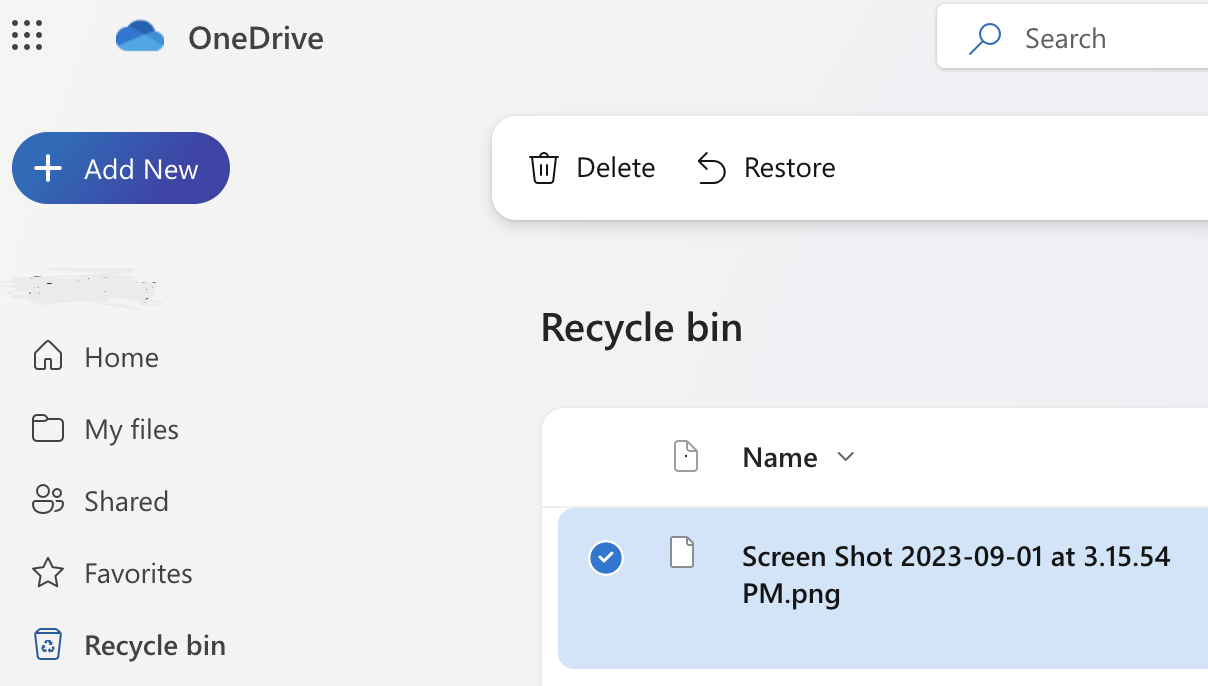Restoring OneDrive for Business Files
Microsoft’s OneDrive is a cloud storage service that allows users to save and share files online. When you delete a file or folder in OneDrive for Business, it’s not gone forever. Instead, deleted items are moved to the OneDrive Recycle Bin so that you can restore them if necessary. In addition, OneDrive provides easy accessibility to your backed-up files and folders from any device. If your device is lost or stolen, you can download the files from your OneDrive backup or access them via a web application.
OneDrive allows storing essential files and folders in the cloud and protects your data with security features like AES 256-bit encryption and two-factor authentication (2FA).
Microsoft 365 follows the Shared Responsibility Model wherein the customer is considered the “Controller” of their data, and the vendor acts as the “Processor” of that data.
The SaaS shared responsibility model dictates that Microsoft is entirely responsible for application availability and will provide 99.9% uptime
The recycle bin will only retain files deleted from their original location in SharePoint for 93 days (the combined limit for first-stage and second-stage recycle bins). If you have accidentally deleted a file or folder in OneDrive for Business, there is an easy way to recover these files. Following these simple steps, you can usually restore them from the recycle bin. Here’s how:
- Sign in to your OneDrive For Business account https://onedrive.scu.edu.au
- Click on the “Recycle Bin” icon in the left navigation pane
- Once the Recycle Bin opens, locate the file or folder you want to restore and select it by clicking the checkbox next to its name. If you accidentally deleted multiple files or folders, you can select them all by clicking the checkbox at the top of the list.
- Once you have selected all the files and folders you would like to restore, click the Restore button at the top of the window.
- Recover Deleted OneDrive files from Second-Stage Recycle Bin
If you don’t see the deleted items in the Recycle bin, there is a good chance they are in the second stage recycle bin. Even if you delete a file from your OneDrive Recycle bin, it will remain in the second-stage recycle bin for the entire retention period (93 days – after which they are permanently deleted). Recycle bin can be useful if you accidentally delete a file or empty the recycle bin. How do I access OneDrive’s second-stage Recycle Bin?
To access the second stage recycle bin follow these steps.
- long into https://onedrive.scu.edu.au
- Click on the “Recycle Bin” icon in the left navigation pane
- Click on the “Second-Stage Recycle bin” link at the bottom of the page. From there, you will be able to view all the files that have been deleted from your first-stage recycle bin.
- To restore the deleted files or folders, just select them and click on the “Restore” button in the command bar.