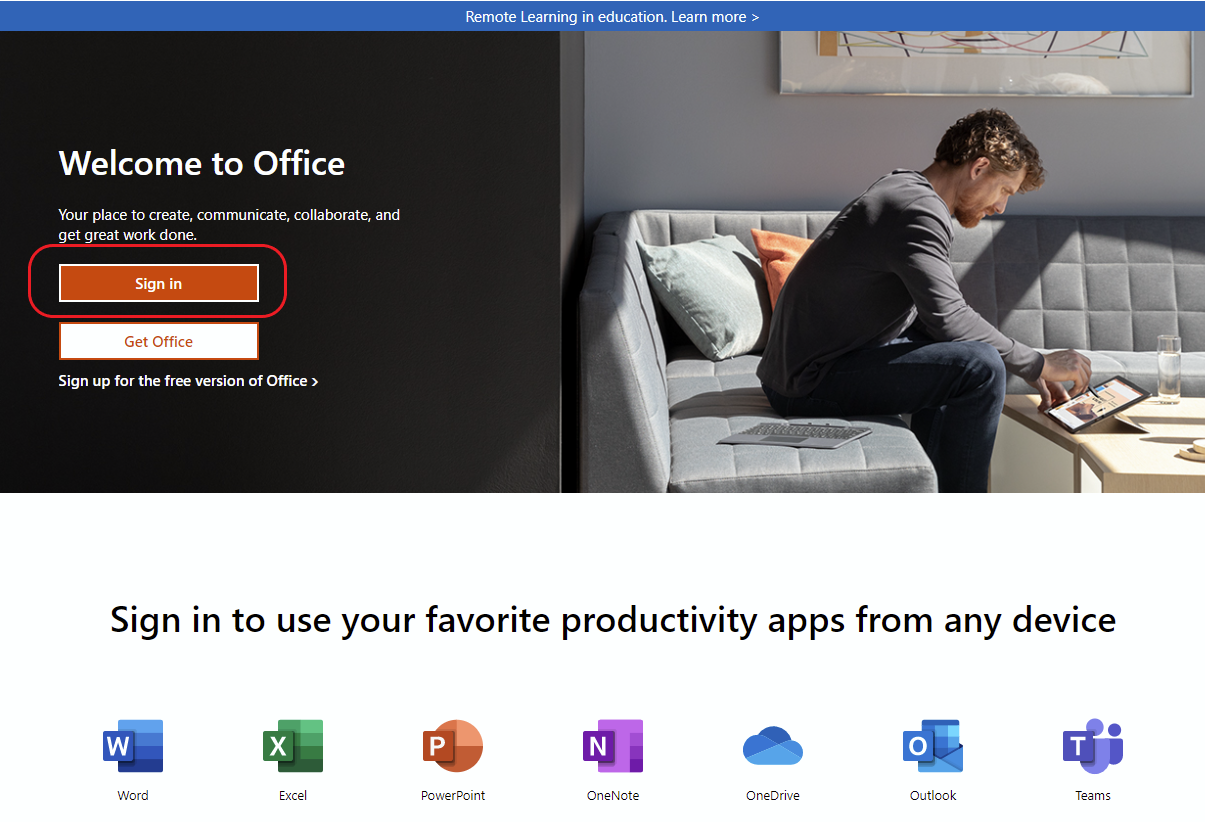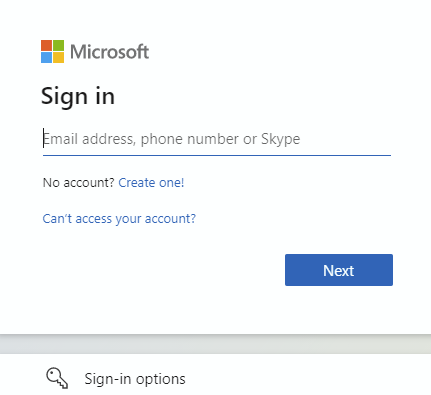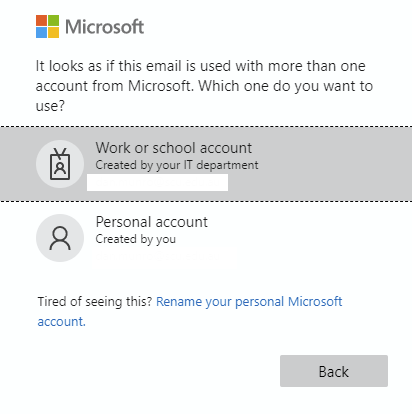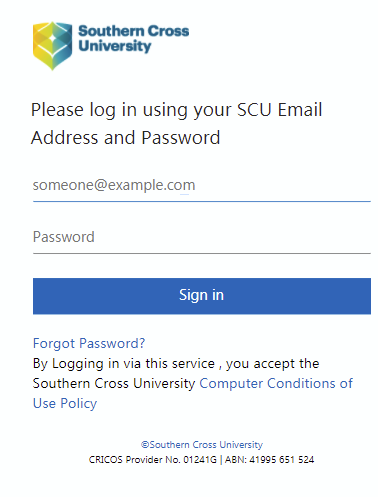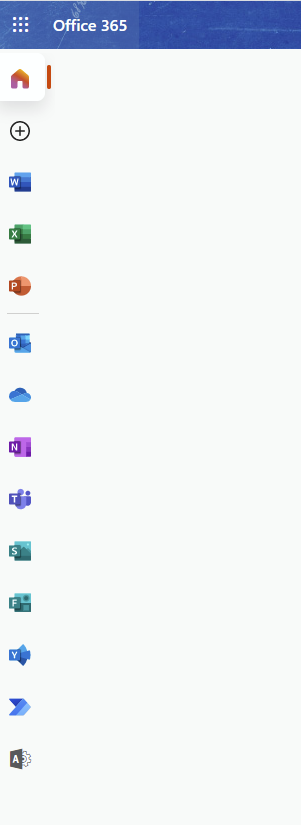How to access Microsoft 365 Apps in a browser
This guide shows SCU staff & students how to access Office 365 apps such as Word, Excel and PowerPoint through a web browser.
Please Note
Not all features or services are available on the Office 365 Online version. Click here for more information.
Why would I use Office in a Browser?
- Save space on your computer by not needing to install the applications
- Quickly access the Office apps from any device with a web browser
- You have trouble installing the desktop applications - The online 'web' version of Office applications are the same as the desktop applications, with the bonus of automatically saving to your OneDrive
How can I access the Office Apps in a Browser?
Step 1: Sign into https://www.office.com/ using your full SCU email address and SCU password.
Step 2: This will take you to the MS login. Sign in using your full SCU email address.
Step 3: Select 'Work or school account'.
Step 4: This will redirect you to the Southern Cross sign in. Please use your full email address and SCU Password
Step 5: Authenticate using MFA if applicable.
Once logged in, you will see the Office applications on the left of the screen for your use.
Please Note
Our Microsoft Enterprise licence does not enable the use of all O365 apps. If you need help with an O365 app please visit https://support.microsoft.com/en-us/microsoft-365
For further assistance, please contact the Service Desk