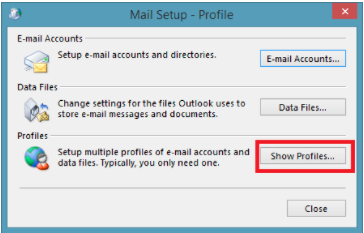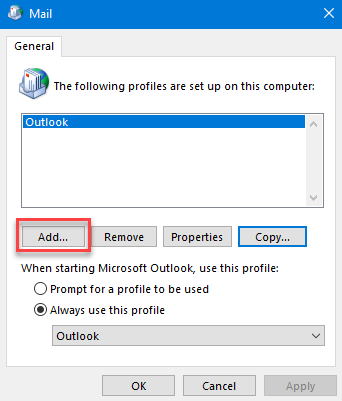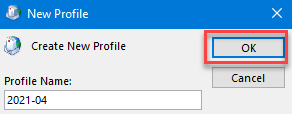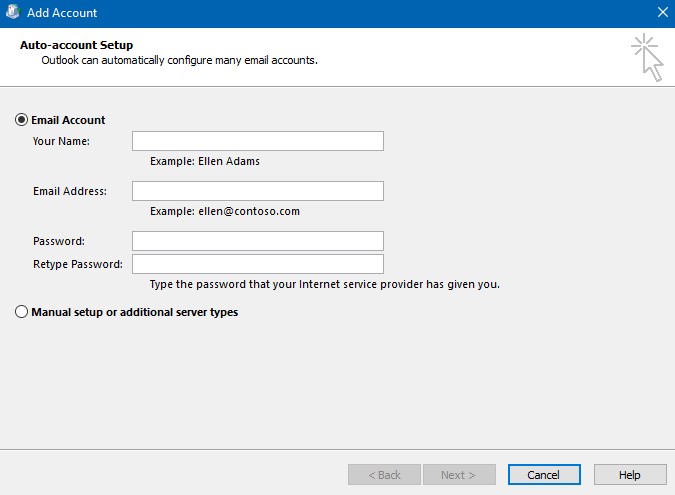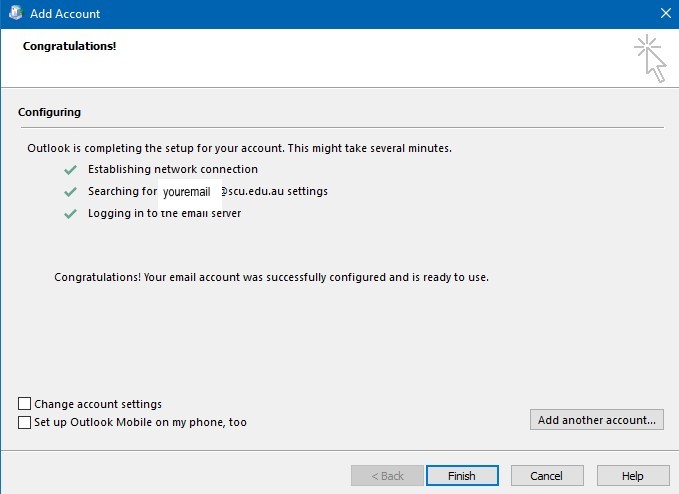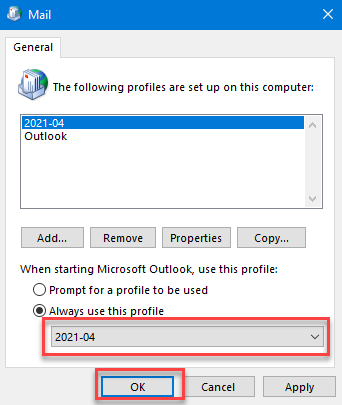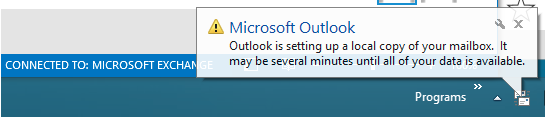How to recreate a profile in Outlook
A profile consists of accounts, data files, and settings that specify where your email messages are saved. Recreate the Outlook profile if the current profile becomes corrupt.
Step 1: Exit Outlook.
Step 2: In Control Panel, click Mail.
Step 3: To create a new profile, click Show Profiles.
Step 4: Click Add
Step 5: Create a new profile name and then click Ok.
Step 6: To finish setting up the new profile, follow the below steps;
- Insert your name, email address & your SCU Password (and a second time to confirm the password)
- Select Next at the bottom of the form
- The email profile will confirm the account has syncronised
Step 7: Using the drop-down for Always use this profile, change the setting the new profile name you just created and click Apply
Step 8: Open Outlook, and the profile will rebuild. Depending on how large the mailbox is, It may take a while for the folders to update.