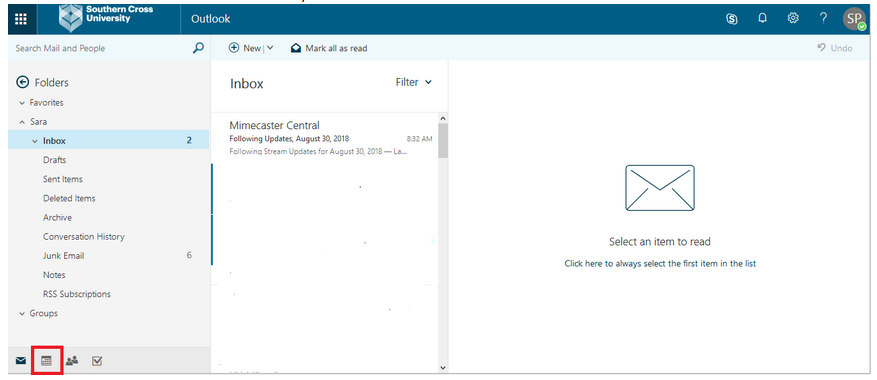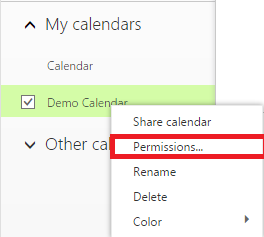How do I change permissions of members on a calendar?
If you wish to change someone's access permissions please follow the steps below for your personal calendar, or for a shared calendar of which you are an "Owner".
For information about what the permission levels mean please refer to this article.