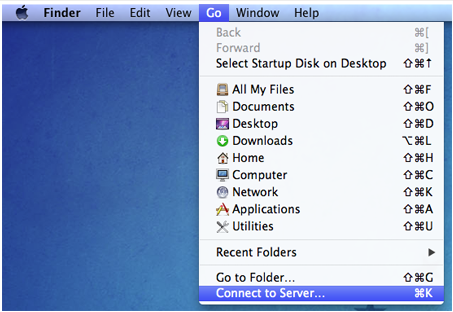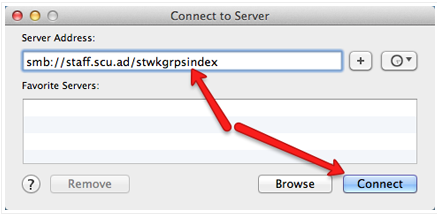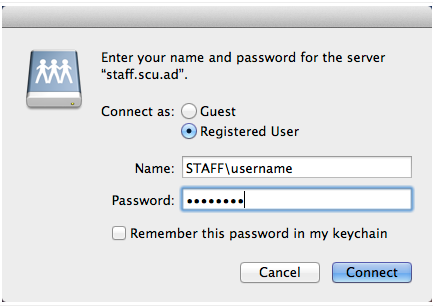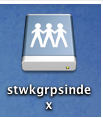Mac Shared Work Drive Access
The article provides instructions for changing the server address on SCU Mac computers when trying to connect to a shared work drive.
Step 1: Click on the Finder Icon in the Dock to ensure finder is the in focus application.
Step 2: Up the top of your screen click on Go then "Connect to Server.
Step 3: A Dialog box will appear asking for a server address. Please Enter the following (without the quotes) "smb://staff.scu.ad/stwkgrpsindex" and click connect.
For the path to map your personal U drive please contact the servicedesk.
For Access to the Software Dropbox: "smb://staff.scu.ad/public/Dropbox"
Step 4: If you are logged in to the Mac using a local login you will be prompted for your AD credentials. Enter your username prefixed with "STAFF" (STAFF username) and your Active Directory password.
Step 5. If your credentials have been entered correctly then an icon for the Staff Workgroups Index will appear on your desktop and a finder window will open to the new location.
Step 6. You can then double click on the folder you are after. Initially a blank folder will open but after a few seconds the files and folders within this will appear that you have permissions to view.