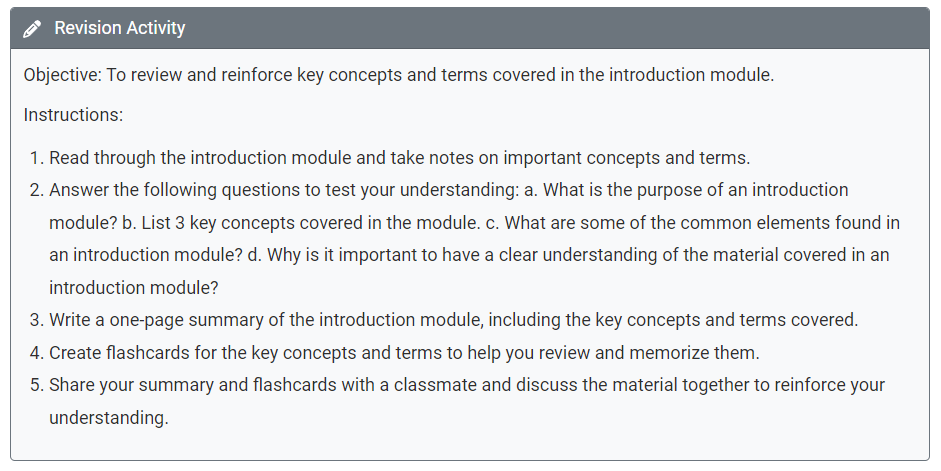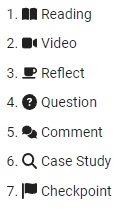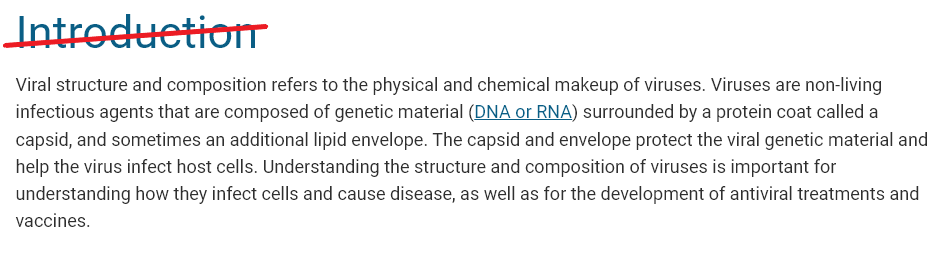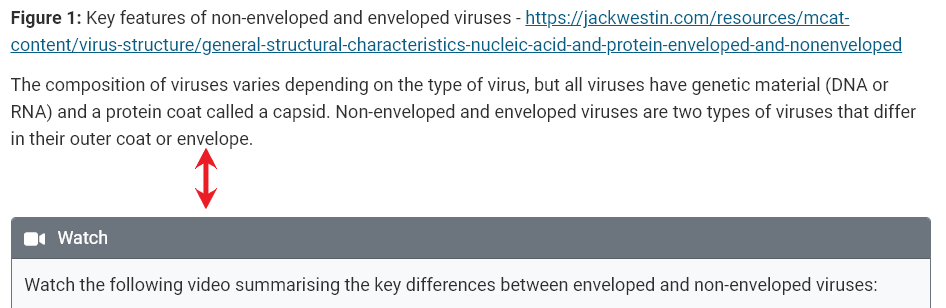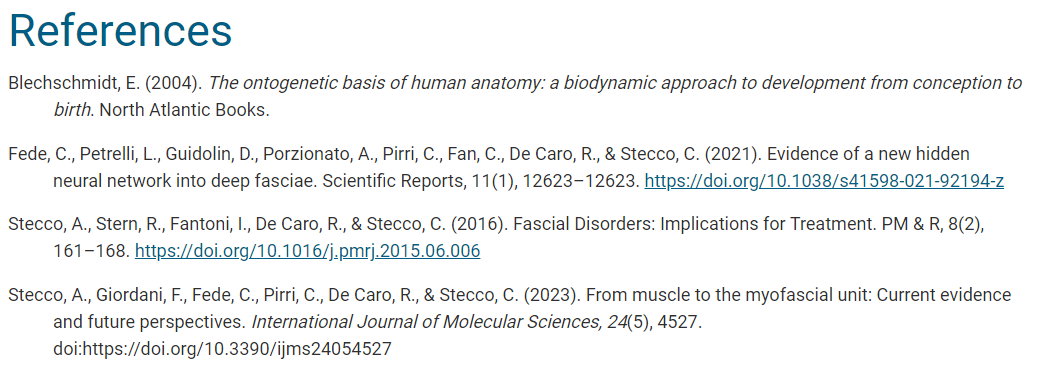Content Styler Cheatsheet
Content styler items are modified by adding specific wildcard characters between two square brackets [ ] in the title of a Blackboard item. Inside the square brackets [ ] a series of wildcard combinations can be inserted, depending on the end result required. For more details on how to use wildcard codes, refer to the following article: Introduction to the Content Styler.
How the styler wildcards work
To create a blue activity box style, an asterix * would be added inside square brackets [ ], so that the item name would become "Activity title [*]". Wildcards can be combined with a number after them (such as a '3' indicating a reflect coffee cup icon). The end result would be "Activity title [*3]"
Here is an example of how an item will appear depending on whether the edit mode in Blackboard is turned ON or OFF. Students will only see the OFF version.
Commonly used styler combinations are listed below. You can print this cheat sheet for future reference.
Styler Option | Finished product | Item code | Common modifiers |
|---|---|---|---|
| Learning Activity: formats the item with a box and activity icon. The default icon is a pencil. Instructional video. | [*] | Numbers (1-7) can be added to change the icon used. | |
| Well: Places a grey coloured box around the item to highlight it. Instructional video. | [@] | Numbers (1-3) can be added to change the colour. | |
| Note: Places a grey coloured box that extends to the full page width and visually breaks up content. Instructional video. | [=] | Numbers (1-3) can be added to change the colour. | |
| Accordion: provides an expandable content container that can be clicked on. Each Accordion title is defined using the content editor Heading style. Instructional video. | [^] | Use [^^] to enable multiple tabs within an accordion to remain open at once. | |
| Remove Item heading: Removes the item name, which displays as a main heading. Useful for continuing content after an activity. Instructional video. | [ _ ] | Combine this with groups to string multiple items into one section. Note: the blank spaces between the square brackets are for illustration purposes and should not be included. | |
| Padding: Separates content items from each other using white space. Instructional video. | [!] | Use a number (1-9) after the ! to indicate the amount of white space to leave above the item. | |
| References: APA 7th style Hanging indent | [%] | NB - this can't be used together with the accordion code. |
Further information about the Content Styler
Please see the following articles to learn more about how the Content Styler functions, what wildcards can do and steps to troubleshoot issues with the content styler.
- Features of the Content Styler (advanced)
- Create an activity box using wildcards
- Content Styler Cheatsheet
- Troubleshooting the Content Styler v2