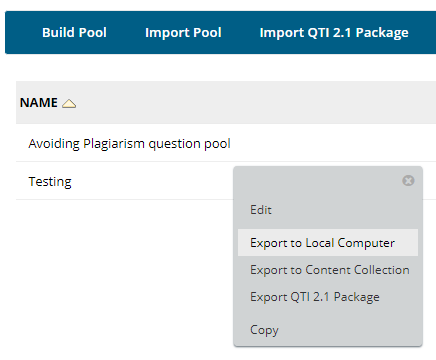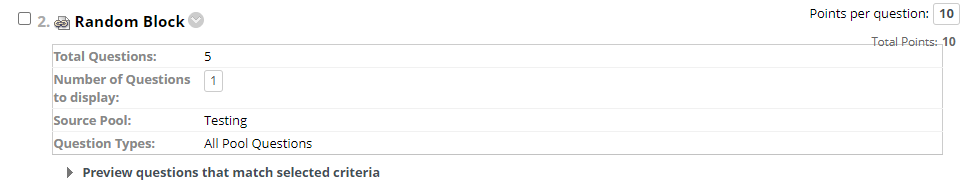Using question pools in Blackboard tests (quizzes) to support Academic Integrity
A question pool is a collection of questions that is stored for repeated use in Blackboard tests. This article covers the following topics:
What is a question pool?
Question pools are used to create tests and surveys, and they can be exported and imported for use in tests in other units. The questions in a pool are almost identical to standard Blackboard test questions. They can contain feedback, metadata, and all the other elements of a test question, except the point values have a 'default' setting which can be changed later. Question pools are typically used to create a database of questions that can be reused in multiple Blackboard tests and units.
Why use a question pool?
Using a question pool has three significant benefits:
- Academic Integrity: A Random Block of questions can be drawn from the question pool. Students will not answer the same questions as each other making it more difficult for collusion to occur.
- Efficiency: A question pool can be used for students granted special consideration, avoiding the need to create a whole new test. Question pools allow many topic-related questions to be condensed into a smaller 'quiz' that students complete. A question pool can also be used to generate multiple quizzes that students can attempt as a form of revision.
- Collaboration: Question pools facilitate academic collaboration, supporting the sharing and development of effective questions.
Creating a question pool for a Blackboard test (quiz)
- In the unit learning site, expand the Site Management > Site Tools section and select Tests, Surveys, and Pools.
- On the Tests, Surveys, and Pools page, click on Pools.
- On the Pools page, click on Build Pool.
- Enter the Pool Information and select Submit.
- Using the Pool Canvas add questions in the same way as you would Creating questions for a Blackboard test (quiz)
Finding existing questions
If you already have an existing Blackboard test and wish to create a pool using it, you can select Find Questions. This will search the existing tests in your unit including any tests that have been imported.
- Click on Find Questions to open the search window
- Adjust the browsing criteria to select the existing Pools or Tests you wish to include in your search. You can also enter a search term and click go if you need to filter a large number of results.
- Once you have found a question, select it by clicking on the checkbox next to the question and then clicking Submit.
The video below shows the process of creating a question pool in more detail.
Reusing questions from another unit site
Importing a question pool from another unit can save time. The questions can then be edited further if needed, and more questions created.
It is always a good idea to review any imported questions to ensure they meet the unit learning outcomes. Where possible, check for feedback (from students or the unit assessor) about the questions, especially those that were problematic in the past.
Check the history
An item analysis can be run on the student results of a previously used Blackboard test, which will identify poor or challenging questions. For more information on how to run an item analysis on an existing Blackboard test please see the following article: Analysing and improving Blackboard test (quiz) results
Exporting a question pool
- In the site which contains the question pool for export, open the Pools page and find the question pool you wish to export.
- Select the chevron down arrow next to the question pool name, and select Export to Local Computer.
- Save the package to your computer as a ZIP file package.
Importing a question pool
- In the site where you wish to import the questions open the Pools page .
- Select Import Pool.
- Click Browse My Computer and locate the ZIP file package you previously exported.
- Select the zip file and click Submit.
- After the package is processed a status page shows the results. Select OK to return to the Pools page.
The video below is a guide on how to export and import question pools for Blackboard tests.
Using Random Blocks
A Random Block is a randomly drawn selection of questions used to generate a unique Blackboard test for every student. Instead of creating one 20-question test for all students, a Random Block can create unique 20-question tests for each student, randomly drawing from a larger pool of questions. The Random Block should be derived from a question pool that is at least double the size of the test, to increase the chances of each generated test being unique.
Why use a Random Block?
A Random Block creates a unique variation of the test for each student which reduces the potential for collusion among students, supporting academic integrity. Using question pools to create a random block of questions is ideal for quiz assessment with large cohorts.
Ensure questions drawn are appropriate and fair
Multiple Random Blocks that are drawn from different question pools can be used to create a single Blackboard test. For example, you may create pools of knowledge-based, application, and critical thinking questions, or pools on the different topics covered in the unit. This ensures that at least one question will cover a particular learning outcome, difficulty level or topic in every randomly generated test.
Where it is too difficult (or time-consuming) to create enough question pools to ensure an equitable and fair test for all students, you can instead randomise the order of answers for every question. Although the test questions will be the same, it will still make it more difficult for students to collude by sharing their answers.
How to use a Random Block?
- First set up a question pool in Blackboard either by creating a new question pool or importing an existing question pool (covered above).
Create a new Blackboard Test or edit an existing one. Make sure that you have the Test Canvas open and then click Reuse Question > Create Random Block
- Adjust the Criteria to select the Pool you wish to use (you can also filter the pool to only include certain question types). Click Submit to create the random block.
- The Random Block is inserted. You can change the Points per question value and the Number of questions to display for the Random Block. Click on Preview questions that match the selected criteria to view the questions included in the Random Block pool.
In this example, there are 5 questions with 1 question is being drawn randomly.
The video below provides further instructions on using question pools with Blackboard tests to create a random block of questions.