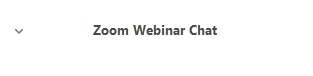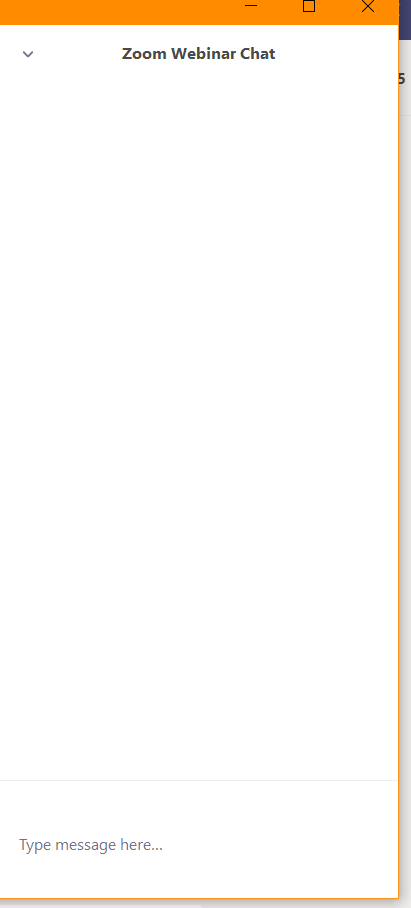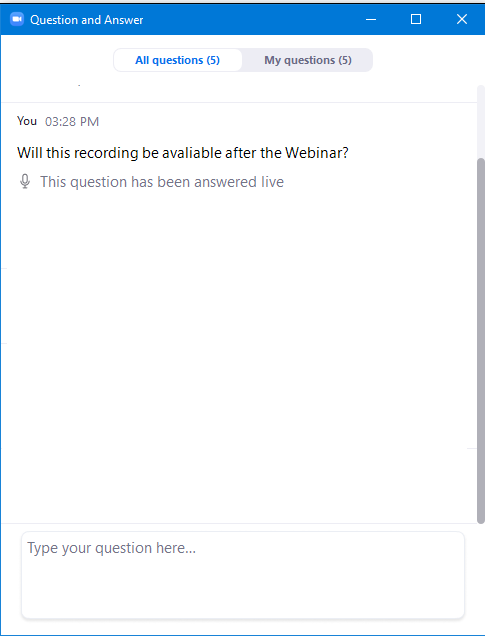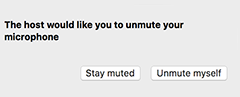Attendee options in a Zoom Webinar
As an attendee, you are view-only participants who can be unmuted if the host chooses.
At the bottom of the window you have a control bar.
You can interact with the host and the panellists three ways:
Chat
Raise Hand
Q&A
Chat
Clicking the Chat button will open the Chat window on the right of the screen. This is where the host or panellists can message out to the attendees via text with relevant links or info.
Raise Hand
The Raise Hand feature allows attendees to raise their hand to indicate that they need something from the host or panellists:
Click Raise Hand in the Webinar Controls.
The host will be notified that you've raised your hand.
Click Lower Hand to lower it if needed.
The most common use of this feature is to inform the host that an attendee has a question and would like to be unmuted to speak.
Question & Answer
Here you can type questions that all attendees will see which can be answered in two ways:
- The question will be answered live where the Host or Panellist will respond via the webinar live
- A text reply that will appear below the relevant question
You can also click on the My questions tab which will show only questions you have asked and their corresponding answers.
Audio Settings
Only visible if the host hasn't granted you permission to talk
Click to change your audio settings. You can also click the arrow up next to change your speaker.
Unmute/Mute
If the host gives you permission, you can unmute and talk during the webinar. All participants will be able to hear you. If the host allows you to talk, you will receive a notification.