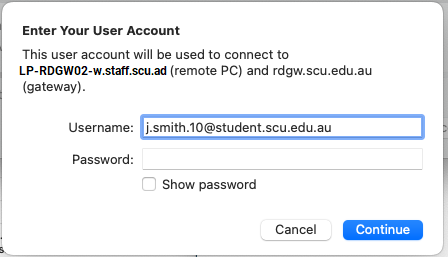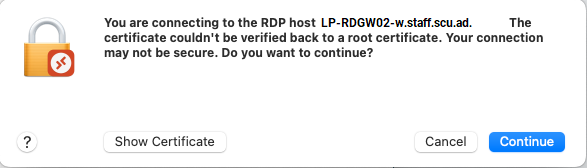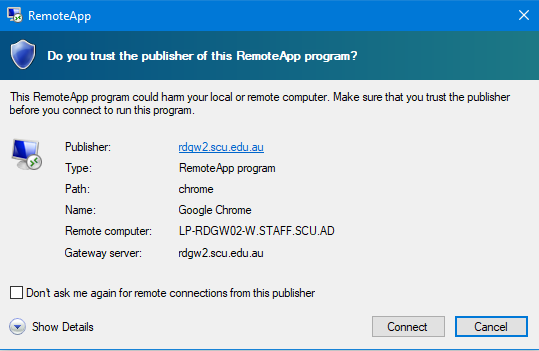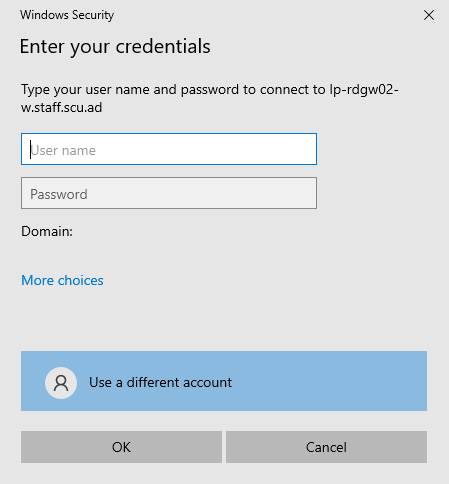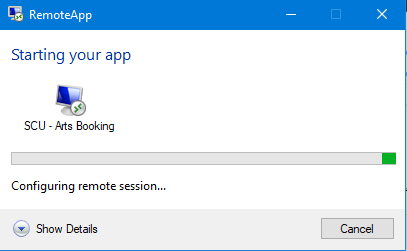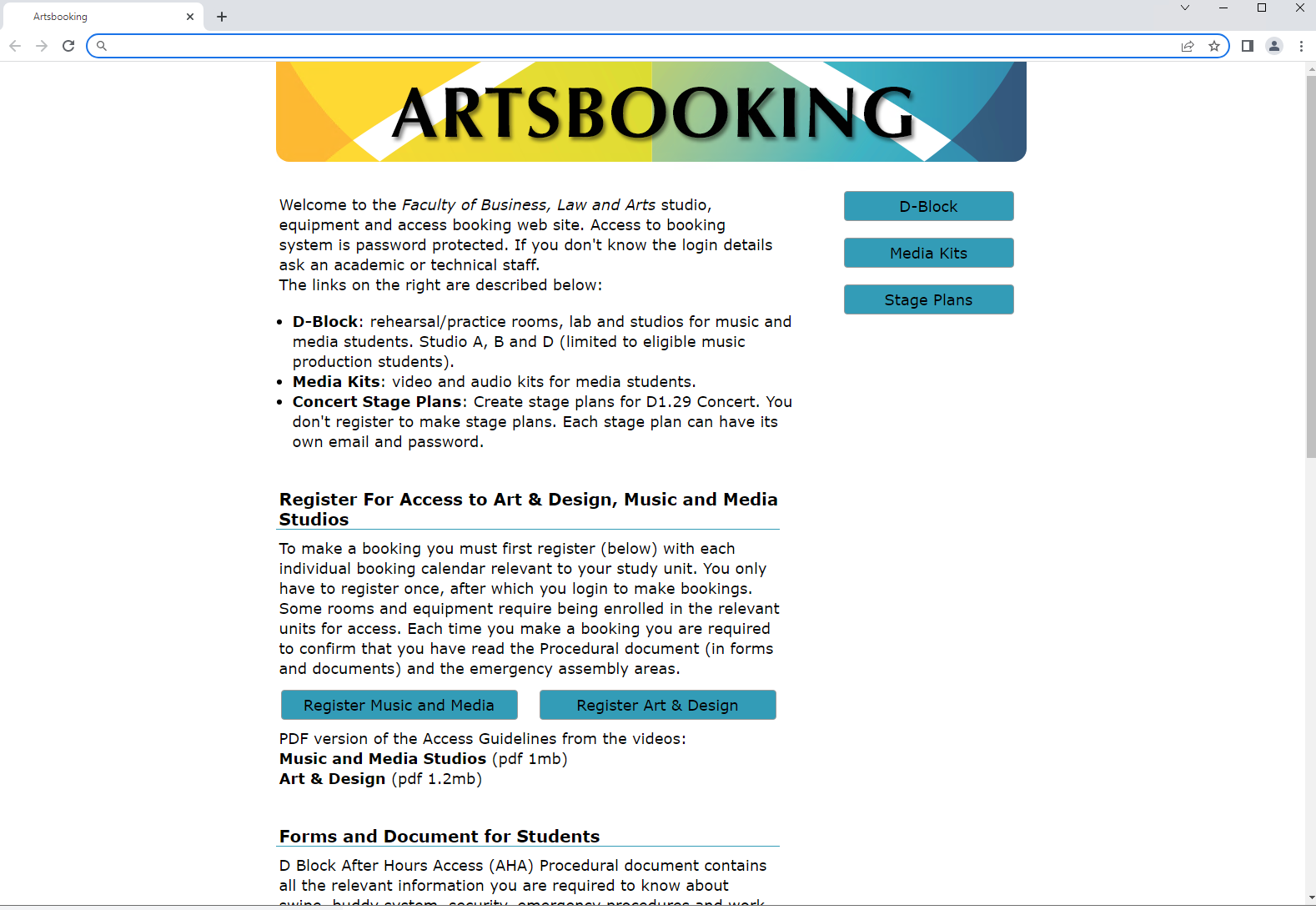Remote Access to Artsbooking
Following is the information required to access Faculty of Business, Law and Arts studio, equipment and access booking web site, when not on-campus.
Setting Up Access
Step 1: Send an email to servicedesk@scu.edu.au requesting access to the Remote Desktop Lab Computers. Include the unit name/code you are studying and your Unit Assessor. We will then enable some settings on your account.
Step 2: Click here for instructions on enabling and setting up Multi-Factor Authentication (MFA). To be able to access Artsbooking website you need Microsoft Multi-Factor Authentication (MFA) configured to Microsoft Authenicator App.
You must have the Microsoft Authenticator app set as your default method for authentication approvals. If you have it set to a text message from your mobile phone, it will not work.
Connecting To Artsbooking
Step 1: Click here to obtain the connection file, open this file once downloaded, choose Remote Desktop Connection, tick Always use this app to open .rdp files, and click on OK
Step 2: When presented with the dialog box, click Connect button
Step 3: When presented with a login window, log in with your SCU student email address (e.g. j.smith.10@student.scu.edu.au) and password
Staff login
Please use STAFF\username (e.g. STAFF\jsmith)
Step 4: On your phone, you'll get an Authenticator app notification to Approve. (It's easy to miss the authentication prompt and it's time sensitive - if the it just sits there not loading you might need to try again to get a fresh prompt)
Please note, you are required to every time you go to access your SCU Email/One Drive it will ask you to Approve access via Microsoft Authenticator app on your mobile device.
You will now see a loading screen that looks like this:
Step 5: A Chrome window will open. The first time you access the site via this method you'll need to open a new tab, which should prompt the site to load, otherwise you can use the window to navigate to the Artsbooking.scu.edu.au webpage. For subsequent connections it should immediately load the site.
You can now use the website as normal eg create your booking.