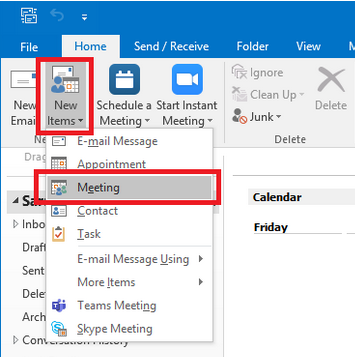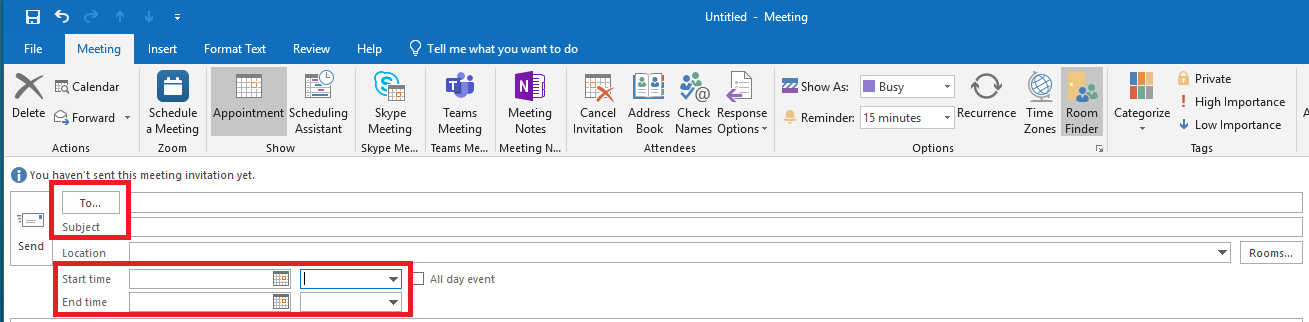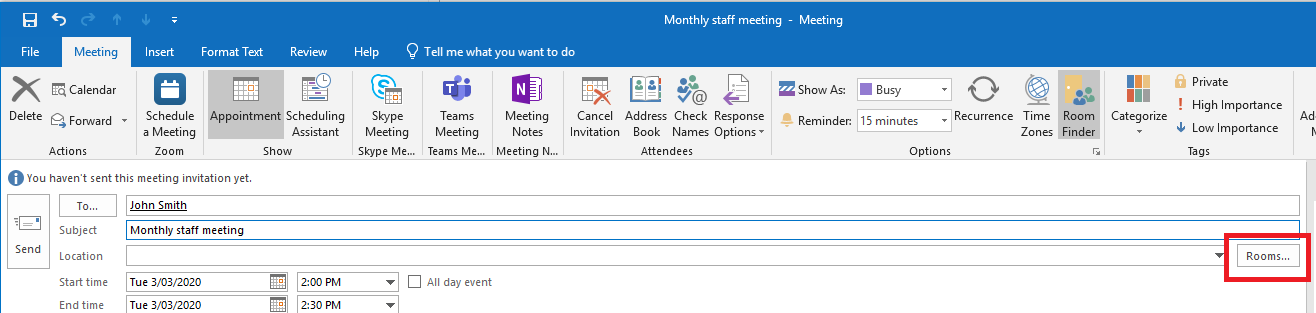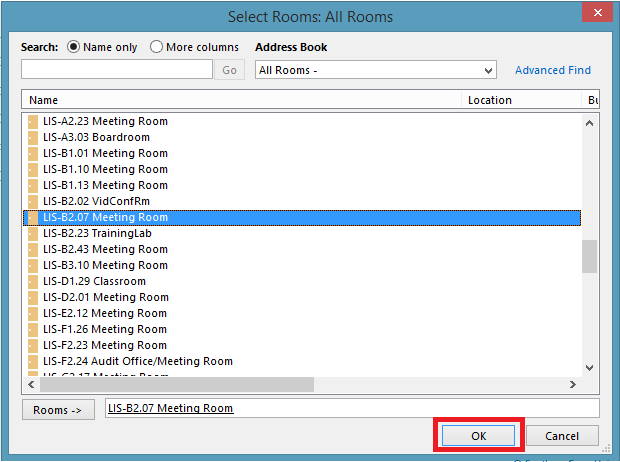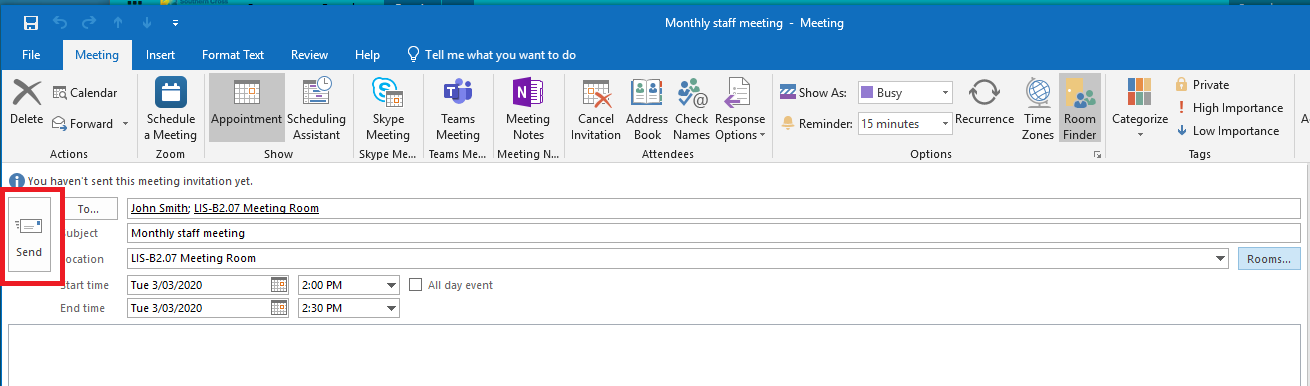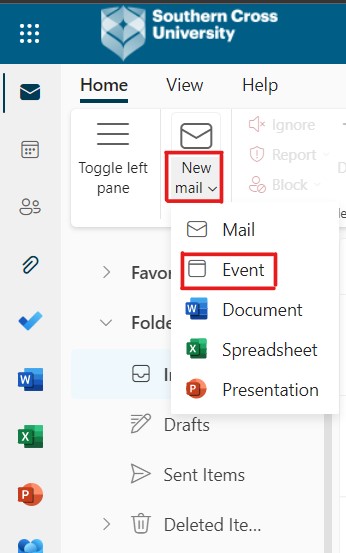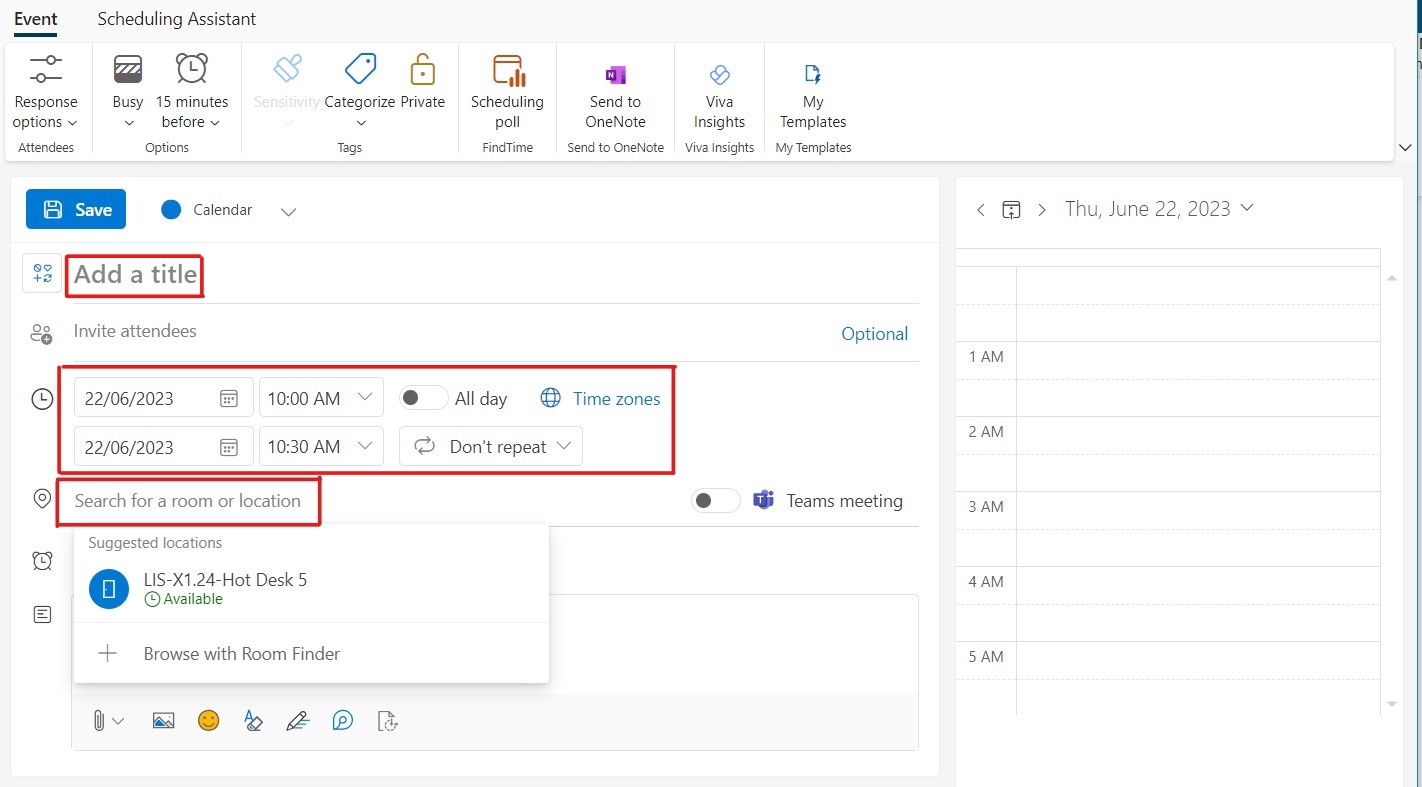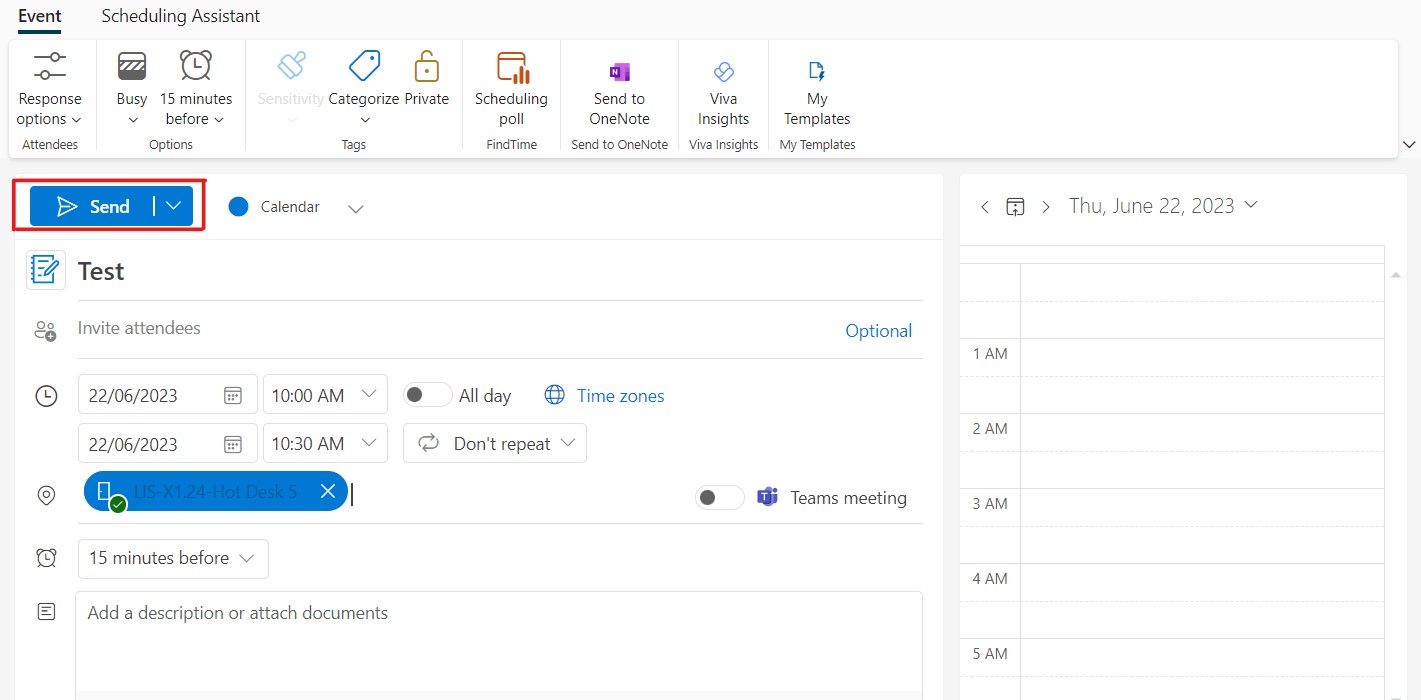How do I book a meeting room
This article provides instructions on booking a meeting room, interview room, or vehicle using Outlook and Webmail.
Video Conference, teaching, or Mediasite capture spaces must be booked through Timetables: timetables@scu.edu.au
Library spaces are booked using LibCal
Outlook Room Booking
Step 1: Open Outlook. From the Home tab, click on New Item / Meeting
Step 2: Fill out the following fields:
To: Invite other participants
Subject: Give your booking a meaningful subject
Date and time
Step 3: Select the Room button
Step 4: From this list, find the book or vehicle you would like to book
Double click to add, then select Ok
Step 5: The room will now appear on the form. Click the send button.
The invite will be sent out to the attendants with the room information included.
Webmail Room Booking
Step 1: Open Webmail, navigate to the New Mail dropdown box and select Event.
Step 2: Add a title, select the right date for the booking and type in the specific room you want to book in the area shown below
(Note: Room Finder is currently in development and won't show anything if you search a room. For now, you will need to know the exact room/space you want to book)
Step 3: Once you've filled out the relevant information (including title, attendees, date and time, description and room) click Send.