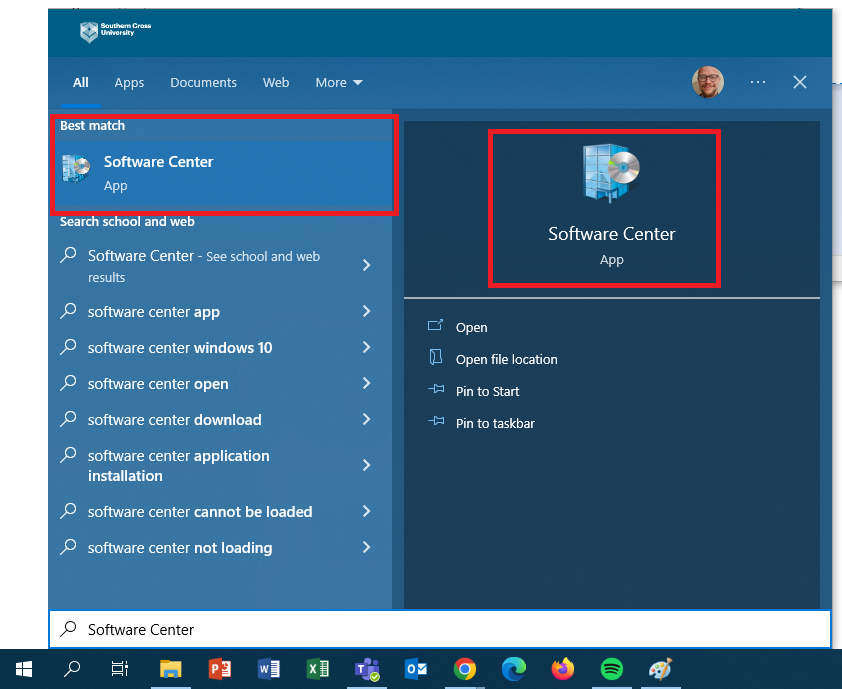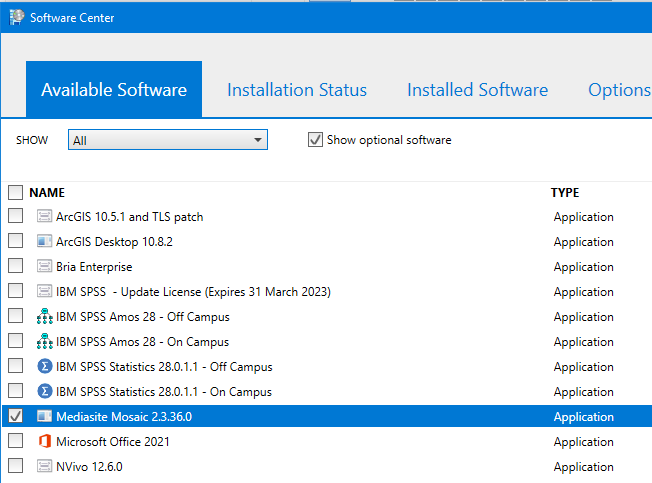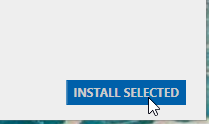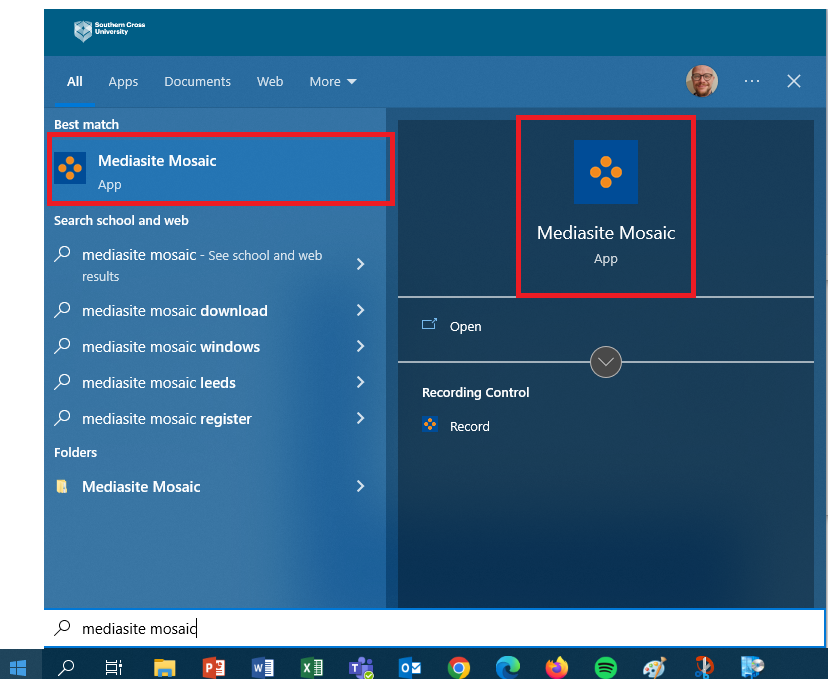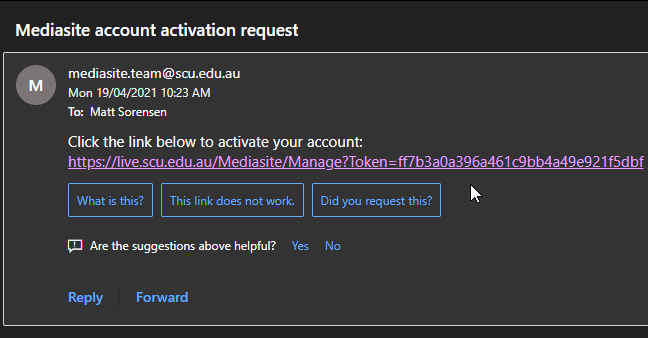Installing Mediasite Mosaic
Part 1 - Mediasite Mosaic is available to download and install via the Software Center
Step 1
Open the Software Center application which is available on all SCU Windows computers
To do this search for "Software Center" from the windows start menu.
Step 2
Tick the check box for Mediasite Mosaic then click the INSTALL SELECTED button in the bottom right
Step 3
The Installation Status tab will open and the application will start installing. You will know that it is completed when the status changes to Installed
Step 4
You can confirm that Mediasite Mosaic is installed by searching it from the start menu
Part 2 - Activate Mediasite Mosaic
Step 1
Go to your SCU email inbox and locate the email from mediasite.team@scu.edu.au titled "Mediasite account activation request" and click the activation link to activate your account
Not receive the email?
In the event you have not received the email, go to Download Capture App in MyMediasite and click the Register button - you will receive a notification window to say it registered successfully
Step 2
After clicking the link you will be requested to log in to Mediasite using Single Sign On (SSO). Once logged in, your Mediasite Mosaic application will be ready to use