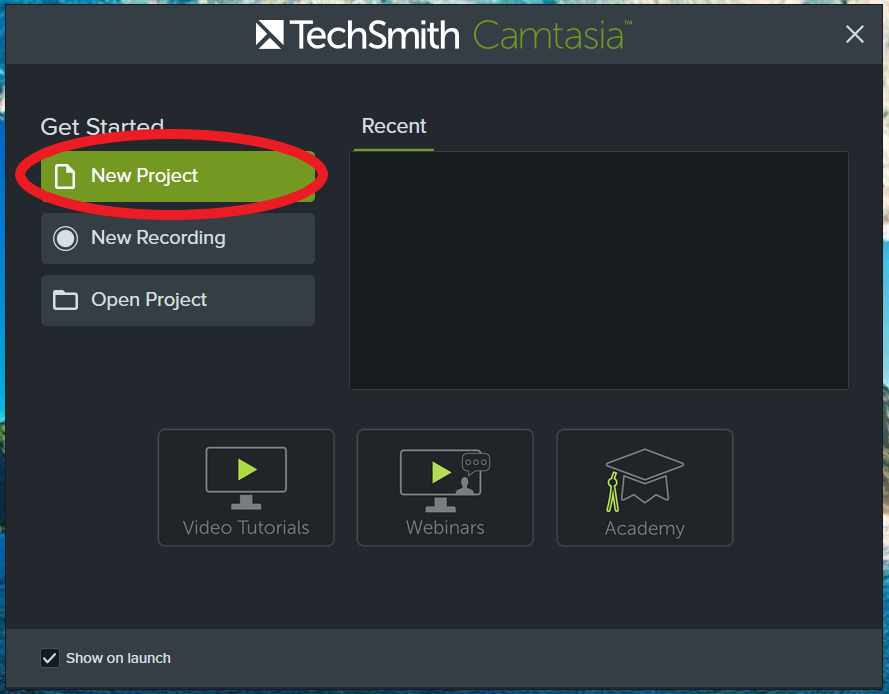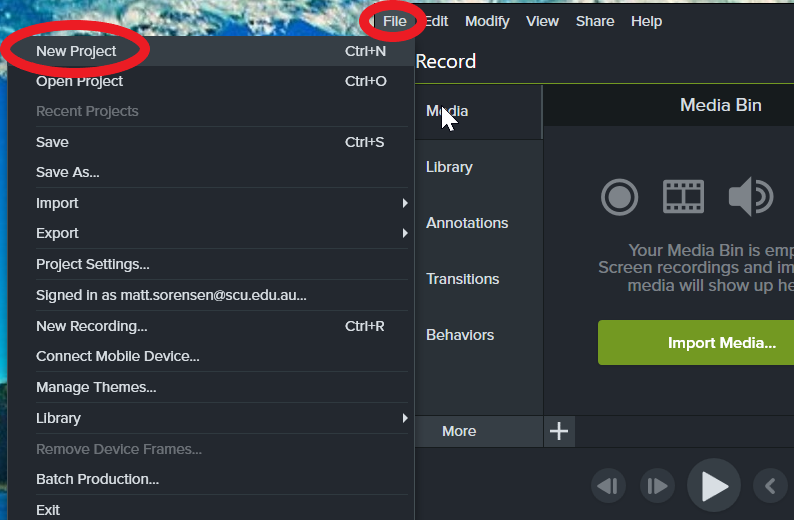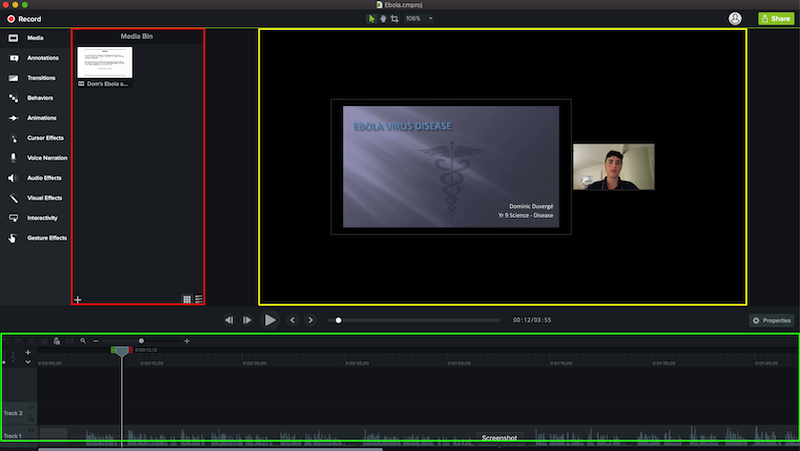Starting a new project in Camtasia
Step 1: Open the Camtasia application
Step 2: Select New Project from the Get Started menu
NB: If Camtasia is already open, click on the File menu and select New Project
There are Three main sections in the Camtasia window:
- Media Bin - Highlighted in Red
The media bin is where you view and manage recording, video, audio, and image source files for your current project.
- Canvas - Highlighted in Yellow
As you build your project, the Canvas is where you preview your work. As the play-head moves along the timeline, everything at that point is displayed on the canvas.
The Canvas, is also a working area where you position, resize, and rotate content. It’s good to note that everything that’s shown on the canvas is produced in the final video.
- Timeline - Highlighted in Green
Videos are created on the timeline, moving sequentially from left to right. This is where you arrange and edit your screen recordings, audio clips, titles and more.
The timeline is organised into layers, which we call tracks, where media on the top layers cover the ones below.