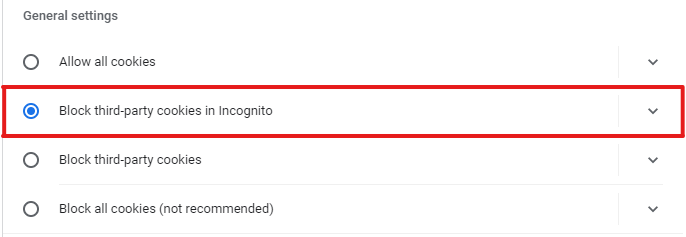Step 1: On your computer, open Google Chrome
Step 2: From the top right, select the three vertical dots and then Settings
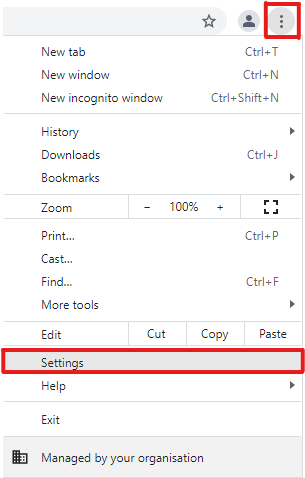
Step 3: This will open the Settings web page. Now select the Privacy and security tab.
(If you cannot see this, in the top left corner click on the three horizontal lines next to Settings)
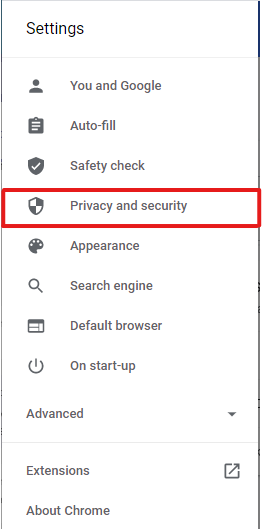
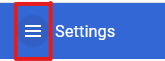
Step 4: In the Privacy and security tab, select the Cookies and other site data tab
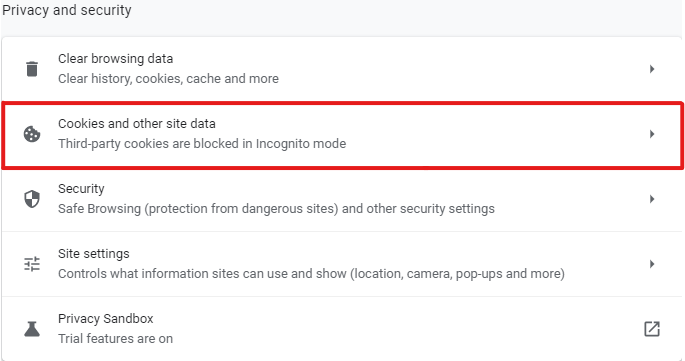
Step 5: On the Cookies and other site data page, ensure that the Block third-party cookies in Incognito option is selected