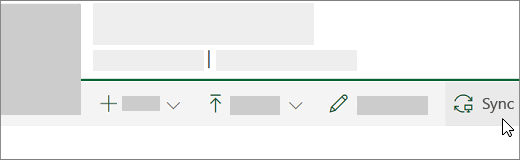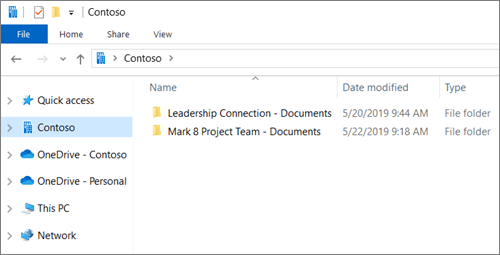Teams - How to Sync teams files to your computer
Sync SharePoint (Teams) files with the OneDrive sync app
It is possible to sync your SharePoint files to a folder on your computer where you can work directly in File Explorer and access the files even when you're offline. Whenever you're online, any changes that you or others make will sync automatically.
Set up syncing
Step 1: In Teams, click on the ellipsis and click on 'Open in SharePoint'.
Step 2: Click Documents or navigate to the subfolder you want to sync.
Step 3: Click Sync (You only need to do this once on a computer to set up syncing on that computer. After you set up syncing, the files sync automatically)
Step 4: If your browser requests permission to use "Microsoft OneDrive," confirm that this is okay. The files will sync to a folder on your PC that has the name of your organization (for example, userprofile\Southern Cross University). This folder is automatically added to the left pane in File Explorer. You can’t select to sync to a different location.