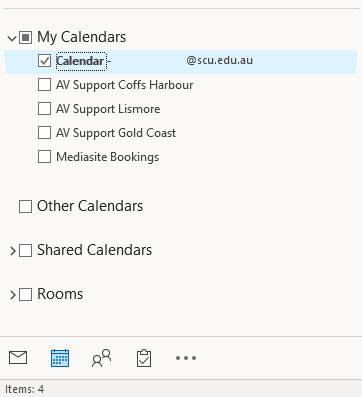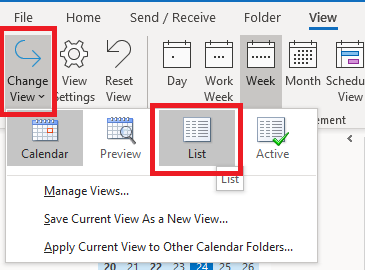Other Calendars from Outlook to Excel
You can use this method of exporting calendars if the calendar is a; shared calendar, room calendar or other calendar
Step 1: Open your Calendars from the navigation panel. Select the calendar you want to export
Step 2: Change the calendar view. View > Change View > List
Note: If you receive an error message such as, 'Outlook cannot display this view' you do not have the required access to the calendar. If you believe you need this type of access, please email servicedesk@scu.edu.au requesting access.
Step 3: Select all calendar items or multiple ones you would like to export
Note: Holding the Ctrl key, you can select multiple nonadjacent items with clicking each item one by one; holding the Shift key, you can select multiple adjacent items with clicking the first one and the last one.
Step 4: Right click the selected items, and select the Copy from the right-clicking menu
Step 5: Create a new Excel workbook, right click in a blank cell and Paste the copied calendar selections.