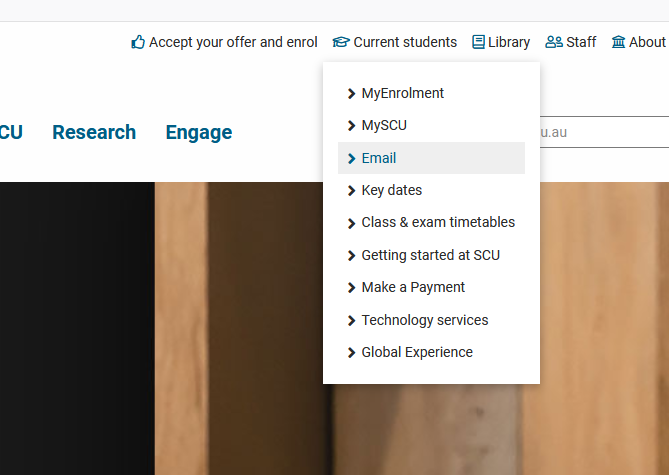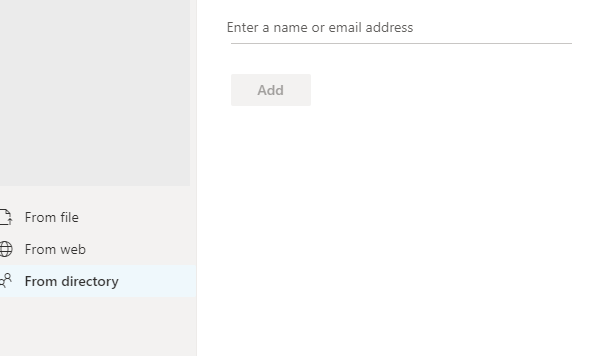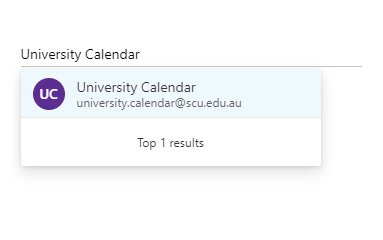How to add the University Calendar to Outlook Web App
This article will provide instructions on how to add the shared calendar - 'University Calendar' into your Outlook Web App (OWA)
Step 1: Log into your email account via the SCU homepage by hovering over 'Current Students' and clicking 'Email'
Step 2: Once logged into your account, open your calendar by clicking the calendar icon at the bottom left hand side of the window.
Step 3: Click on 'Import Calendar', this will open another window and from there select 'From directory'
Step 4: Enter 'University Calendar' in the field that says 'Enter a name or email address' and click 'Add'
Step 5: In the left hand column of the calendar page you will see that the 'University Calendar' has been added.
You will now be able to view important University dates in this calendar.