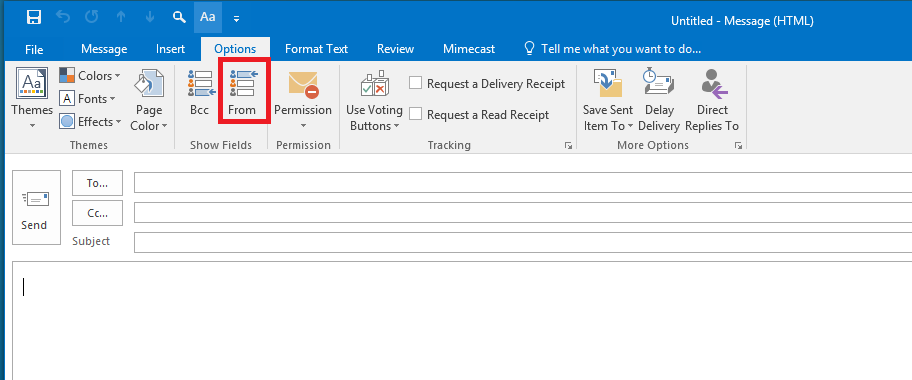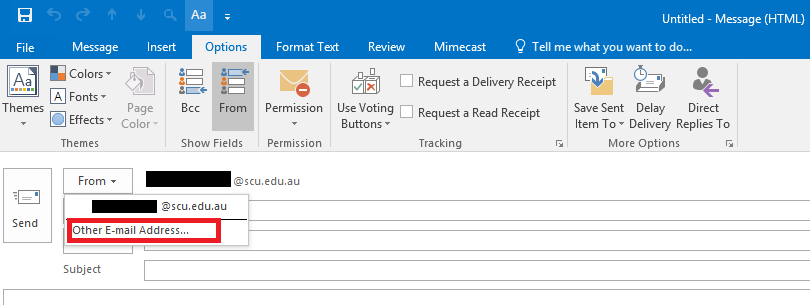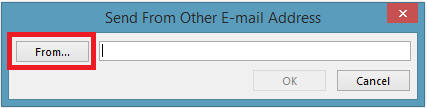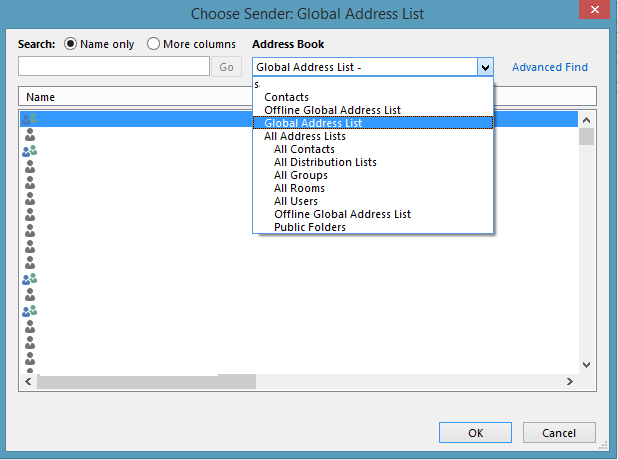How do I send from an email distribution group?
Sending from an email alias isn't enabled by default. You will first need to contact Service Desk to have send-as rights enabled for you. Then, to send from an email alias you will need to take the following steps in Outlook.
Step 1: Select New Email
Step 2: Click on Options, and then From, as pictured
Step 3: The from field will appear in the email headings, select it, and select Other Email address as pictured
Step 4: Select From again
Step 5: Ensure that you are selecting the alias from the online GAL, as pictured
Step 6: Select the alias, then press OK, and OK again.
Now, in your from heading you will be able to select whether you want the email to be sent out from the email alias, or your email address.
For steps via Outlook Web App ( http://email.scu.edu.au ) see Microsoft's Support page