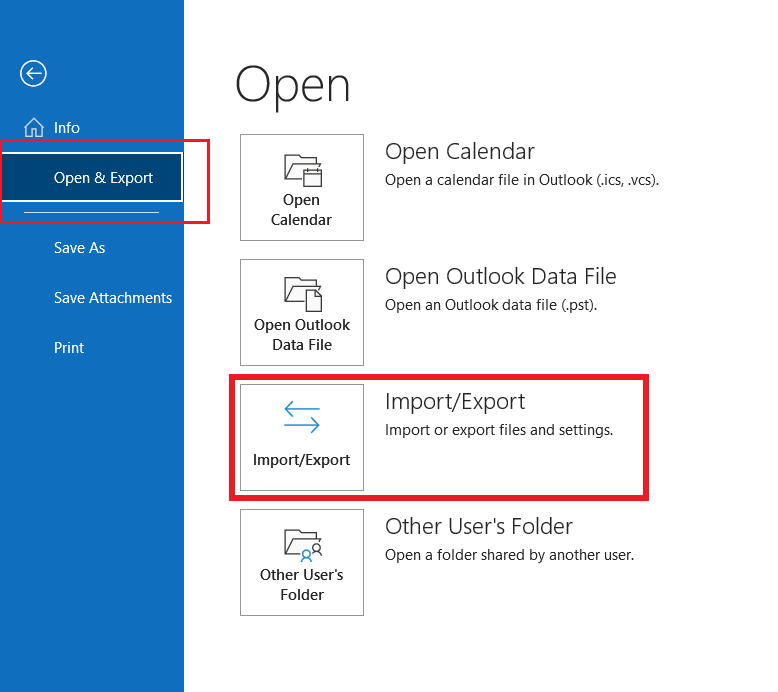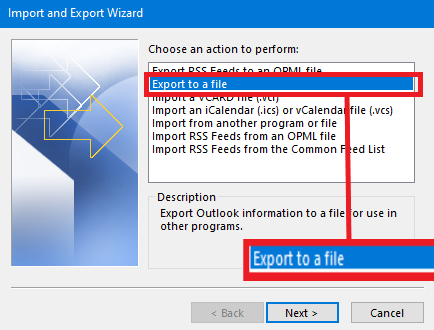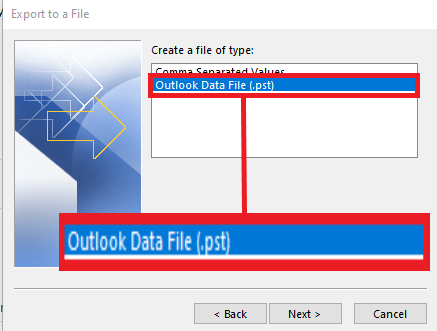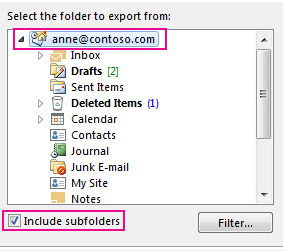How do I create a backup of my emails?
This article provides instructions on how to create a local backup of your email, exported as a PST file of your mail folders in Outlook.
Outlook app
Step 1: In Outlook desktop app, Click File > Open & Export > Import/Export.
Step 2: Click Export to a file, and then click Next.
Step 3: Click Outlook Data File (.pst), and then click Next.
Step 4: Select the account you want to export by clicking the name or email address, such as Mailbox – Anne Weileror anne@contoso.com. If you want to export everything in your account, including mail, calendar, contacts, tasks, and notes, make sure the Include subfolders check box is selected.
You can export one account at a time. If you want to export multiple accounts, after one account is exported, repeat these steps.
Step 5: Click Next
Step 6: Click Browse to select where to save the Outlook Data File (.pst). Type a file name, and then click OK to continue. Note. If you don't choose the the location. Outlook, will save it on your Documents folder.
Step 7: If you are exporting to an existing Outlook Data File (.pst), under Options, specify what to do when exporting items that already exist in the file.
Step 8: Click Finish
Outlook begins the export immediately unless a new Outlook Data File (.pst) is created or a password-protected file is used.
If you’re creating an Outlook Data File (.pst), an optional password can help protect the file. When the Create Outlook Data File dialog box appears, type the password in the Password and Verify Password boxes, and then click OK. In the Outlook Data File Password dialog box, type the password, and then click OK.
If you’re exporting to an existing Outlook Data File (.pst) that is password protected, in the Outlook Data File Password dialog box, type the password, and then click OK.