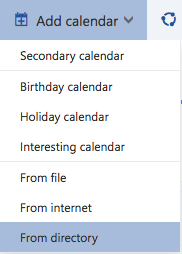How do I open a shared calendar?
To open a shared calendar (a teamwork roster or an individual's calendar, for instance) that you have been given access to, you'll need to perform the following steps.
Note: Next time you open Microsoft Outlook it will show here automatically.
Step 1: Login to your email at email.scu.edu.au
Step 2: Select the 'Calendar' tab bottom left corner of the page
Step 3: At the top of the screen, select 'Add Calendar' then From Directory
Step 4: Under 'From Directory' search for the name of the calendar, then select the correct search result, and select 'Open'
If the item is not listed, try selecting Search Directory
Notes:
- The amount of detail you see will depend on the access level you have been given to the calendar
- If each item is simply appearing as 'Free/Busy' it may be that you do not yet have the correct permissions, in which case you will need to contact the Owner of the shared calendar to request access
- If you have been given access;
- Reviewer - you will be able to see all entries
- Editor - you will be able to add/remove entries