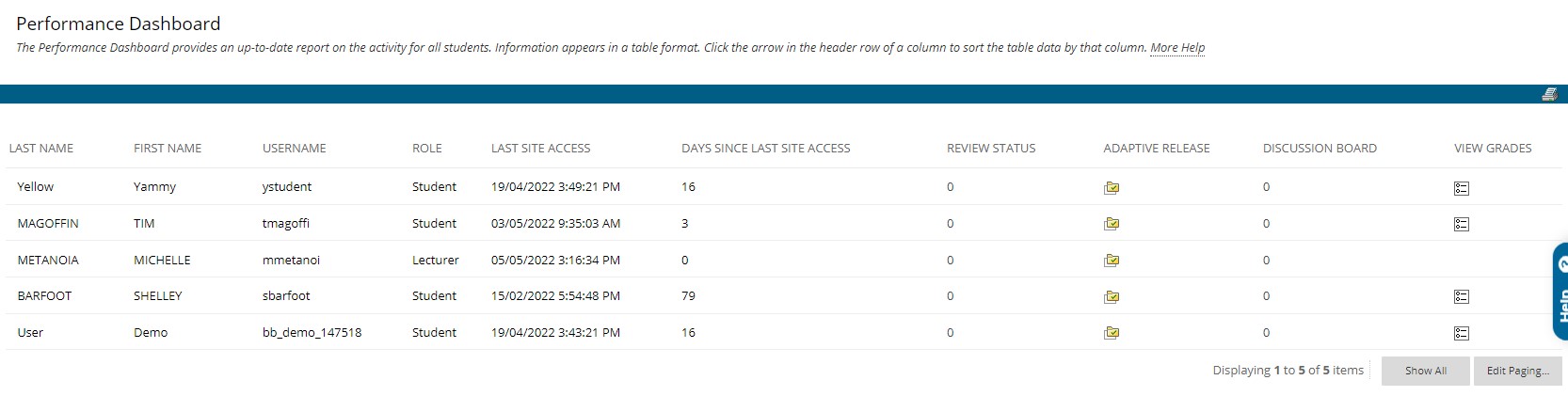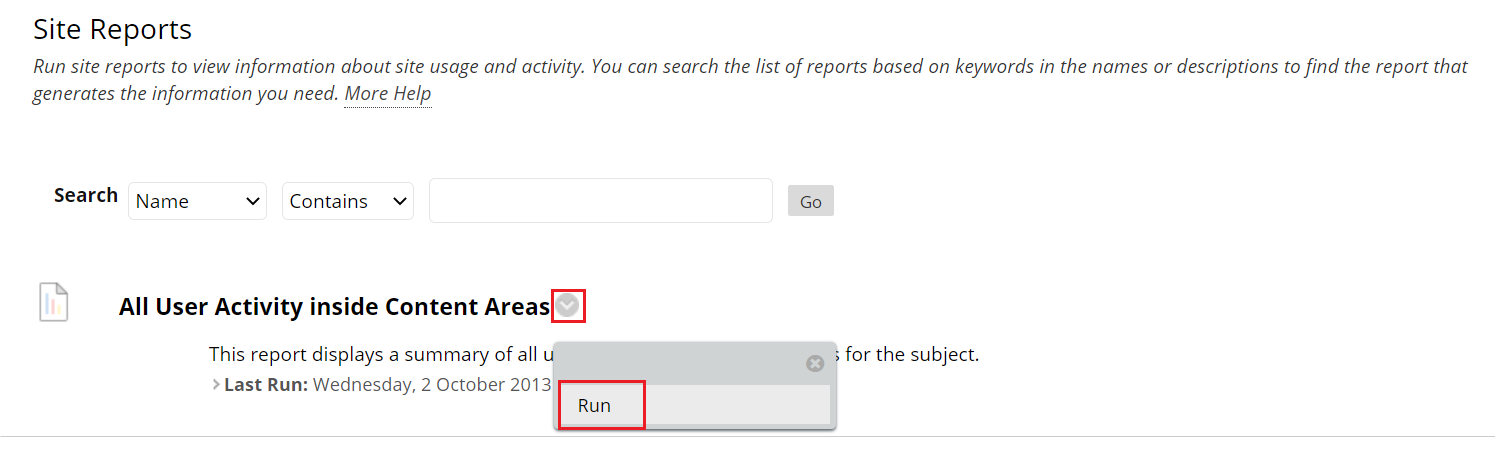Blackboard performance dashboard and site reports
Performance Dashboard
On any Blackboard unit site, a Performance Dashboard is available which indicates student activity on the site. The Performance Dashboard is accessed by clicking on Evaluation in the navigation menu on the left of the unit site and then clicking on Performance Dashboard.
The information is organised into sortable columns:
- Last Name, First Name and MySCU Username.
- Role (e.g. student, tutor, lecturer).
- Date and time of last site access.
- Number of days since last site access.
- Review Status – displays the number of reviewable content items that have been marked as reviewed by the user. Clicking on the number in this column will show all reviewable items and which of those have been marked as reviewed by the user.
- Adaptive Release – clicking on the icon in this column will open a new window showing a directory map of all course content, with icons indicating whether each content item is visible to the user.
- Discussion Board – how many posts the user has made to the Discussion Board. Clicking on the number in this column will display a list of the forums where the posts were made and statistics for the posts. The content of the user’s posts in a forum can be displayed by clicking on the forum name.
- Customise Retention Centre – how many Retention Centre rules have been triggered by the user along with the number of rules that have been applied. Clicking on the number in this column will open the Retention Status page for the user.
- View Grades – clicking on the icon in this column opens the Full Grade Centre page.
More information about the Performance Dashboard
Site Reports
Types of site reports available inside MySCU
There are a number of different site reports available via Blackboard Site Reports. In the table below is an overview of the different reports that are available for all unit site:
Site Report Name | Learning Analytics | How is it useful? |
|---|---|---|
All User Activity inside Content Areas | Provides a summary of all user activity inside the content areas of your learning site. Activity data used to create this report is only retained for 180 days inside MySCU. | This allows you to see which students are active and which content they are accessing. |
Overall Summary of User Activity | Displays user activity across all areas of a unit site, broken down into the number of student hits per activity type, date, time of day and day of the week. Activity data used to create this report is only retained for 180 days inside MySCU. | This report is useful for seeing when students access the learning site and what tools they are using. |
Single Course User Participation Report | Lists all students and provides data for each student regarding the number of assignment and test submissions, as well as the number of discussion forum, blog, journal and wiki contributions along with the date of last submission or contribution. This report is extensive and is available only in Microsoft Excel format. | This report is useful for seeing which students are (and perhaps which students are not) contributing in terms of assessments and other written tasks. |
Student Overview for Single Subject | Displays the activity of an individual student within a unit site, sorted by date. The output of this report is a HTML page, with options to create a printable view or to download its data to Microsoft Excel. | This report is useful if there is a specific student that you are particularly concerned about. Although it is not expected to keep an eye on each individual student this report may be helpful in some cases. |
| Subject Activity Overview | Displays overall activity within a single subject, sorted by student and date including the total and average time spent per active student and the total amount and type of activity each student had in the subject. | This report can be used to see which students spend the most/least time on the unit site and how much time students spend on the unit site in general. If the amount of time is very high or low it is perhaps necessary to reconsider the course design or address expectations with students. |
User Activity in Forums | Provides a summary of the discussion forum activity of students in your unit site. Activity data used to create this report is only retained for 180 days inside MySCU. | You can use this report to see which forums are most popular with students and to see which students are using which forums. |
User Activity in Groups | Provides a summary of group activity of group members in your learning site. Activity data used to create this report is only retained for 180 days inside MySCU. | You can use this report to see how active students are in their groups. This report may help indicate whether students contribute equally to the group work. |
How to access a Site Report
To get access to a Site Report within a Blackboard unit site, first click on Evaluation in the navigation menu on the left of the unit site, then select Site Reports. Using the overview table above, determine which Site Report contains the information that you need then click on the grey icon next to the report title and click Run.
When the report has been generated, you will be provided with three options:
Save to Content Collection – Report files saved here are saved to MySCU’s content management system. These files are stored on MySCU servers and will be available whenever you are logged on.
Download Report – The report opens on your computer and is not saved until you manually save it from inside the application that the report opens into (web browser, MS Excel, MS Word etc). When you save the report in this way, you choose where it will be saved and it will only be accessible when you have access to that location. If you save the report to your local hard drive, for instance, you will not be able to access the report unless you are using that computer system.
Run a new Report – The report is discarded and you are returned to the Run Reports page so that you can select different report criteria.
Running these reports does not affect any of the learning site data used to generate them. The best way of becoming familiar with their use and to see which reports work best with you is to practise generating reports on a live MySCU learning site if you have access to one.
For more detailed instructions on how to run a Site Report in a Blackboard unit site, watch the video below:
More information about the Site Reports
More information about the Performance Dashboard is available via Blackboard Help: Reports