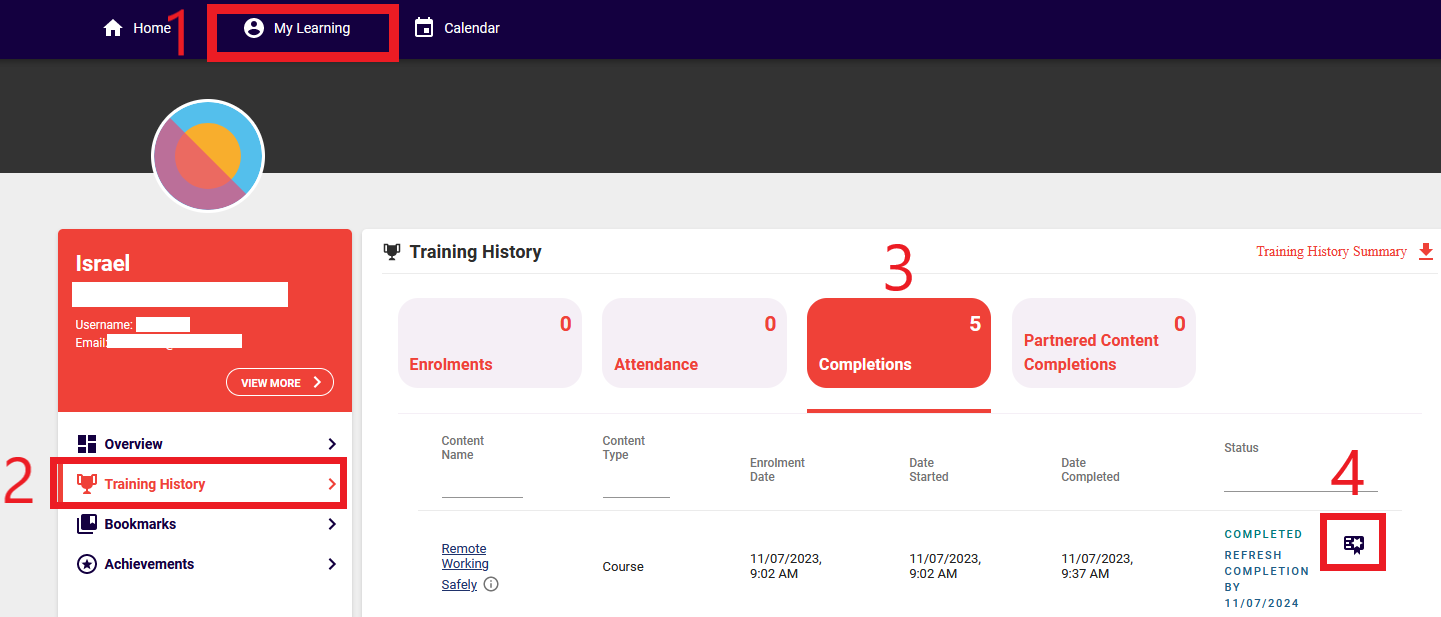How to view training history, download certificate of completion or request an account merge
How to view training history:
Step 2:
- Click on 'My Learning'
- Click on 'Training History'
- Click on 'Completions'
- Click on the 'Certificate icon to download it'
How to download the certificate of completion:
Not all courses will provide a certificate of completion. If a certificate is available, it will appear once you have completed the course.
Select download and follow the certificate instructions (i.e. provide copy to supervisor or bring to site as evidence of completing the course/training).
How to request an account merge:
If you accidently have created two accounts, you will need to request an account merge by scrolling to the bottom of the SCU Learning site and selecting the ‘Request Account Merge’ option.
Be sure to submit this request from your current account as the previous account details entered in the merge request will be cleared from the system once your training data is transferred. The results of this request may take a couple days to process.