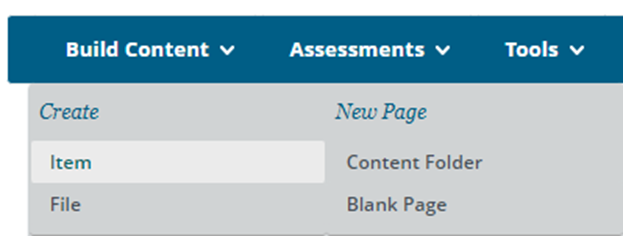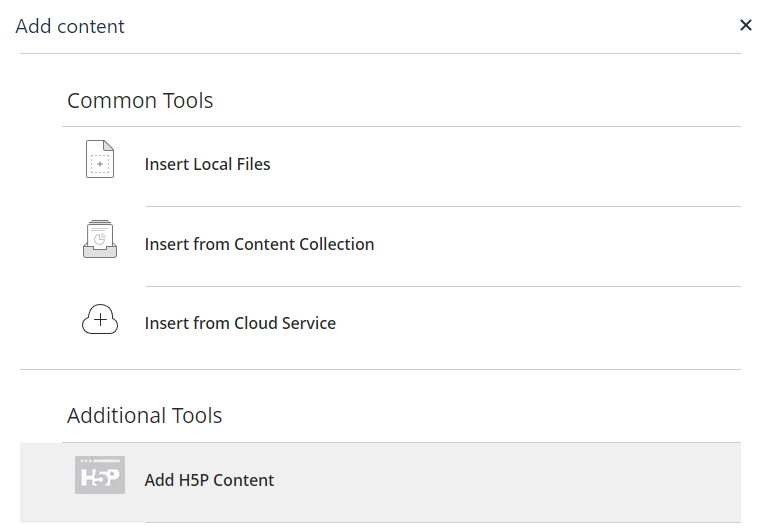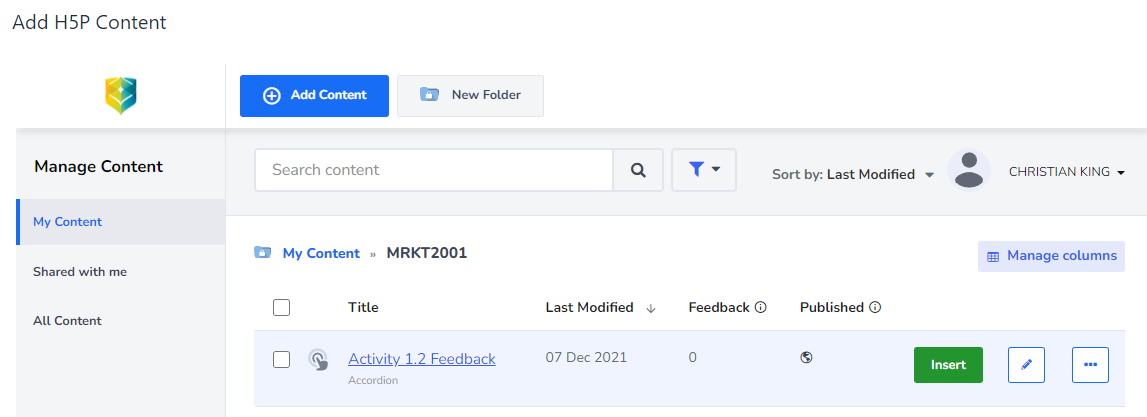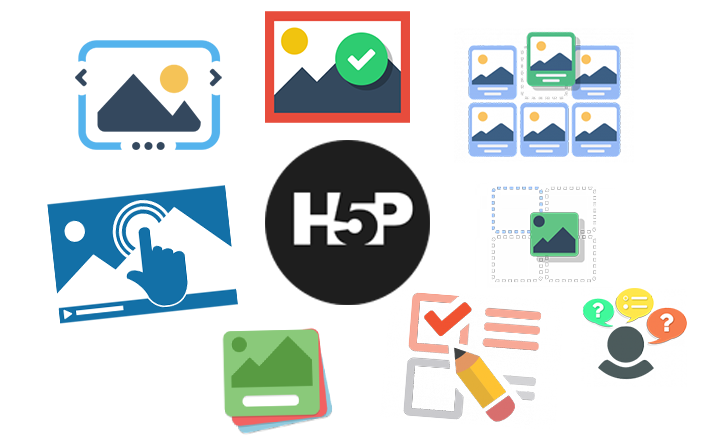Create new H5Ps
This article covers the following topics:
Making your first H5P
First time users
Your H5P account is created the first time that you log into H5P through a Blackboard/MySCU learning site.
When creating a new H5P for a module, there are two main ways to approach it:
- Create and add the H5P directly within the module in Blackboard by using the Plus Button within an Item
- Create a H5P using h5p.com and, then insert the H5P into a content item in Blackboard afterwards.
Which method should I use?
The video below goes through the process of creating a H5P with an overview of both options.
Adding a H5P through Blackboard
Existing or new H5Ps can be added directly into Blackboard using a content item.
- Open to the Blackboard unit learning site and navigate to the location where you will add the H5P.
- At the top of the page, click Build Content then select Item.
- Click the Plus Button in the toolbar (click on the … icon if you can’t see the expanded menu).
- Select H5P Content from the menu that appears.
- This will open the H5P library. If the H5P already exists in the library, search for it. To create a new H5P select + Add Content button and create the object. Once the H5P is ready, click the Insert button to add it to the Blackboard item.
- Click Submit to save the Blackboard item.
Organising your H5P content
Create a folder
Before you start creating H5Ps (and for good housekeeping), click on New Folder and name it with the UN
IT CODE that you are working on. This will help you and others to find related H5Ps in the library later.
Use informative titles.
It is highly recommended you use a suitable naming convention to title all the H5P interactives you create. This will assist you to find and share your H5Ps with others in the future and for support. For any unit related H5P interactive, a good naming convention to use is 'unitcode_m0X_act0X', e.g. STYL1001_m01_act1_1.
Which H5P is right for my module?
There many different types of H5P interactives, which can make it difficult to know which might be the most suitable for your unit. As a starting point for choosing H5Ps keep in mind the unit learning outcomes and the purpose of the activity. Avoid the temptation of adding H5P just to make the unit look more flashy and interesting.
What to avoid when choosing a H5P
- Using simplistic H5Ps that only provide clicking for the sake of it (e.g. accordions, flashcards)
- Using H5P to present new content in an overly complex manner. For example, presenting new content as a quiz can add a layer of frustration for students trying to absorb concepts for the first time. Instead, new content could be presented in a course presentation, with a quiz provided afterwards to reinforce the concepts covered.
- Using the same H5P content type repeatedly can get very dry and repetitive for students.
- Using a flashy content type in an activity that is not relevant to the assessment or unit learning outcomes (e.g. quizzes with trivial questions).
- Using opened-ended questions with content types that only support a single answer (e.g. multiple choice quizzes, fill in the blanks, guess the answer)
- Sorting activities where the purpose is trivial.
Designing and choosing the right H5P