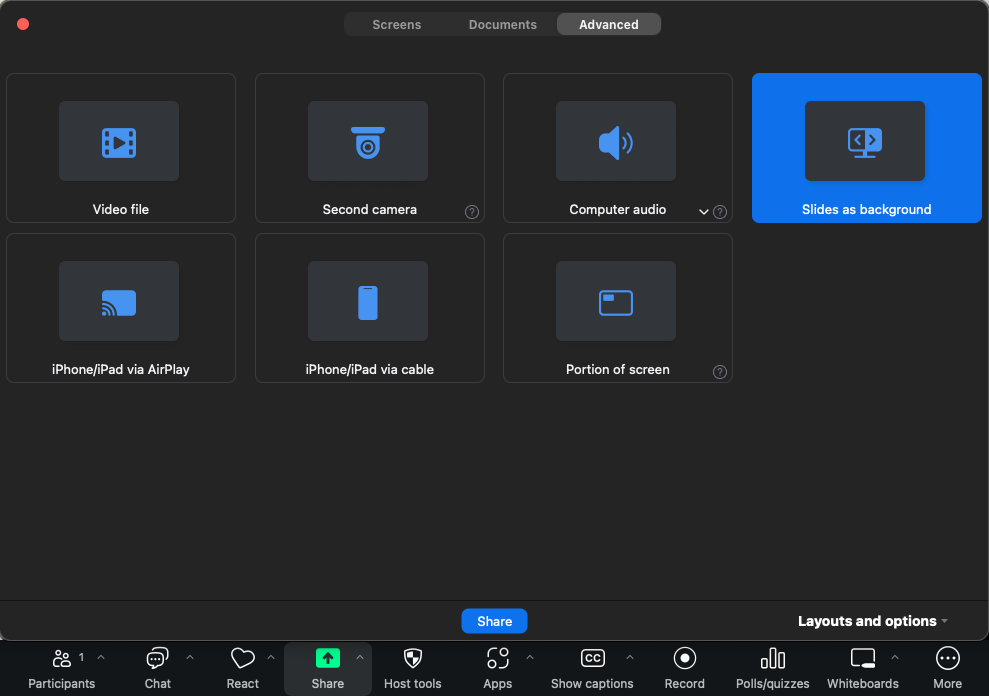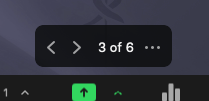Slides as Background
Zoom currently has the option to use a Powerpoint presentation slide/s as the virtual background when sharing your screen in a meeting
- Start your meeting and ensure your camera is enabled
- Select the Share button from the toolbar then click on the Advanced tab
- Click on the Slides as background option then click on the Share button
- Browse to the location of the Powerpoint file, select it, then click Open
- You will now have your Powerpoint presentation as the Virtual Background in your meeting, whereby you can move through your presentation as you speak by clicking on the arrow buttons in the Zoom window
- You can also relocate the postion of your picture-in-picture camera to an appropriate portion of your presentation
- You can also resize the picture-in-picture camera