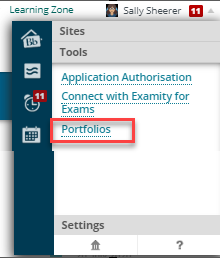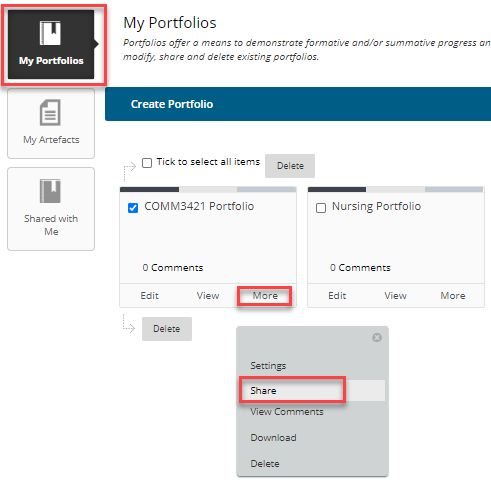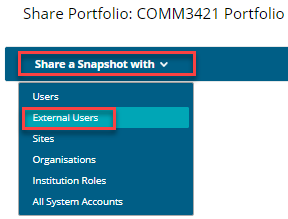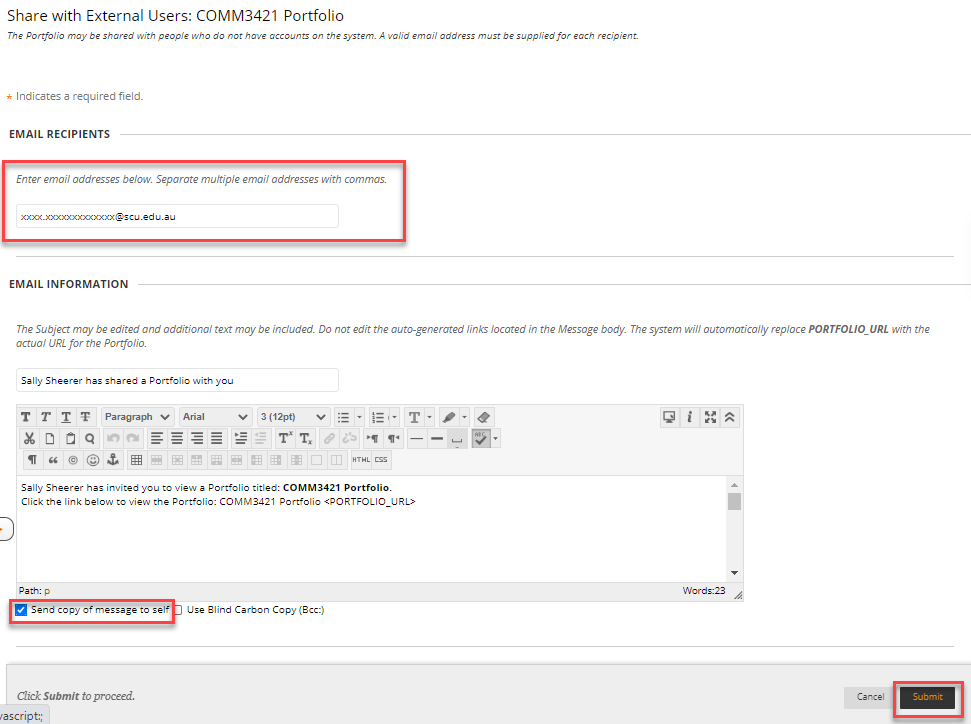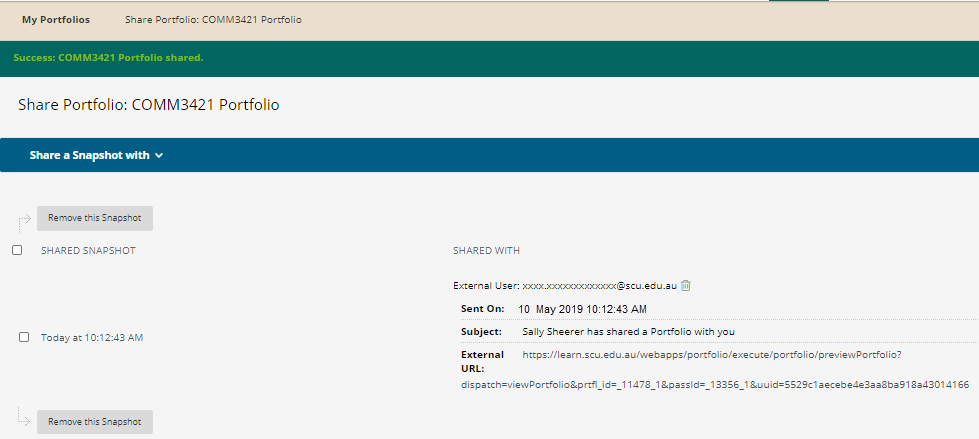How to share a Blackboard portfolio?
This information guide provides instructions on how to share your Blackboard Portfolio.
Step 1: Log into MySCU
From the top right corner, click on your profile Picture /click on the Tools section / click on Portfolio
Step 2:
From the left menu, click on MyPortfolios and find the portfolio you wish to share.
Click onto the More button in the bottom right corner
Then click onto Share
Step 3: From the top menu, click on Share a snapshot with and select External Users from the drop-down menu
When you share a snapshot, you are sharing what your portfolio looks like at that specific point in time.
You can continue to work on your portfolio but the snapshot you have previously shared will not be updated.
To share your latest work, use "Share a Snapshot with" again once you have made the necessary updates.
Step 4:
Enter your tutors SCU email address
Edit the Subject text if necessary.
Edit the message text in the text box if necessary.
We recommend selecting Send copy of message to self.
When finished, click the Submit button
Step 5: Once successfully shared, a record of your snapshot will appear on your Portfolio page.