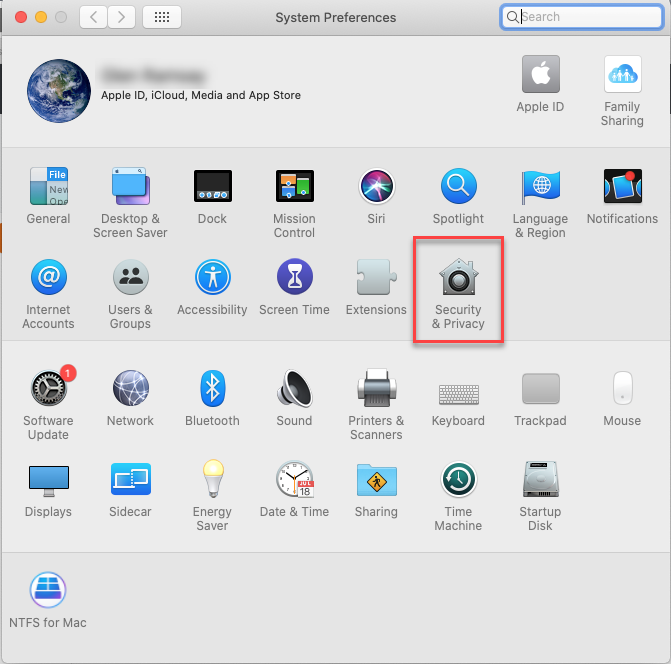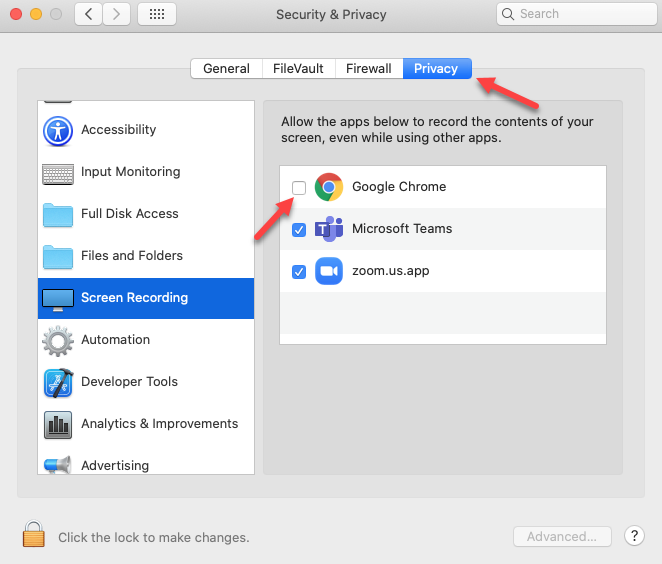Unable to share screen on a Mac
If you are unable to select the Share Screen option within Collaborate Ultra while using a Mac, it may be due to the security settings on your computer. To fix this, please follow the steps below:
Open System Preferences, and select Security and Privacy.
On the following screen, select the Privacy tab at the top, then in the left-hand menu select Screen Recording.
Click the checkbox next to the application that you're using for Blackboard Collaborate (ie., Google Chrome), then restart your web browser.
Please note: if you're unable to click the checkboxes next to the applications, you may need to click the padlock icon at the bottom left of the settings box, and enter your Mac password in order to make changes.
This same process can apply to any application in which you're needing to share your screen, for instance Zoom or MS Teams.