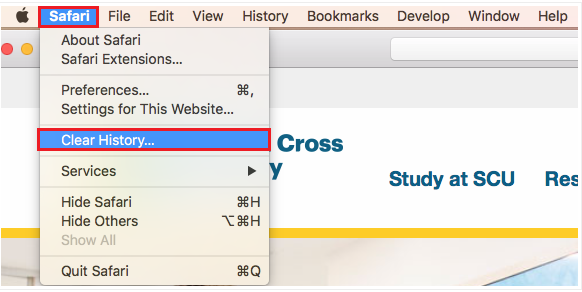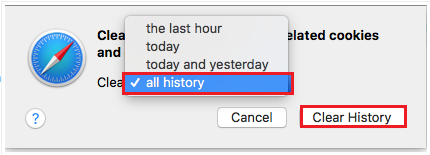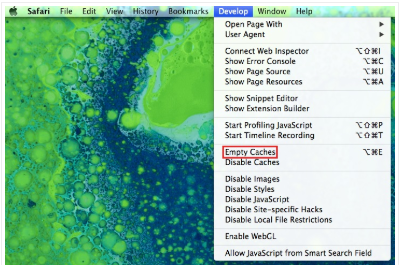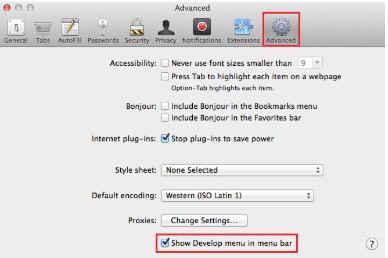How do I clear cache in Safari?
This article provides instructions on how to clear your browser cache Safari
Step 1: Click on the Safari menu up the top-left of the screen, and select clear history
Step 2: Change the clear field to all history. Then press the Clear History button
The all history has to be selected for the effects
Step 3: Click on Develop menu and select Empty Caches.
If you don't see the develop menu. Click on the Safari menu up the top-left of the screen, and select Preferences
Select the Advanced tab up the top right, then ensure that Show Develop Menu in Menu Bar is selected down the bottom of the box. Now close this box.
Step 4: Close Safari for the effects to take place.
Step 5. Open Safari, then try accessing the web page again.
If you are still experiencing a problem after clearing your browser cache, you may need to try an alternate browser, such as Google Chrome (www.google.com/chrome) or Mozilla Firefox (www.mozilla.org).