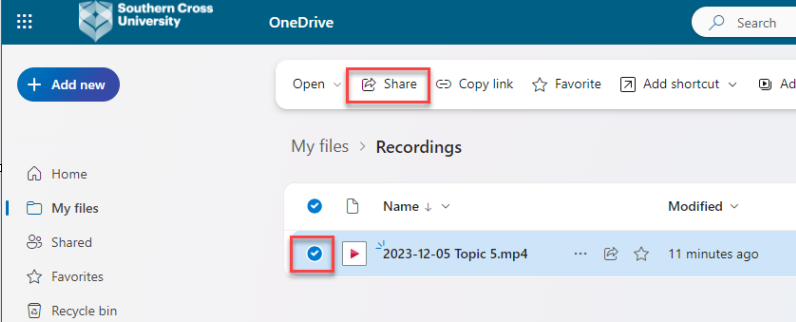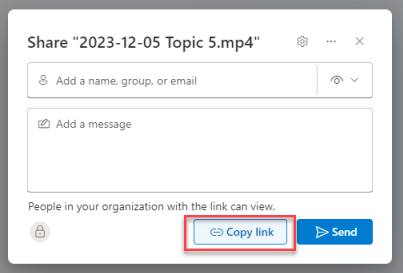Share OneDrive link with anyone at SCU
This article provides instructions on how to share a OneDrive file with any student or staff member at SCU.
Step 1: To access OneDrive, login to your SCU email account.
From the top left corner click on the tile icon, and select OneDrive. You will now be redirected to your personal OneDrive document library.
Step 2: Search for the folder or file which you want to share.
Step 3: Select the checkbox next to the file or folder, then select Share.
Step 4: Select the cog icon (Share Settings)
Select the option People in Southern Cross University with the link.
Click the Apply button.
If you want the user to be able to edit the file, select More settings / Can edit
Step 4: Click the Copy link button.
You can then provide this link to any person who has an active SCU account, and they will be able to access your OneDrive folder or file.