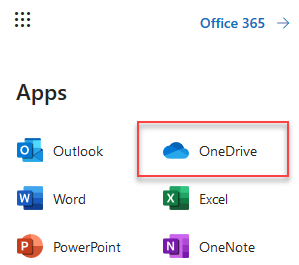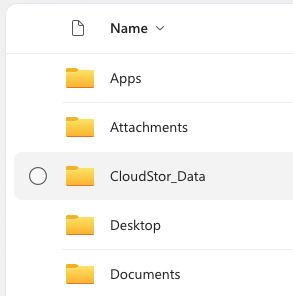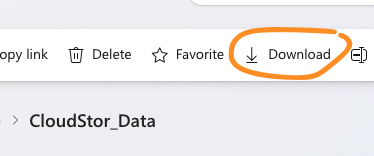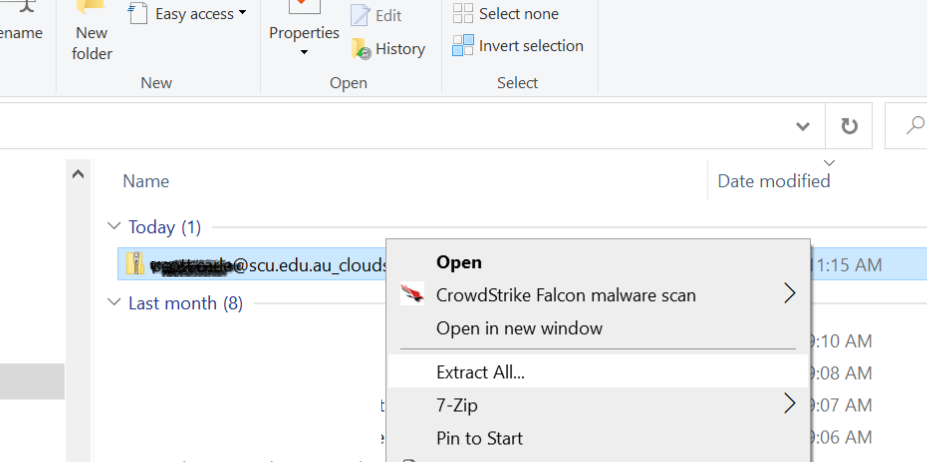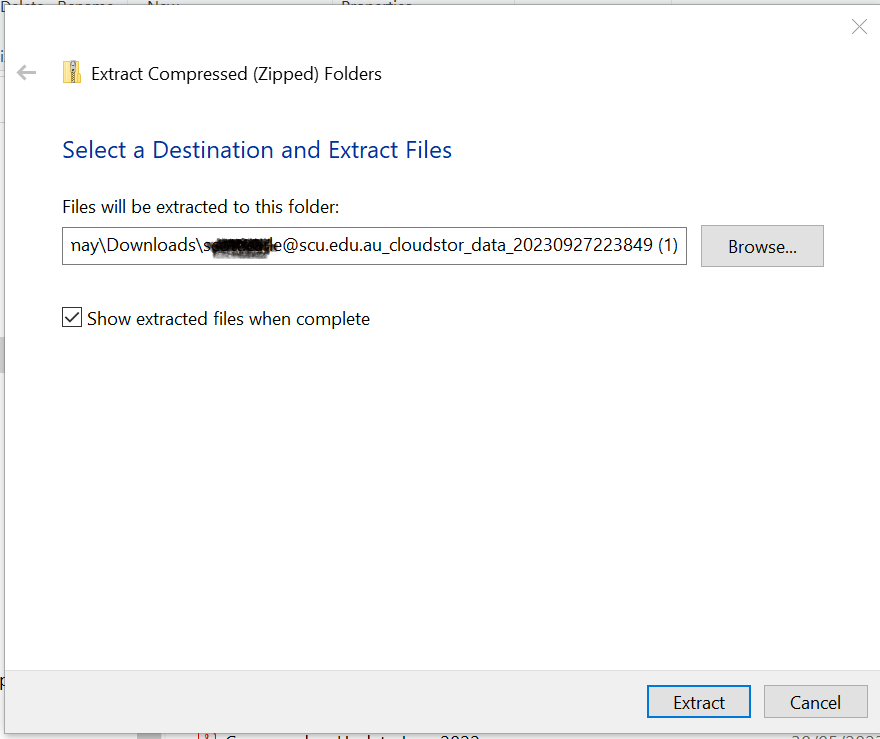How to access your CloudStor data in OneDrive
Step 1: To access OneDrive, login to your SCU email account.
Step 2: From the top left corner click on the tile icon, and select OneDrive. You will now be redirected to your personal OneDrive document library.
Step 3: A new folder has been created in your OneDrive Folder
Step 4: The folder contains a zipped copy of your CloudStor data in the format of firstname.lastname@scu.edu.au_cloudsotr_data.
Step 5: Open this folder and click download on the top menu bar.
Step 6: Go to your Downloads folder right-click the .zip file that contains your CloudStor data. Click Extract All.
Step 7: Click Extract