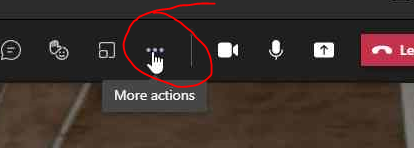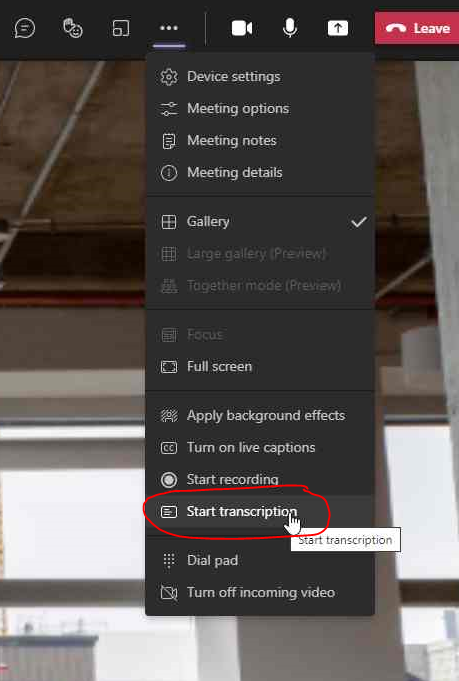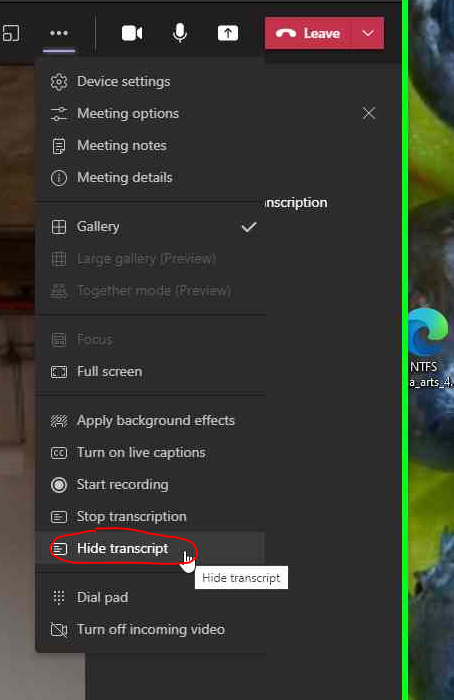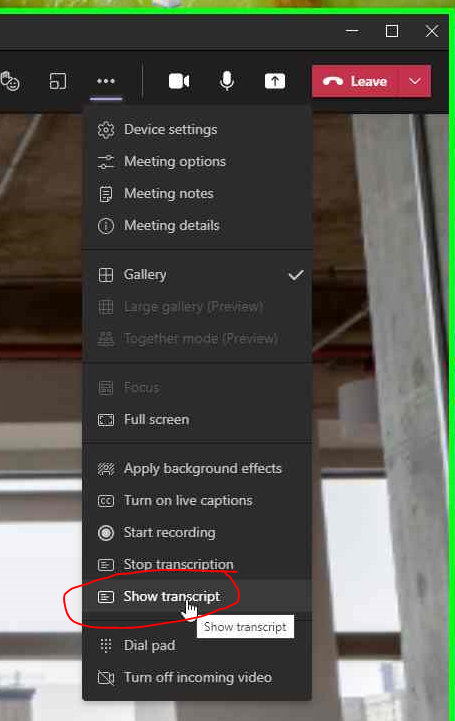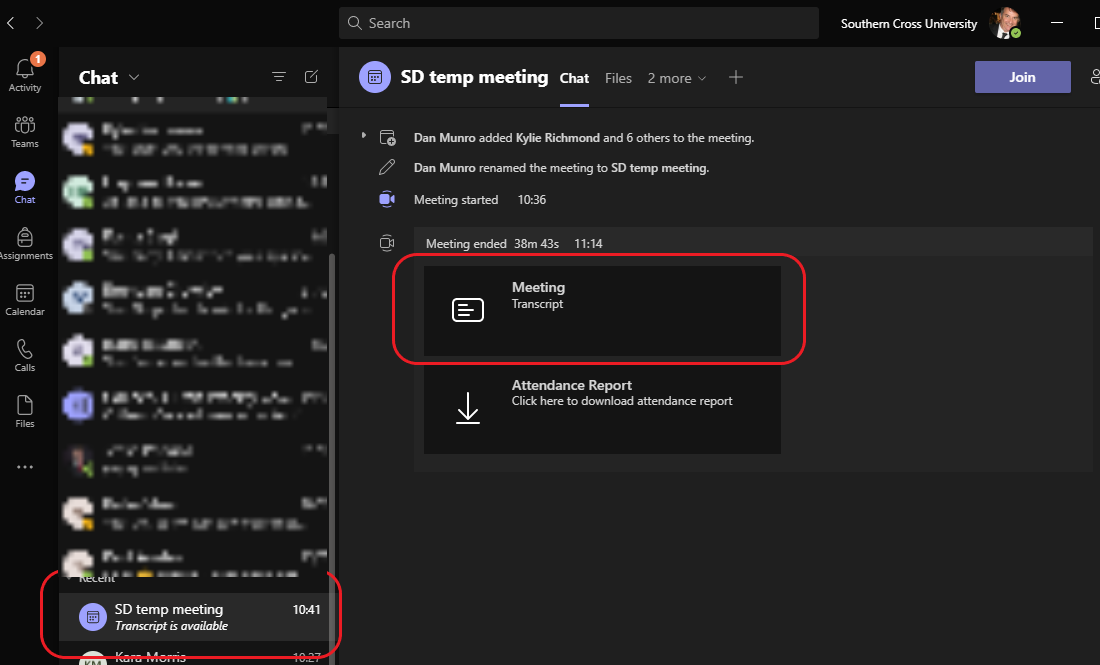Teams - Using Live Transcript
Live transcription is a written record of the spoken text that occurs during a scheduled meeting. To start a live transcription
Step 1: Once the scheduled Teams meeting has started click on the 'More Actions' ellipse at the top of the Teams meeting window
Step 2: In the dropdown menu click on 'Start transcription'
Step 3: Once the transcription has been started a notification will appear at the top of the meeting window for all participants. The transcript will appear at the right of the screen and will be populated by all the meeting participants.
Step 4: The participants will be able to show or hide the transcript by clicking on the 'More Actions' ellipse at the top of the teams meeting window, and then clicking 'Show transcript' if it is not being displayed, or 'Hide transcript', This will continue transcribing the conversation but will remove the transcript window from view.
Step 5: Once the Meeting is over the transcript for the meeting is made available in the meetings chat tab
For further information please visit Microsoft Teams Live Transcription