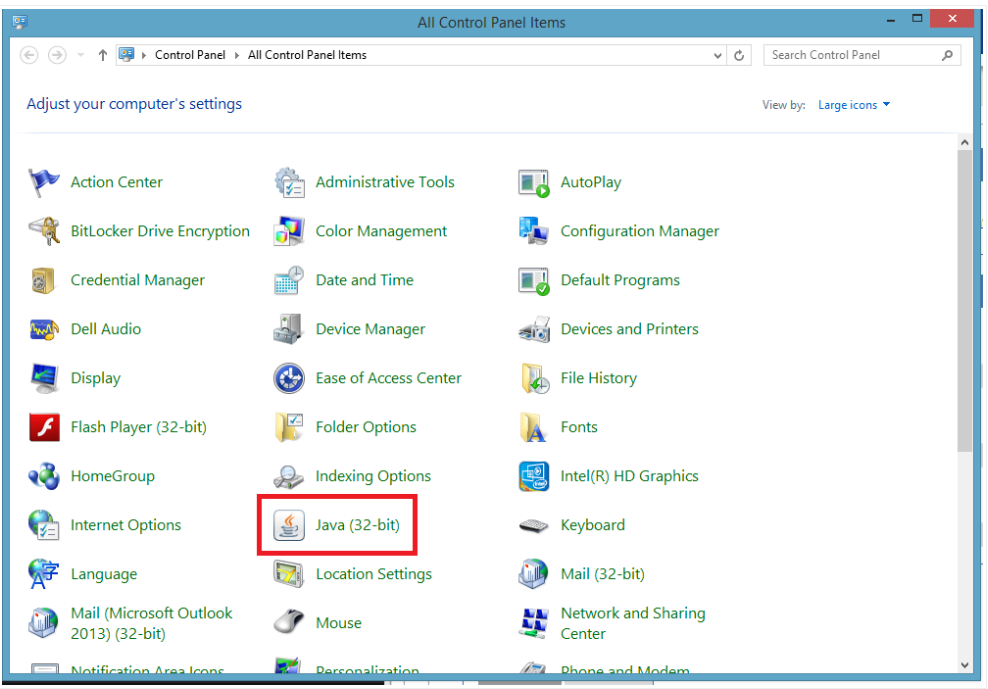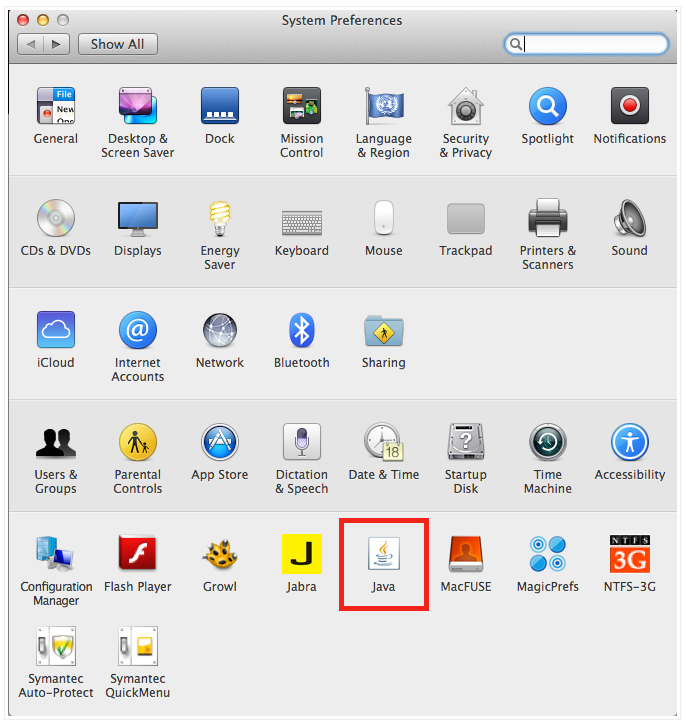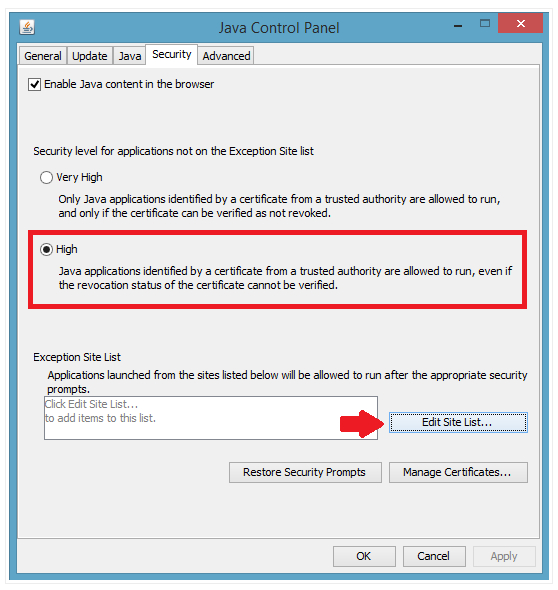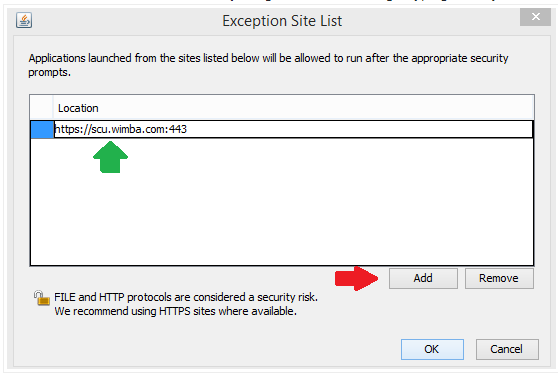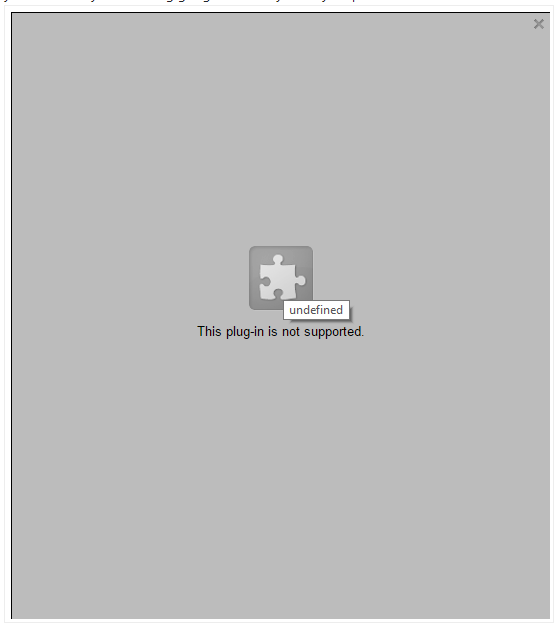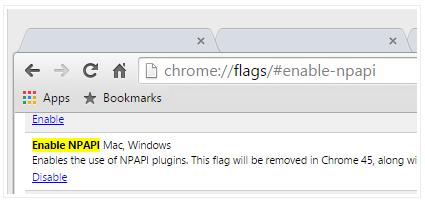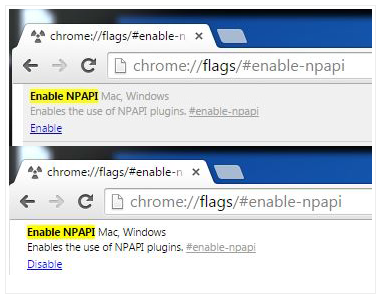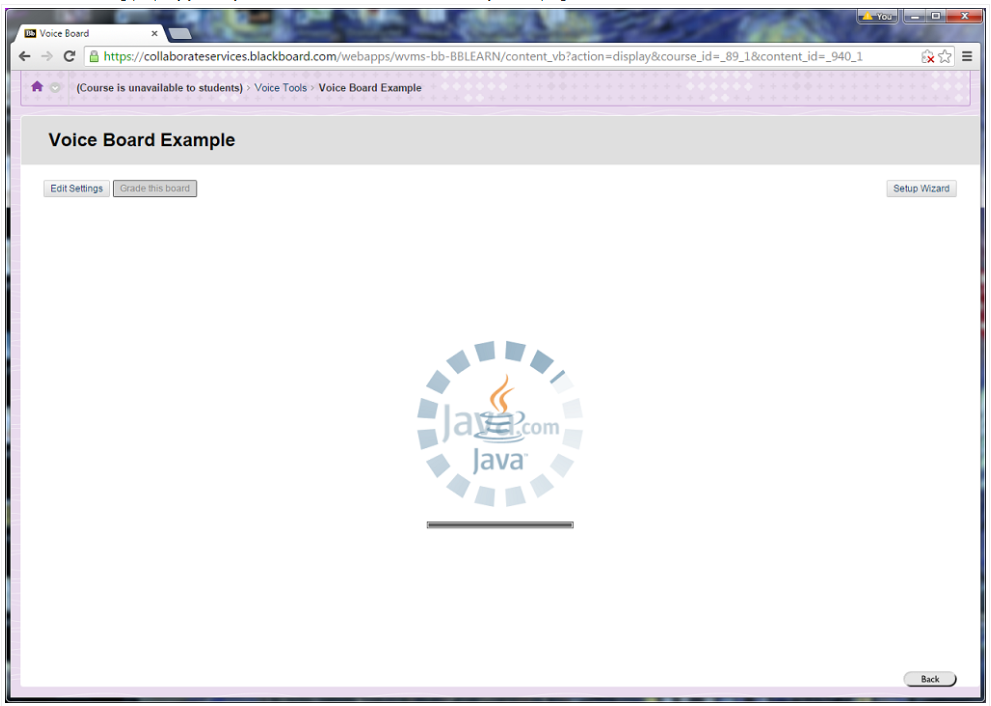How do I unblock Java plugins?
This article will explain how to unblock the Java plugin from your Browser. You may need to do this as recent updates of Java and Browser software has blocked parts of Blackboard from working
For Windows: Open the control panel of your computer by opening the Start menu and searching Control Panel.
Find the Java icon and Click it.
If you do not see a Java icon, you will need to install Java: Click here for general Java download instructions or click here for Windows 10 Java download instructions.
For Mac: Click the apple icon on top left of the menu bar, and click system preferences.
Within there is an option for java and click it.
Once you have opened Java:
Once you have opened the Java control panel, click onto the Security tab along the top.
Change the security setting to High, then click the button Edit site list
You need to add two site exceptions:
https://scu.wimba.com/
https://learn.scu.edu.au/
To do so click into the area marked by the green arrow and begin typing. Once you have finished please click the Add button marked by the red arrow.
If you are using version 42.0.2311.90 to version 44.0.2403.125 of Google Chrome: This fix won't work on newer versions of chrome andmay not have resolve your issues. If you are using google chrome you may be presented with the below screen. There is an easy fix for this issue.
Copy & paste or type the following text into your Google Chrome browser address bar and then press enter to go to the page. chrome://flags/#enable-npapi
Search through the list till you find Enable NPAPI (It should be highlighted yellow, as seen below).
Click Enable, to Enable the NPAPI plug-in required by the Voice Tools. Please close Google Chrome for these changes to take effect. The voice board should now function correctly.
If it still isn't working properly you may need to click the red X and select "Always allow plug-ins on learn.scu.edu.au".