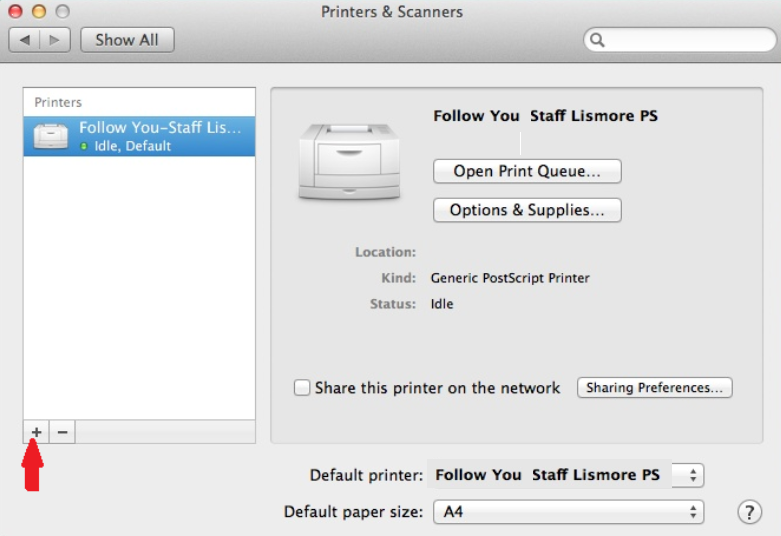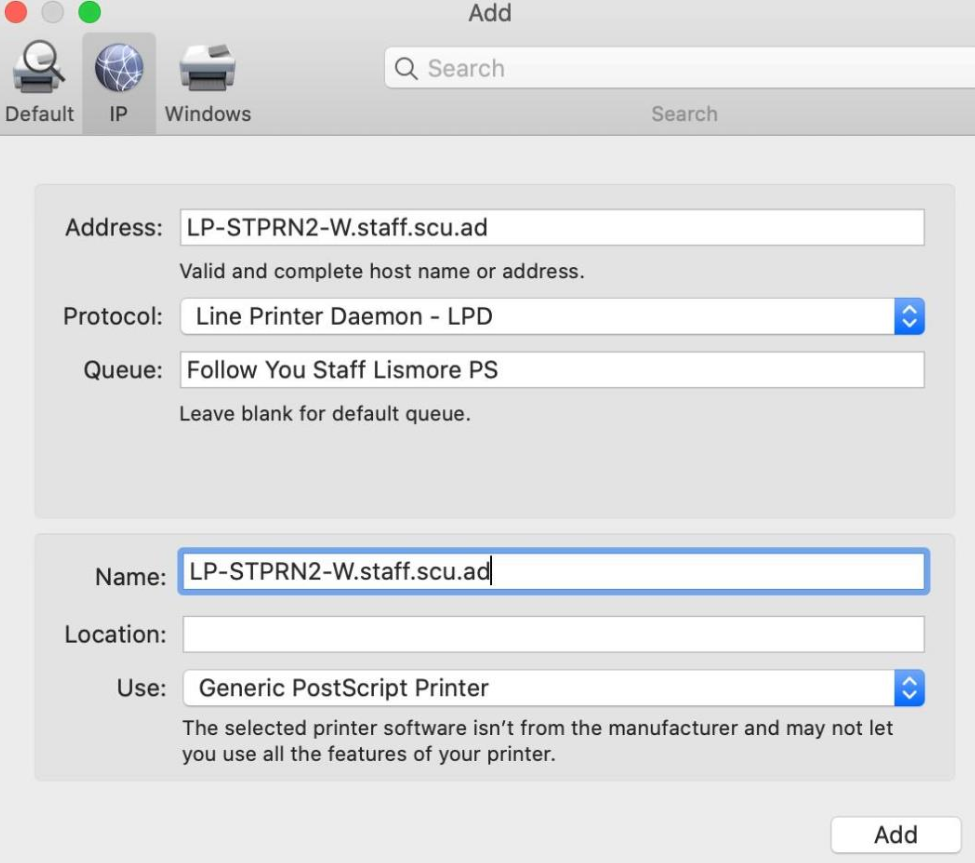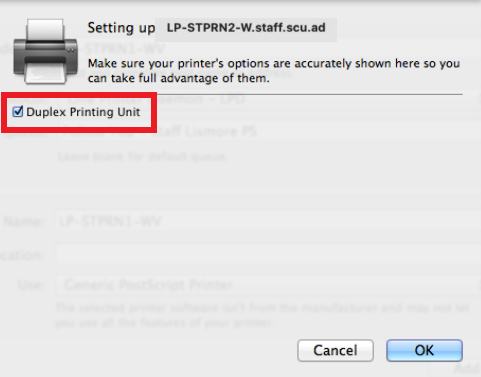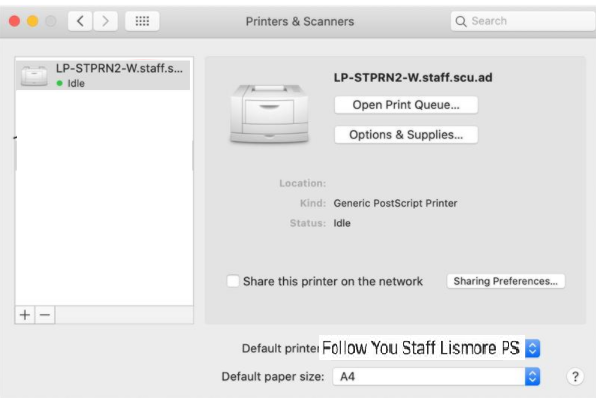How to add an Equitrac printer on a Mac
This article will explain how to add an Equitrac printer to an SCU Mac computer
Depending upon your OS version you may be presented with some slightly different screens or wording, please look for the closest option to the one referred to below.
Step 1: Go to the Apple icon in the top, left corner of the screen, then System Preferences > Printers and Scanners.
Step 2: Select + then IP
Step 3: Select the following settings:
Step 4: Select Add > tick Duplex printing Unit > OK
Step 5: Make Default printer by select it drop-down list